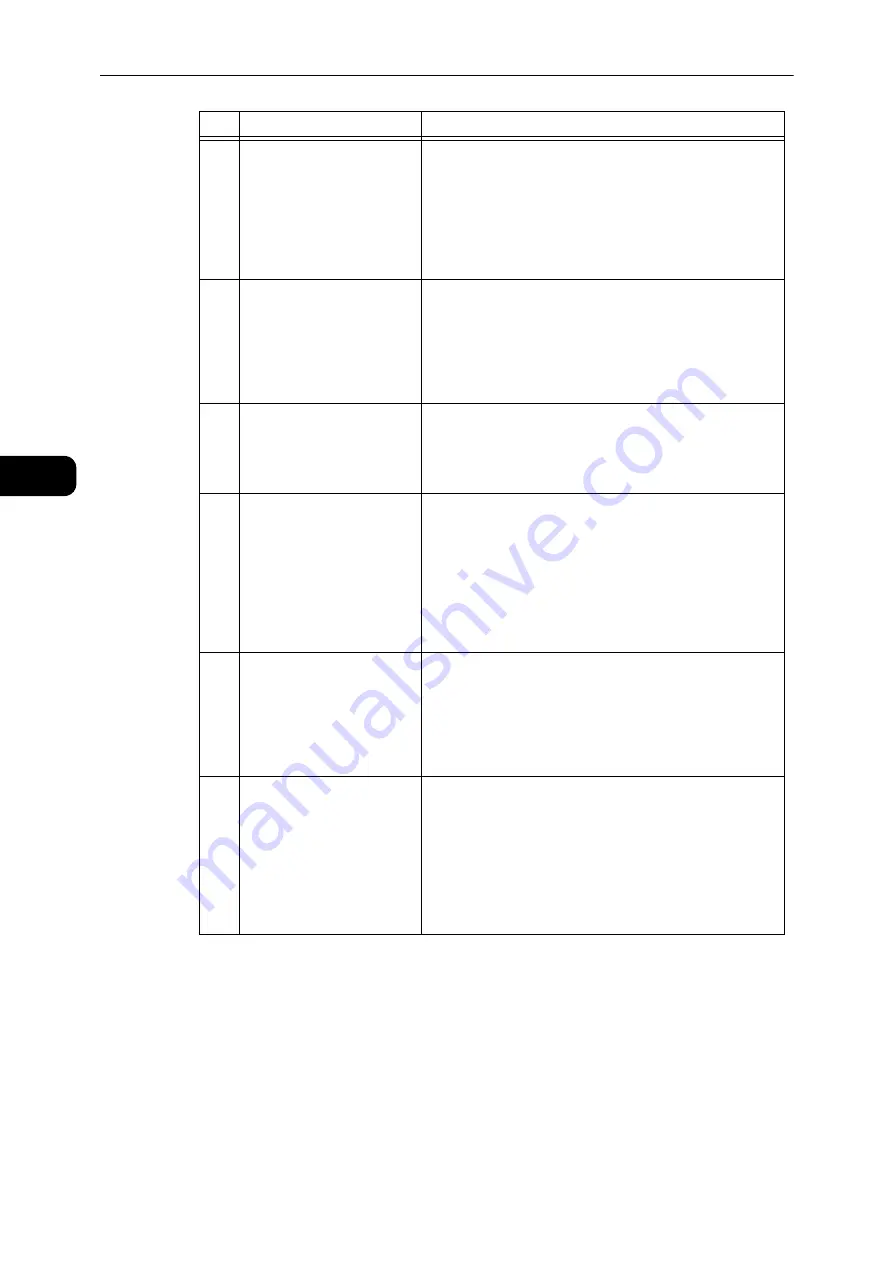
Product Overview
52
Pr
odu
ct O
v
erv
iew
3
17
<Reduce/Enlarge> button
Press this button to select a zoom ratio.
The Reduce/Enlarge indicator next to a fixed zoom ratio
moves to the next zoom ratio and the zoom ratio changes
on the status machine diagram every time that the button
is pressed.
Reference
z
For more information, refer to "Reduce/Enlarge" (P.97).
18
<Variable Zoom Ratio>
button
Press this button to specify the zoom ratio within the range
of 25 to 400% in 1% increments.
The zoom ratio increases every time that the button is
pressed.
Reference
z
For more information, refer to "Reduce/Enlarge" (P.97).
19
<Toner Saver> icon
The indicator of the <Toner Saver> icon is lit in toner saver
mode.
Reference
z
For more information, refer to "Lighten/Darken" (P.96).
20
<Lighten/Darken> button
Press this button to select a copy density level or toner
saver mode.
The selection moves to the right on the status machine
diagram every time that the button is pressed. When the
button is pressed while the rightmost icon (toner saver
mode) is lit, the selection moves back to the leftmost icon.
Reference
z
For more information, refer to "Lighten/Darken" (P.96).
21
<Original Type> button
Press this button to select a document type of the
document.
The selection moves to the right every time that the button
is pressed.
Reference
z
For more information, refer to "Original Type" (P.95).
22
<Collated> button
Press this button to set collate when copying multiple
copies.
The selection switches between sorting and stacking every
time that the button is pressed.
When documents are set in the document feeder, this
feature is automatically enabled.
Reference
z
For more information, refer to "Collated" (P.94).
No.
Component
Description
Summary of Contents for DocuCentre S2110
Page 1: ...DocuCentre S2110 User Guide ...
Page 8: ...8 ...
Page 9: ...1 1Before Using the Machine ...
Page 16: ...Before Using the Machine 16 Before Using the Machine 1 ...
Page 17: ...2 2Environment Settings ...
Page 41: ...3 3Product Overview ...
Page 66: ...Product Overview 66 Product Overview 3 ...
Page 67: ...4 4Loading Paper ...
Page 82: ...Loading Paper 82 Loading Paper 4 ...
Page 83: ...5 5Copy ...
Page 106: ...Copy 106 Copy 5 ...
Page 107: ...6 6Scan ...
Page 116: ...Scan 116 Scan 6 ...
Page 117: ...7 7Print ...
Page 121: ...8 8Tools ...
Page 140: ...Tools 140 Tools 8 ...
Page 141: ...9 9Machine Status ...
Page 147: ...10 10Maintenance ...
Page 164: ...Maintenance 164 Maintenance 10 ...
Page 165: ...11 11Problem Solving ...
Page 211: ...12 12Appendix ...
















































