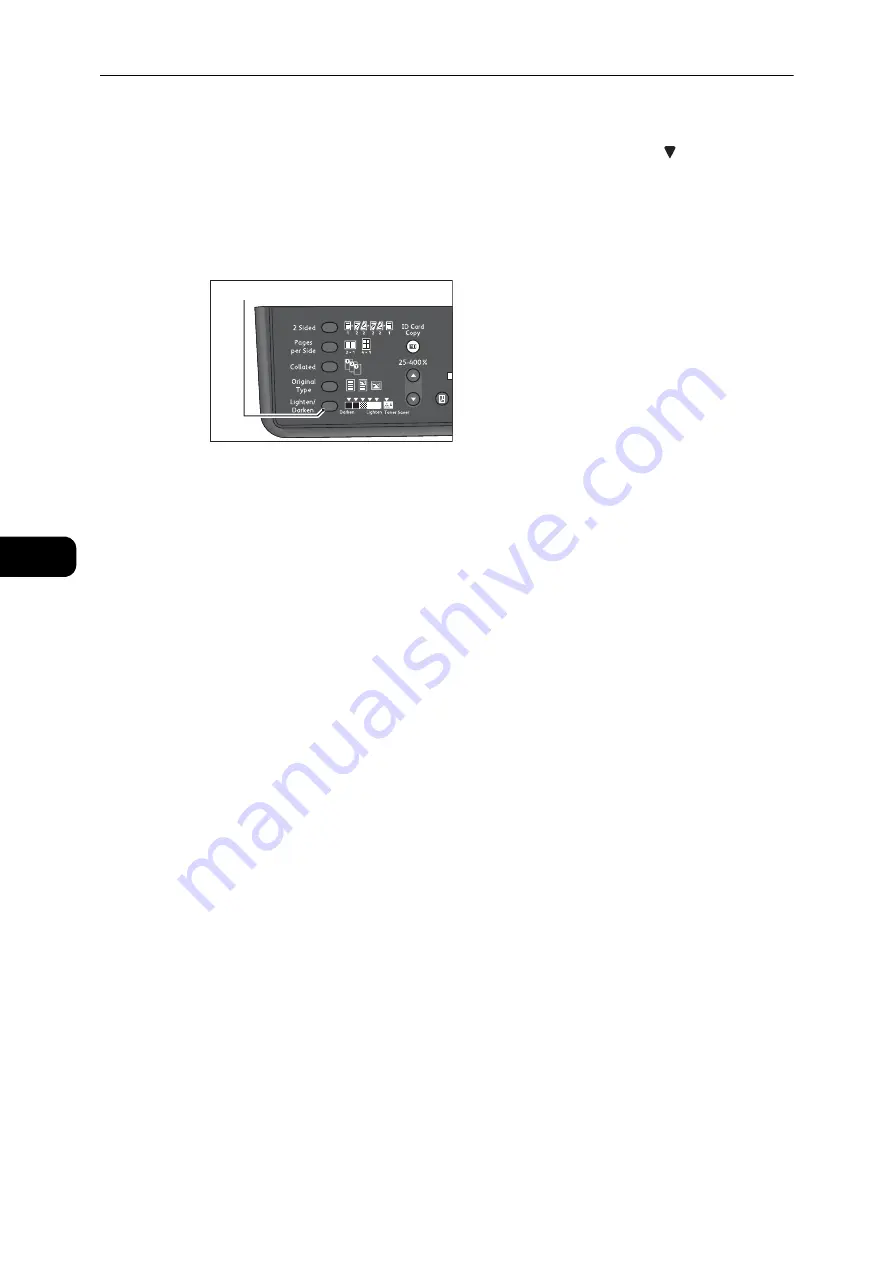
Copy
96
Co
py
5
Lighten/Darken
You can set the density from five levels. The farther left the position of , the darker the
copy; the farther right, the lighter.
You can also set the toner saver mode.
1
Press the <Lighten/Darken> button to select a copy density level.
2
Creates copies with the darkest density. Use this setting to scan documents containing light
objects.
1
Creates copies with a fairly dark density. Use this setting to scan documents containing
fairly light objects.
Normal
Creates copies with the same density as the document.
L1
Creates copies with a fairly light density. Use this setting to scan documents containing
fairly dark objects.
L2
Creates copies with the lightest density. Use this setting to scan documents containing dark
objects.
Toner Saver
Creates copies using less amount of toner with the following settings.
z
Lighten/Darken: L2
z
Sharpness: S2
z
Original type: Photo & Text (Should not be changed)
<Lighten/Darken> button
Summary of Contents for DocuCentre S2110
Page 1: ...DocuCentre S2110 User Guide ...
Page 8: ...8 ...
Page 9: ...1 1Before Using the Machine ...
Page 16: ...Before Using the Machine 16 Before Using the Machine 1 ...
Page 17: ...2 2Environment Settings ...
Page 41: ...3 3Product Overview ...
Page 66: ...Product Overview 66 Product Overview 3 ...
Page 67: ...4 4Loading Paper ...
Page 82: ...Loading Paper 82 Loading Paper 4 ...
Page 83: ...5 5Copy ...
Page 106: ...Copy 106 Copy 5 ...
Page 107: ...6 6Scan ...
Page 116: ...Scan 116 Scan 6 ...
Page 117: ...7 7Print ...
Page 121: ...8 8Tools ...
Page 140: ...Tools 140 Tools 8 ...
Page 141: ...9 9Machine Status ...
Page 147: ...10 10Maintenance ...
Page 164: ...Maintenance 164 Maintenance 10 ...
Page 165: ...11 11Problem Solving ...
Page 211: ...12 12Appendix ...






























