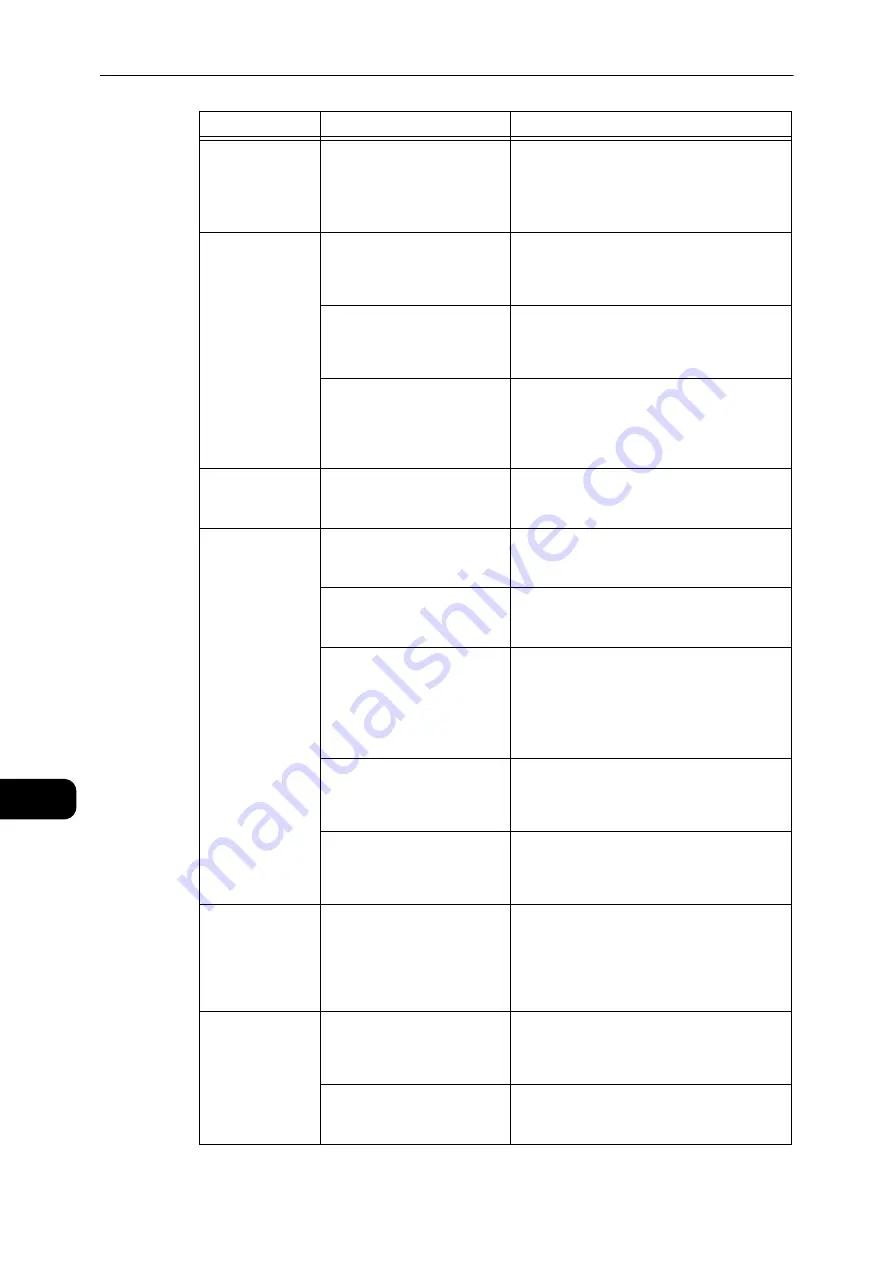
Problem Solving
178
Problem
Solving
11
Copies are dirty.
The document is printed on
glossy printing paper.
Glossy printing paper easily sticks to the
document glass, and shadows can resemble
dirt in the copy. Place a transparency or
transparent film under the document before
copying.
Copies are too
dark or too light.
The copy density adjustment
is not right.
Adjust the copy density.
Reference
z
Refer "Lighten/Darken" (P.96).
The document is light.
Adjust the copy density.
Reference
z
Refer "Lighten/Darken" (P.96).
The image quality setting is
not correct for the document.
If the copy output of black text is too light,
set [Original Type] to [Text].
Reference
z
Refer to "Original Type" (P.95).
The copy is
slightly out of
position.
The paper loaded in the tray
is misaligned.
Align the paper stack, and load it so that the
leading edge of the paper is aligned with the
front corners of the tray.
Copies have
missing parts in
them.
The paper is damp.
Damp paper creates missing parts or unclear
copies. Replace it with paper from an
unopened pack.
The paper in the tray is
creased or wrinkled.
Remove any problematic sheets, or replace
the paper with paper from an unopened
pack.
The document has been cut-
and-pasted, or is creased.
Cut-and-pasted or creased parts of the
document may not be making proper contact
with the document glass. Place a stack of
white paper on top of the document to bring
it into proper contact with the document
glass.
The document size is not
correct.
Check the document size set correctly.
Reference
z
Refer to "Original Size" (P.102).
The paper size is not correct.
Check the paper size set correctly.
Reference
z
Refer to "Setting the Paper Size" (P.78).
Striped patterns
appear in copies.
The document's enlargement
factor is too large.
When making enlarged copies, some
enlargement factors can create striped
patterns. Adjust the copy enlargement factor.
Reference
z
Refer to "Reduce/Enlarge" (P.97).
Copies are out of
position or
crooked
You have not placed the
document correctly.
Place the document correctly.
Reference
z
Refer to "Placing Document" (P.84).
The document feeder's
document guides are
misaligned.
Place the document correctly, moving the
document guides into contact with the edges
of the document.
Symptom
Possible Cause
Remedy
Summary of Contents for DocuCentre S2110
Page 1: ...DocuCentre S2110 User Guide ...
Page 8: ...8 ...
Page 9: ...1 1Before Using the Machine ...
Page 16: ...Before Using the Machine 16 Before Using the Machine 1 ...
Page 17: ...2 2Environment Settings ...
Page 41: ...3 3Product Overview ...
Page 66: ...Product Overview 66 Product Overview 3 ...
Page 67: ...4 4Loading Paper ...
Page 82: ...Loading Paper 82 Loading Paper 4 ...
Page 83: ...5 5Copy ...
Page 106: ...Copy 106 Copy 5 ...
Page 107: ...6 6Scan ...
Page 116: ...Scan 116 Scan 6 ...
Page 117: ...7 7Print ...
Page 121: ...8 8Tools ...
Page 140: ...Tools 140 Tools 8 ...
Page 141: ...9 9Machine Status ...
Page 147: ...10 10Maintenance ...
Page 164: ...Maintenance 164 Maintenance 10 ...
Page 165: ...11 11Problem Solving ...
Page 211: ...12 12Appendix ...
















































