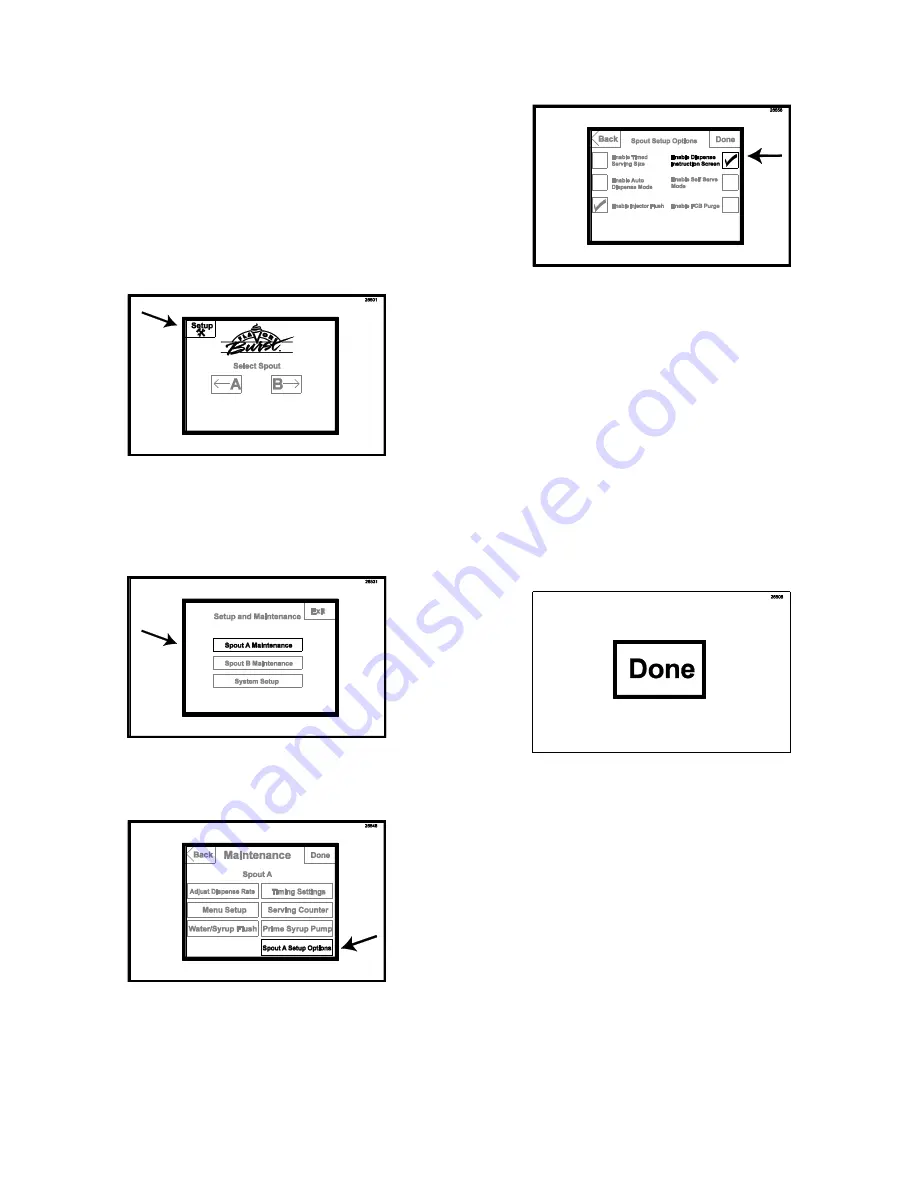
101
Enabling the Dispense Instruction Screen
In self-serve applications, you may find it helpful
to have step-by-step instructions on operating
the Touchscreen when drawing product. With
enabling the Dispense Instruction Screen, the
operator will go to the “next” screen after
making the flavor selections. That screen will
instruct the operator to draw a serving.
1. Press the SETUP key in the upper left
corner. Enter the password if required.
2. Press SPOUT A MAINTENANCE (or
SPOUT B MAINTENCE if setting up the
dispense instruction screen for the freezer
on the right).
3. Press SPOUT A SETUP OPTIONS (or
SPOUT B SETUP OPTIONS).
4. Press the box next to ENABLE DISPENSE
INSTRUCTION SCREEN to check the box.
NOTE:
INJECTOR FLUSH, TIMED SERVING
SIZE, AND SELF SERVE MODE ARE
OPTIONAL FEATURES COMPATIBLE WITH
THE DISPENSE INSTRUCTION SCREEN.
HOWEVER, THE FOLLOWING
INSTRUCTIONS SHOW ONLY THE
INJECTOR FLUSH FUNCTION ACTIVATED.
NOTE:
“ENABLE AUTO DISPENSE MODE”
AND “ENABLE FCB PURGE” ARE FOR USE
WITH FROZEN CARBONATED BEVERAGE
SYSTEMS ONLY.
5. Press the DONE key to return to the main
screen.
6. If desired, repeat these instructions to
enable the Dispense Instruction Screen for
Spout B.
Summary of Contents for TS 44SS/BEV
Page 7: ...6 General System Overview Figure 1 ...
Page 12: ...11 PAGE INTENTIONALLY LEFT BLANK ...
Page 13: ...12 Injector Assembly and Related Parts Figure 3 ...
Page 16: ...15 PAGE INTENTIONALLY LEFT BLANK ...
Page 17: ...16 Blending Assembly and Related Parts Figure 4 ...
Page 19: ...18 Syrup Pump and Related Parts Soft Serve Figure 5 ...
Page 21: ...20 Syrup Pump and Related Parts Frozen Beverage Figure 6 ...
Page 23: ...22 Sanitizer Pump and Related Parts Figure 7 ...
Page 27: ...26 Spare Parts Kit Soft Serve Figure 9 ...
Page 29: ...28 Spare Parts Kit Frozen Beverage Figure 10 ...
Page 30: ...29 PAGE INTENTIONALLY LEFT BLANK ...
Page 34: ...33 PAGE INTENTIONALLY LEFT BLANK ...

























