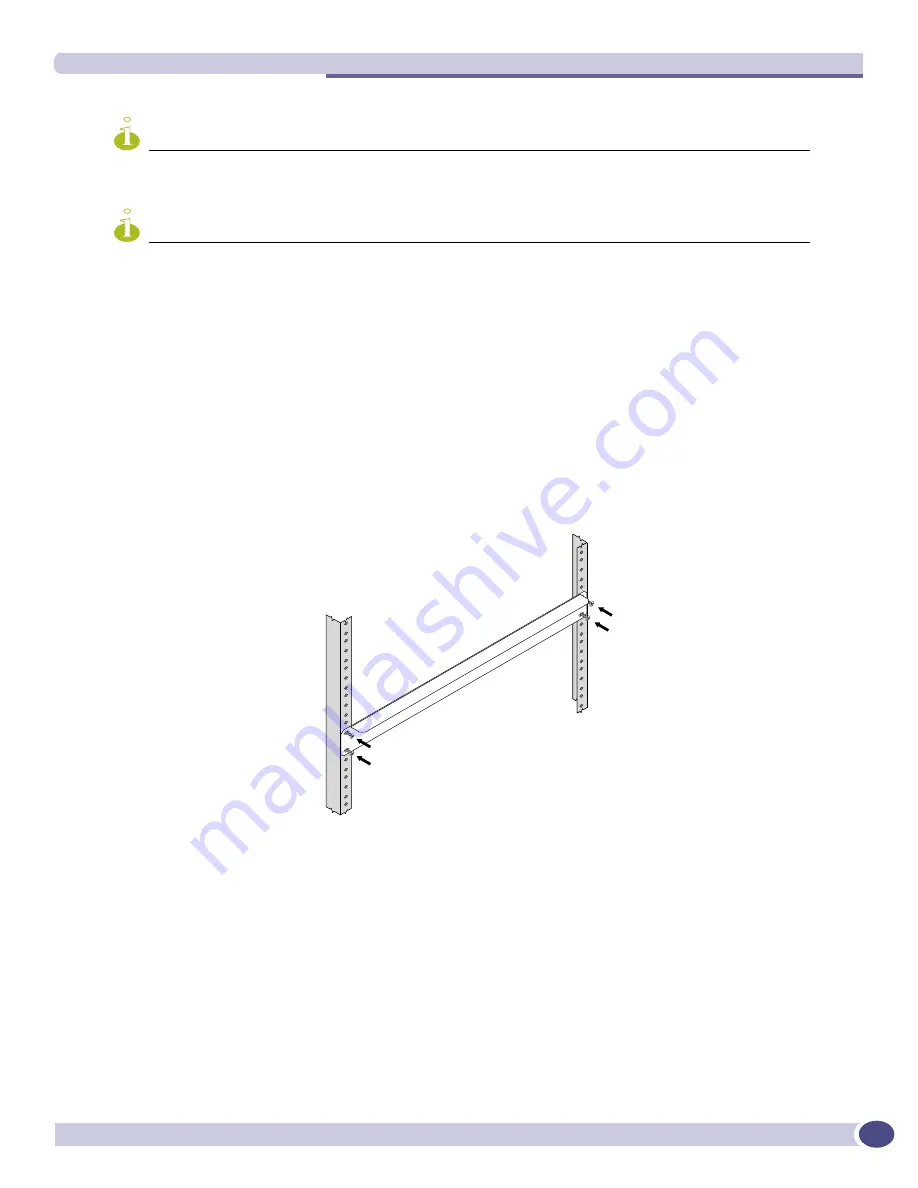
Rack Mounting the Aspen 8810 Chassis
Extreme Networks Consolidated XOS Hardware Installation Guide
113
NOTE
Each mid-mount bracket is clearly marked as right and left as viewed from the front of the chassis.
NOTE
There are two vertical linear hole sets on each side of the chassis to allow for mount position flexibility when
attaching the right and left mid-mount brackets to the chassis.
Rack Mounting the Aspen 8810 Chassis
Follow these steps to ensure proper mid-mount racking for the Aspen 8810 chassis:
1
Locate the 19” helper bracket that is shipped with the chassis.
2
Mount the 19” helper bracket onto the system rack using four mount screws as shown in
Figure 57
.
Figure 57: Mounting the 19” helper bracket onto the system rack
3
Lift the back of the empty chassis onto the 19” helper bracket.
4
Slowly guide the chassis onto the system rack until the chassis is securely seated.
5
Attach the right and left side of the mid-mount kit onto the system rack using a #2 Phillips
screwdriver to tighten the mount screws in the available open slots.
6
Remove the 19” helper bracket from the system rack once the chassis is secured.
EX_008
EX_086
Summary of Contents for BlackDiamond 8810
Page 8: ...Table of Contents Extreme Networks Consolidated XOS Hardware Installation Guide 8...
Page 12: ...Preface Extreme Networks Consolidated XOS Hardware Installation Guide 12...
Page 13: ...1 Site Preparation...
Page 14: ......
Page 36: ...Initial Management Access Extreme Networks Consolidated XOS Hardware Installation Guide 36...
Page 37: ...2 Common Characteristics...
Page 38: ......
Page 57: ...3 BlackDiamond 10K Series Switch...
Page 58: ......
Page 105: ...4 Aspen Switch...
Page 106: ......
Page 147: ...5 Appendixes...
Page 148: ......
Page 157: ...Extreme Networks Consolidated XOS Hardware Installation Guide 157...
Page 158: ...Technical Specifications Extreme Networks Consolidated XOS Hardware Installation Guide 158...
















































