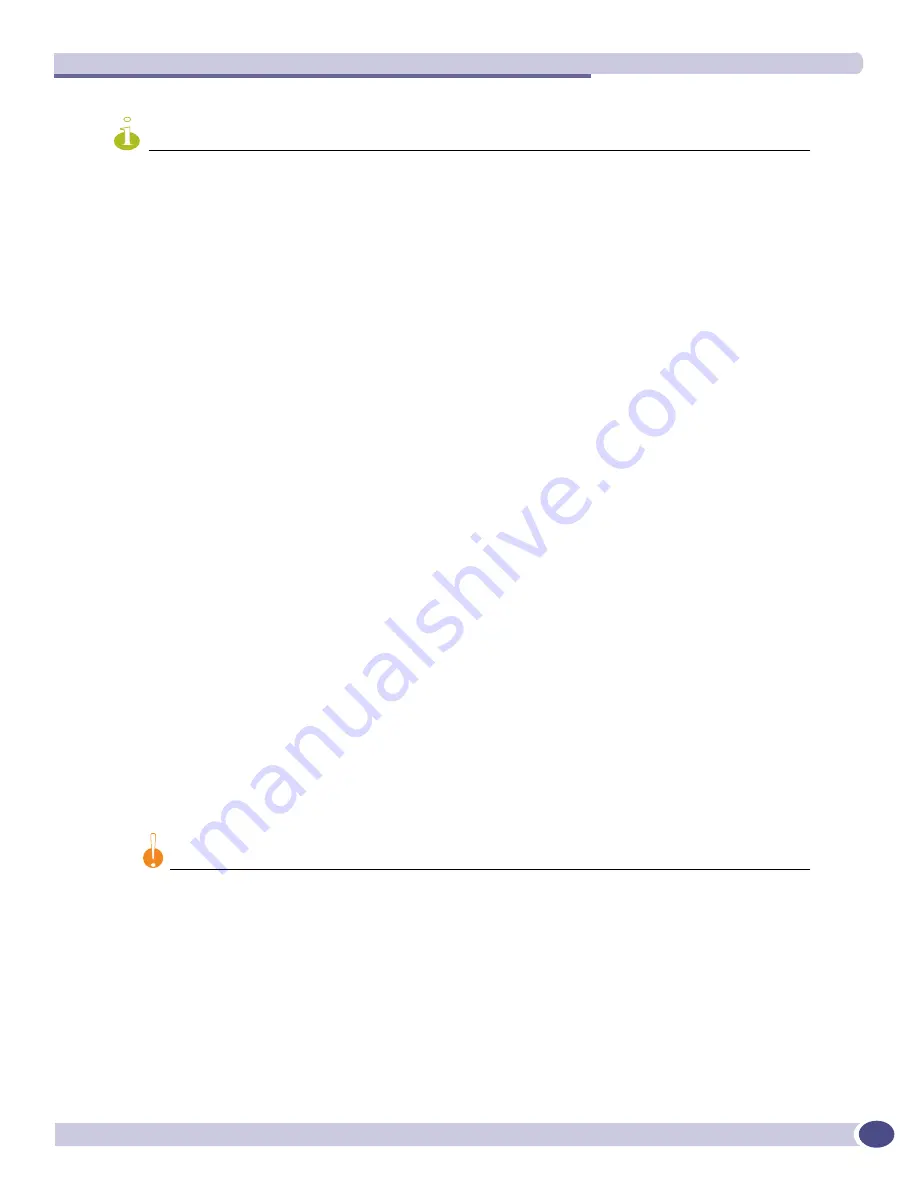
BlackDiamond 10K Series Management Switch Module
Extreme Networks Consolidated XOS Hardware Installation Guide
80
NOTE
To reset the critical software error LED (amber ERR LED), use the
clear log static
command and reboot the
switch. If you continue to have critical software errors, or the ERR LED is amber after the
clear log static
command and a switch reboot, contact Extreme Networks Customer Support.
Installing and Removing MSMs
This section describes:
●
Installing the MSM
●
Verifying the MSM Installation
●
Removing an MSM
The BlackDiamond 10K series switch comes with eight blank front panels already installed. Use a blank
front panel to fill slots not occupied by I/O modules or switch management modules. For information
about how to install a blank front panel, see
“Installing a Blank Front Panel” on page 98
.
The BlackDiamond 10K series MSM is hot-swappable. You can insert a BlackDiamond 10K series MSM
at any time, without causing disruption of network services. Complete the action of inserting a
BlackDiamond 10K series MSM in a reasonable time frame. Be sure to insert the module completely to
avoid partial connection of backplane connectors.
Installing the MSM
You need the following tools and equipment to install an MSM:
●
ESD-preventive wrist strap
●
# 1 Phillips screwdriver
●
MSM module
To install the MSM:
1
Select a slot for the module:
●
Slot A or slot B in the BlackDiamond 10K system chassis
CAUTION
You can install MSMs in lettered slots only. MSMs do not fit in numbered slots. Forceful insertion can damage
the MSM.
2
Attach the ESD-preventive wrist strap, that is provided, to your wrist and connect the metal end of
the ESD-preventive wrist strap to the ground receptacle that is located on the top-left corner of the
switch front panel.
3
Remove the blank faceplate from the slot to make room for the module, if applicable.
Summary of Contents for BlackDiamond 8810
Page 8: ...Table of Contents Extreme Networks Consolidated XOS Hardware Installation Guide 8...
Page 12: ...Preface Extreme Networks Consolidated XOS Hardware Installation Guide 12...
Page 13: ...1 Site Preparation...
Page 14: ......
Page 36: ...Initial Management Access Extreme Networks Consolidated XOS Hardware Installation Guide 36...
Page 37: ...2 Common Characteristics...
Page 38: ......
Page 57: ...3 BlackDiamond 10K Series Switch...
Page 58: ......
Page 105: ...4 Aspen Switch...
Page 106: ......
Page 147: ...5 Appendixes...
Page 148: ......
Page 157: ...Extreme Networks Consolidated XOS Hardware Installation Guide 157...
Page 158: ...Technical Specifications Extreme Networks Consolidated XOS Hardware Installation Guide 158...
















































