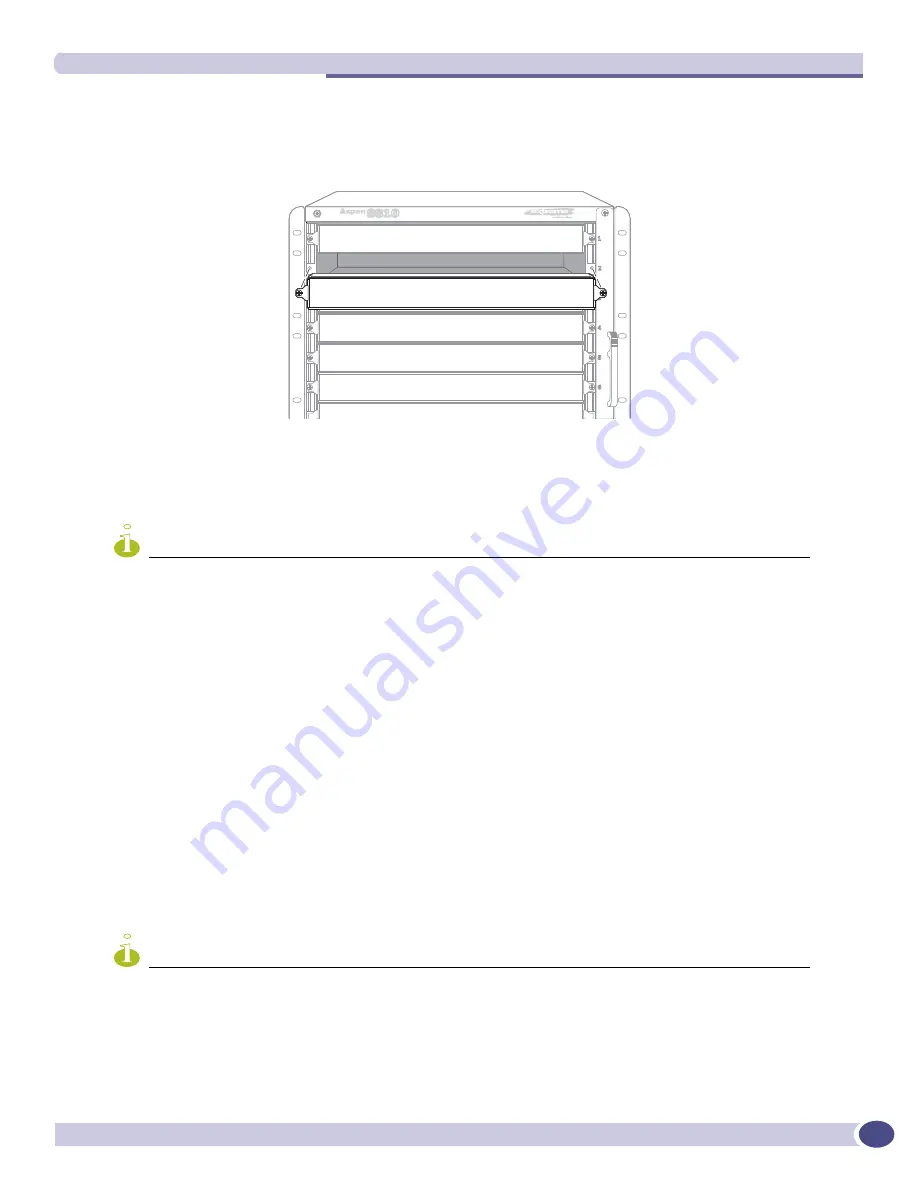
Installing Aspen Blank Front Panels
Extreme Networks Consolidated XOS Hardware Installation Guide
135
4
Remove the blank front panel from the intended slot on the chassis as shown in
Figure 78
.
Figure 78: Blank front panel shown being removed from the Aspen chassis.
5
Secure the MSM or I/O module into the open slot on the chassis (refer to
“Installing Aspen 8810
MSM and I/O Modules” on page 127
for detailed information on MSM and I/O module
installation).
NOTE
Leave the ESD-preventive wrist strap permanently connected to the chassis so that it is always available when you
need to handle ESD-sensitive components.
Installing an Aspen Blank Front Panel
Follow these steps to ensure proper installation of an Aspen blank front panel:
1
Select a slot for installing the blank front panel. Slots are numbered 1 through 10 in the chassis.
2
Attach the ESD-preventive wrist strap, that is provided, to your wrist and connect the metal end of
the ESD-preventive wrist strap to the ground receptacle that is located on the top-left corner of the
chassis.
3
If applicable, remove the MSM or I/O module from the intended slot on the chassis (refer to
“Installing Aspen 8810 MSM and I/O Modules” on page 127
for detailed information on MSM and
I/O module installation).
4
Align the blank front panel to the intended slot on the chassis.
5
Tighten both captive screws, located on each end of the blank front panel, using a #2 Phillips
screwdriver.
NOTE
Leave the ESD-preventive wrist strap permanently connected to the chassis so that it is always available when you
need to handle ESD-sensitive components.
ASP020
Summary of Contents for BlackDiamond 8810
Page 8: ...Table of Contents Extreme Networks Consolidated XOS Hardware Installation Guide 8...
Page 12: ...Preface Extreme Networks Consolidated XOS Hardware Installation Guide 12...
Page 13: ...1 Site Preparation...
Page 14: ......
Page 36: ...Initial Management Access Extreme Networks Consolidated XOS Hardware Installation Guide 36...
Page 37: ...2 Common Characteristics...
Page 38: ......
Page 57: ...3 BlackDiamond 10K Series Switch...
Page 58: ......
Page 105: ...4 Aspen Switch...
Page 106: ......
Page 147: ...5 Appendixes...
Page 148: ......
Page 157: ...Extreme Networks Consolidated XOS Hardware Installation Guide 157...
Page 158: ...Technical Specifications Extreme Networks Consolidated XOS Hardware Installation Guide 158...






























