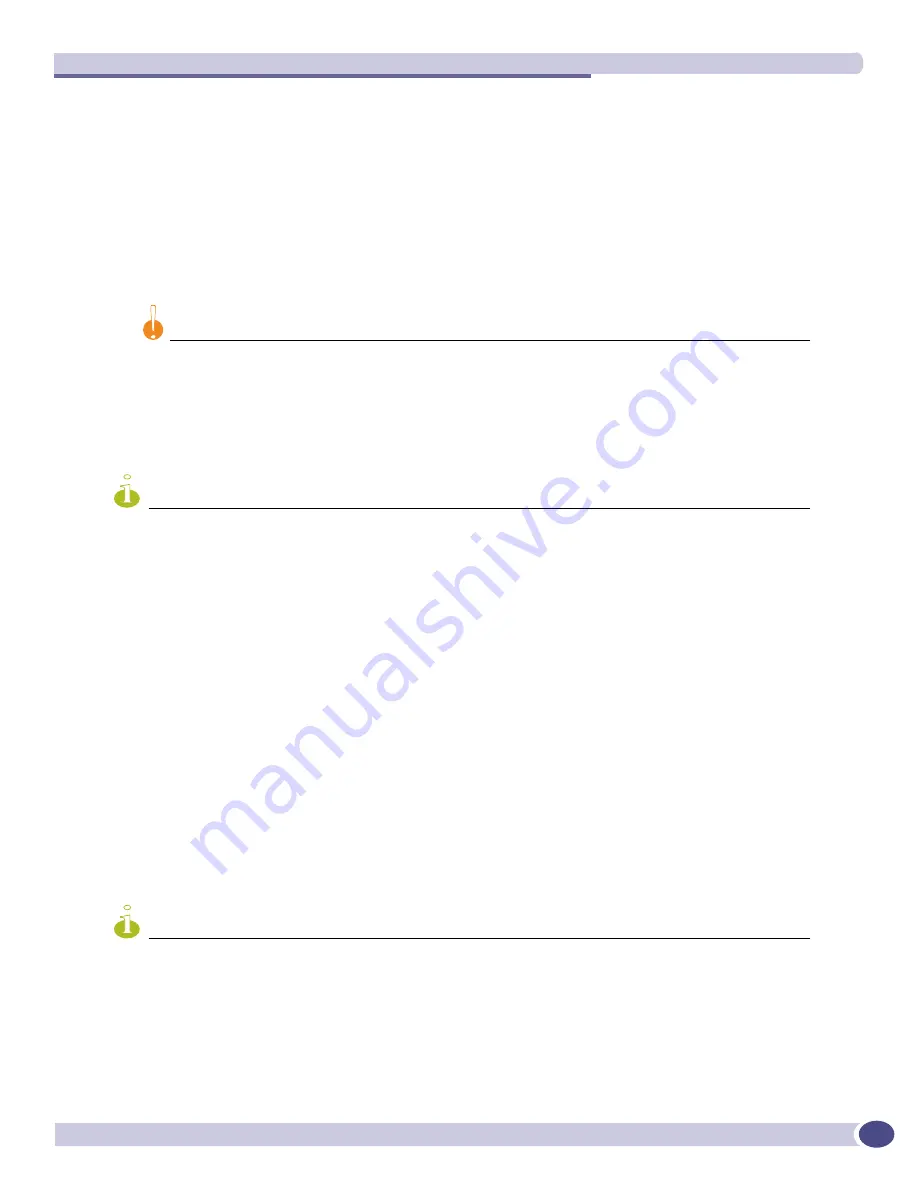
Extreme Networks 700/1200 W AC Power Supply Units
Extreme Networks Consolidated XOS Hardware Installation Guide
50
Installing the 700/1200 W AC PSU
Follow these steps to ensure proper installation of the 700/1200 W AC PSU:
1
Attach an ESD-preventive wrist strap, that is provided, to your wrist and connect the metal end of
the ESD-preventive wrist strap to the ground receptacle, which is located on the top-left corner of
the chassis front panel.
2
Ensure that the PSU is right side up and the locking handle is open (see
Figure 14
).
3
Gently slide the PSU all the way into the power supply bay (see
Figure 15
).
CAUTION
Do not slam the PSU into the chassis backplane. Use the locking handle to secure the PSU into the chassis.
4
Secure the PSU into the power supply bay by pushing down on the locking handle until it clicks in
place.
5
Connect the AC power supply cord from the AC input on the front of the chassis to the wall outlet.
This powers the system on.
NOTE
Leave the ESD-preventive wrist strap permanently connected to the chassis so that it is always available when you
need to touch ESD-sensitive components.
To install additional PSU(s), repeat steps 1 through 5.
Removing the 700/1200 W AC PSU
Follow these steps to ensure proper removal of the 700/1200 W AC PSU:
1
Attach an ESD-preventive wrist strap, that is provided, to your wrist and connect the metal end of
the ESD-preventive wrist strap to the ground receptacle that is located on the top-left corner of the
chassis front panel (if not already attached).
2
Completely remove the AC power supply cord from the wall outlet and then from the front of the
chassis. This powers the system off.
3
Lift the handle up on the PSU.
4
Pull on the handle of the PSU to remove it from the power supply bay.
5
Place both hands underneath the PSU to support the weight once it is pulled out from the chassis.
NOTE
Leave the ESD-preventive wrist strap permanently connected to the chassis so that it is always available when you
need to touch ESD-sensitive components.
To remove additional PSU(s), repeat steps 1 through 5.
Summary of Contents for BlackDiamond 8810
Page 8: ...Table of Contents Extreme Networks Consolidated XOS Hardware Installation Guide 8...
Page 12: ...Preface Extreme Networks Consolidated XOS Hardware Installation Guide 12...
Page 13: ...1 Site Preparation...
Page 14: ......
Page 36: ...Initial Management Access Extreme Networks Consolidated XOS Hardware Installation Guide 36...
Page 37: ...2 Common Characteristics...
Page 38: ......
Page 57: ...3 BlackDiamond 10K Series Switch...
Page 58: ......
Page 105: ...4 Aspen Switch...
Page 106: ......
Page 147: ...5 Appendixes...
Page 148: ......
Page 157: ...Extreme Networks Consolidated XOS Hardware Installation Guide 157...
Page 158: ...Technical Specifications Extreme Networks Consolidated XOS Hardware Installation Guide 158...






























