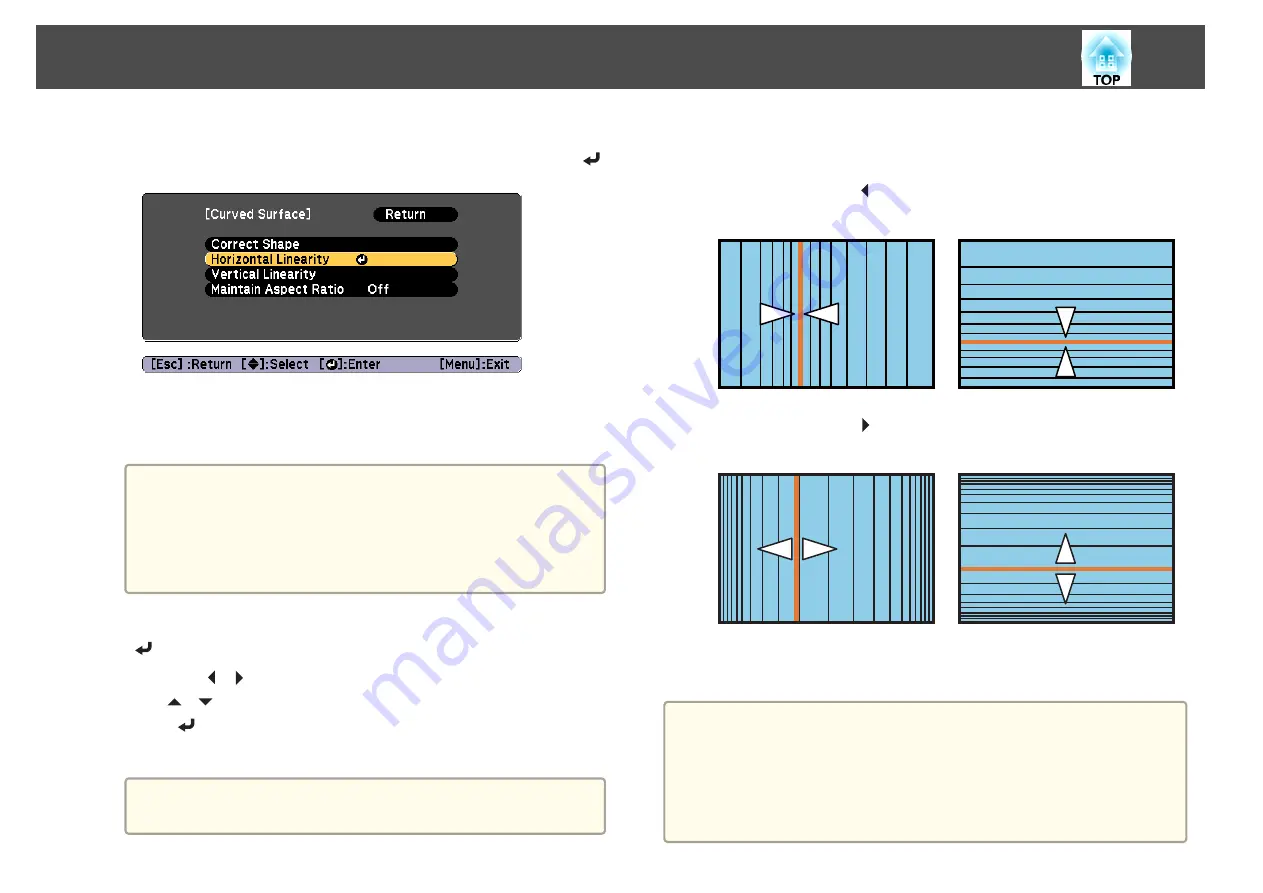
j
Press the [Esc] button to display the screen from step 5. Select
Horizontal Linearity
or
Vertical Linearity
, and then press the [
]
button.
Select
Horizontal Linearity
to adjust the horizontal expansion or
contraction, and select
Vertical Linearity
to adjust the vertical
expansion or contraction.
a
To compensate for expansion or contraction while maintaining
the aspect ratio, set
Maintain Aspect Ratio
to
On
. You may not
be able to perform corrections if you set this to
On
after
correction. In this situation, return the corrections to their
initial values, or reduce the amount of correction, and then try
again.
k
Select the standard line for the adjustments, and then press the
[
] button.
Press the [ ][ ] buttons when selecting
Horizontal Linearity
, and
the [
][
] buttons when selecting
Vertical Linearity
, and then
press [
].
The selected standard line is displayed in flashing orange and white.
a
Changing the standard line resets the previous settings.
l
Adjust the linearity.
Correct it so that the distance between lines is equal.
When pressing the [ ] button
When
Horizontal Linearity
is selected When
Vertical Linearity
is selected
When pressing the [ ] button
When
Horizontal Linearity
is selected When
Vertical Linearity
is selected
m
To complete the corrections, press the [Menu] button.
a
You can fine tune the corrected results. Use
Quick Corner
to adjust
the tilt of the image, and then use
Point Correction
for fine tuning.
Select
Quick Corner
or
Point Correction
on the screen from step
4.
s
s
Adjusting the Projected Images
70
Summary of Contents for EB-L1050U
Page 1: ...User s Guide ...
Page 14: ...Introduction This chapter explains the names for each part ...
Page 57: ...Basic Usage This chapter explains how to project and adjust images ...
Page 135: ...Configuration Menu This chapter explains how to use the Configuration menu and its functions ...
Page 207: ...Cleaning the Parts 207 ...
Page 214: ...Appendix ...






























