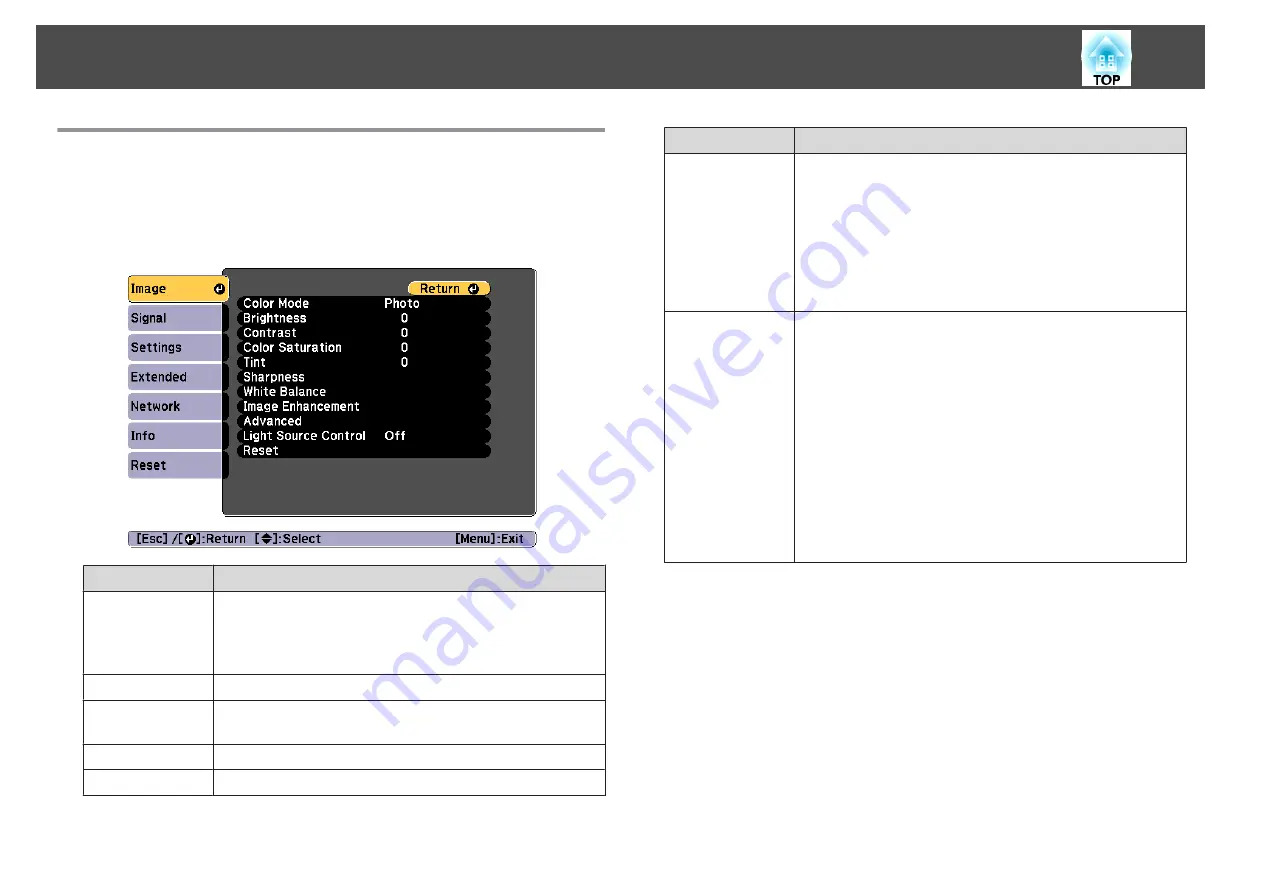
Image Menu
Settable items vary depending on the image signal and source currently
being projected. Setting details are saved for each color mode.
s
"Automatically Detecting Input Signals and Changing the Projected
Submenu
Function
Color Mode
You can select the quality of the image to suit your
surroundings.
s
"Selecting the Projection Quality (Selecting Color
Brightness
Adjusts the image brightness.
Contrast
Adjusts the difference between light and shade in the
images.
Color Saturation
Adjusts the color saturation for the images.
Tint
You can adjust the image tint.
Submenu
Function
Sharpness
Standard
: You can adjust the image sharpness.
Thin Line Enhancement
: If this parameter is set to a
positive value, details such as hair or fabric patterns will be
enhanced.
Thick Line Enhancement
: If this parameter is set to a
positive value, the outline, background, and the other main
parts of the objects in the image will be enhanced to show
them clearly.
White Balance
You can adjust the overall tint of the image.
Color Temp.
: You can adjust the overall tint of the image
within a range from 3200K to 10000K. The image is tinted
blue when a high value is selected and tinted red when a
low value is selected. When
Color Mode
is set to
Dynamic
,
the set Color Temp. may differ from the actual Color Temp.
of the light from the projector. Use this menu as a guide.
G-M Correction
: The color tone is tinted red when set to a
negative value, and tinted green when set to a positive
value.
Offset R/G/B
,
Gain R/G/B
: You can adjust the offset and
gain of each color R (red), G (green), and B (blue)
individually.
List of Functions
140
Summary of Contents for EB-L1050U
Page 1: ...User s Guide ...
Page 14: ...Introduction This chapter explains the names for each part ...
Page 57: ...Basic Usage This chapter explains how to project and adjust images ...
Page 135: ...Configuration Menu This chapter explains how to use the Configuration menu and its functions ...
Page 207: ...Cleaning the Parts 207 ...
Page 214: ...Appendix ...






























