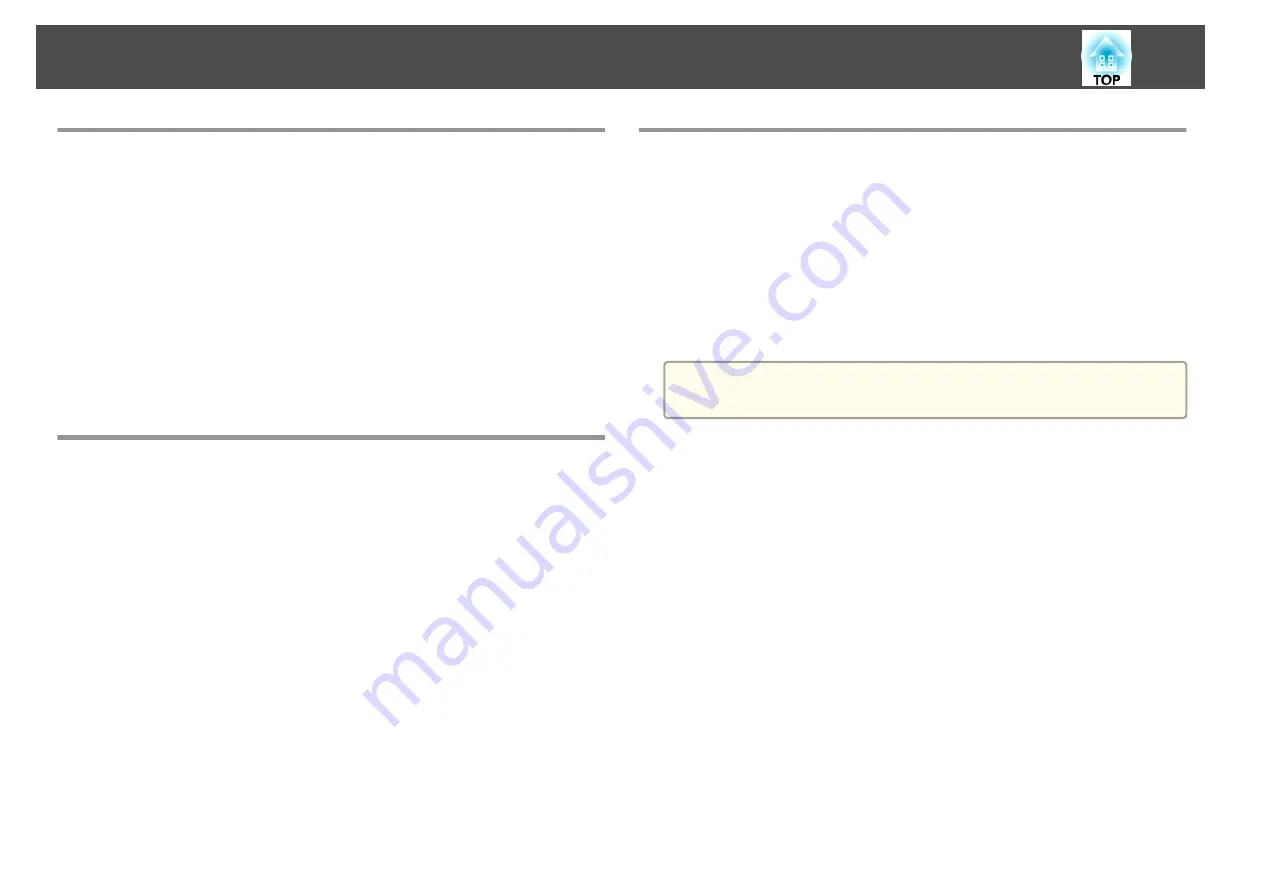
Selecting Wireless Network Settings in Windows
Before connecting to the projector, select the correct wireless network on
your computer.
a
To access your wireless utility software, double-click the network
icon on the Windows taskbar.
b
When connecting in Advanced connection mode, select the
network name (SSID) of the network the projector is connecting
to.
c
Click
Connect
.
Selecting Wireless Network Settings in Mac
Before connecting to the projector, select the correct wireless network on
your computer.
a
Click the AirPort icon on the menu bar at the top of the screen.
b
When connecting in Advanced connection mode, make sure
AirPort is turned on and select the network name (SSID) of the
network the projector is connecting to.
Setting Up Wireless Network Security
You can set up security for your projector to use on a wireless network. Set
up one of the following security options to match the settings used on your
network:
•
WPA2-PSK security
•
WPA2-EAP security
*
•
WPA/WPA2-PSK security
*
•
WPA/WPA2-EAP security
*
*
Only available for the Advanced connection mode.
a
Contact your network administrator for guidance on entering the
correct information.
a
If you want to set up the WPA2-EAP or WPA/WPA2-EAP security,
make sure your digital certificate file is compatible with projector
registration and placed directly on the USB storage device.
s
"Supported Client and CA Certificates"
b
Press the [Menu] button on the control panel or remote control.
c
Select the
Network
menu and press [Enter].
d
Select
Network Configuration
and press [Enter].
Wireless Network Projection
127
Summary of Contents for EB-L1050U
Page 1: ...User s Guide ...
Page 14: ...Introduction This chapter explains the names for each part ...
Page 57: ...Basic Usage This chapter explains how to project and adjust images ...
Page 135: ...Configuration Menu This chapter explains how to use the Configuration menu and its functions ...
Page 207: ...Cleaning the Parts 207 ...
Page 214: ...Appendix ...






























