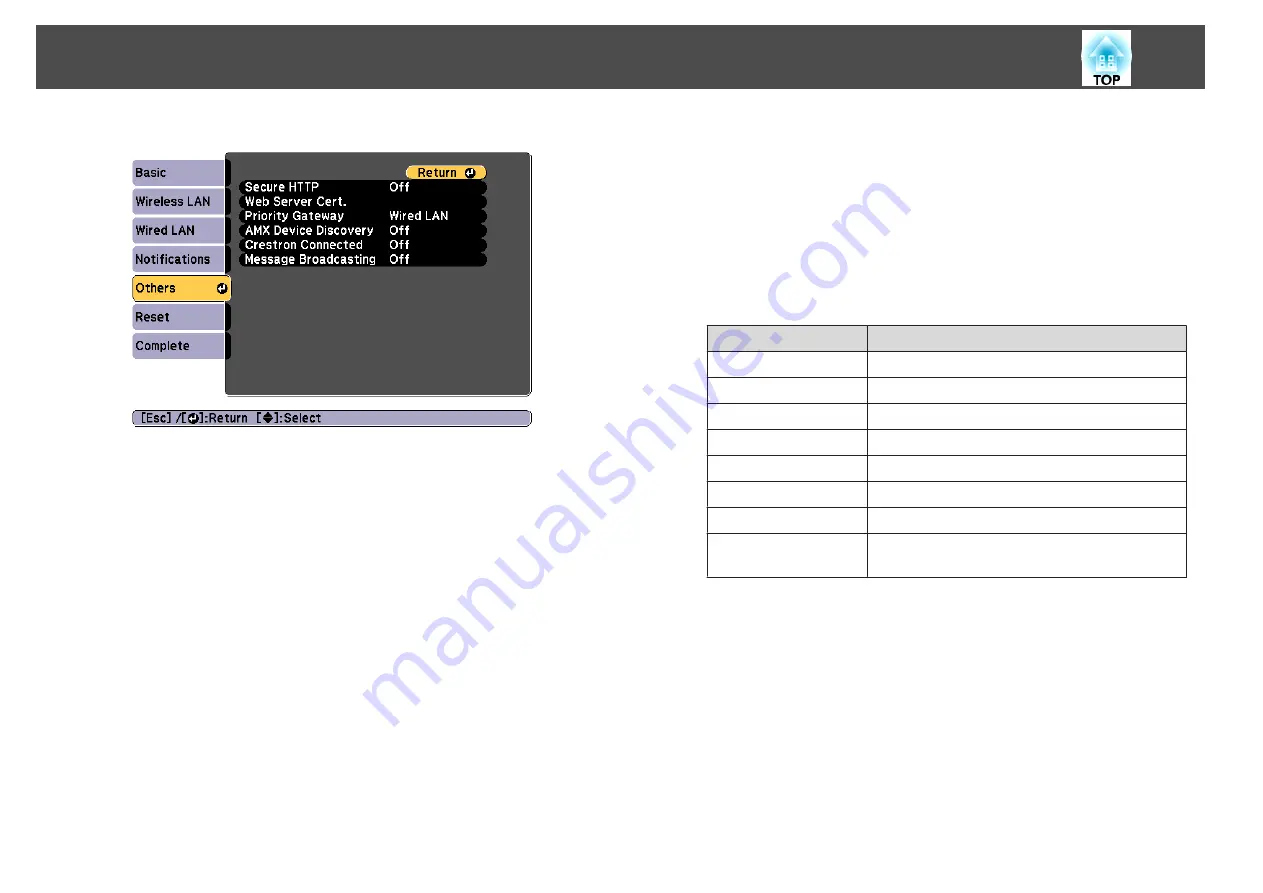
e
Select the
Others
menu and press [Enter].
f
Select
On
as the
Secure HTTP
setting.
g
Select
Web Server Cert.
and press [Enter].
h
Select
Register
and press [Enter].
i
Connect a USB storage device to the projector's USB-A port (the
wireless LAN module installation section).
If the wireless LAN module is already installed in the projector,
remove it.
s
"Installing the Wireless LAN Unit"
j
Press [Enter] to display the certificate list.
k
Select the certificate to import using the displayed list.
A message is displayed prompting you to enter the password for the
certificate.
l
Enter a password and press [Enter].
The certificate is imported and a completion message appears.
Supported Web Server Certificates
You can register these types of digital certificates.
Web Server Certificate (Secure HTTP)
Item
Explanation
Format
PKCS#12
Extension
PFX, P12
Encryption
RSA
Hashes
MD5/SHA-1/SHA-256/SHA-384/SHA-512
Key length
512/1024/2048/4096 bit
Common Name
Network Host Name
Organization
Optional
Password *
You need to setup a password. Up to 32 single-byte
alphanumeric characters
*
You can set a password using up to 64 alphanumeric characters. When
entering more than 32 characters, use your Web browser to enter the text.
s
"Setting a certificate using a Web browser"
Setting a certificate using a Web browser
You can use an electronic certificate as the projector's security settings.
Secure HTTP
133
Summary of Contents for EB-L1050U
Page 1: ...User s Guide ...
Page 14: ...Introduction This chapter explains the names for each part ...
Page 57: ...Basic Usage This chapter explains how to project and adjust images ...
Page 135: ...Configuration Menu This chapter explains how to use the Configuration menu and its functions ...
Page 207: ...Cleaning the Parts 207 ...
Page 214: ...Appendix ...






























