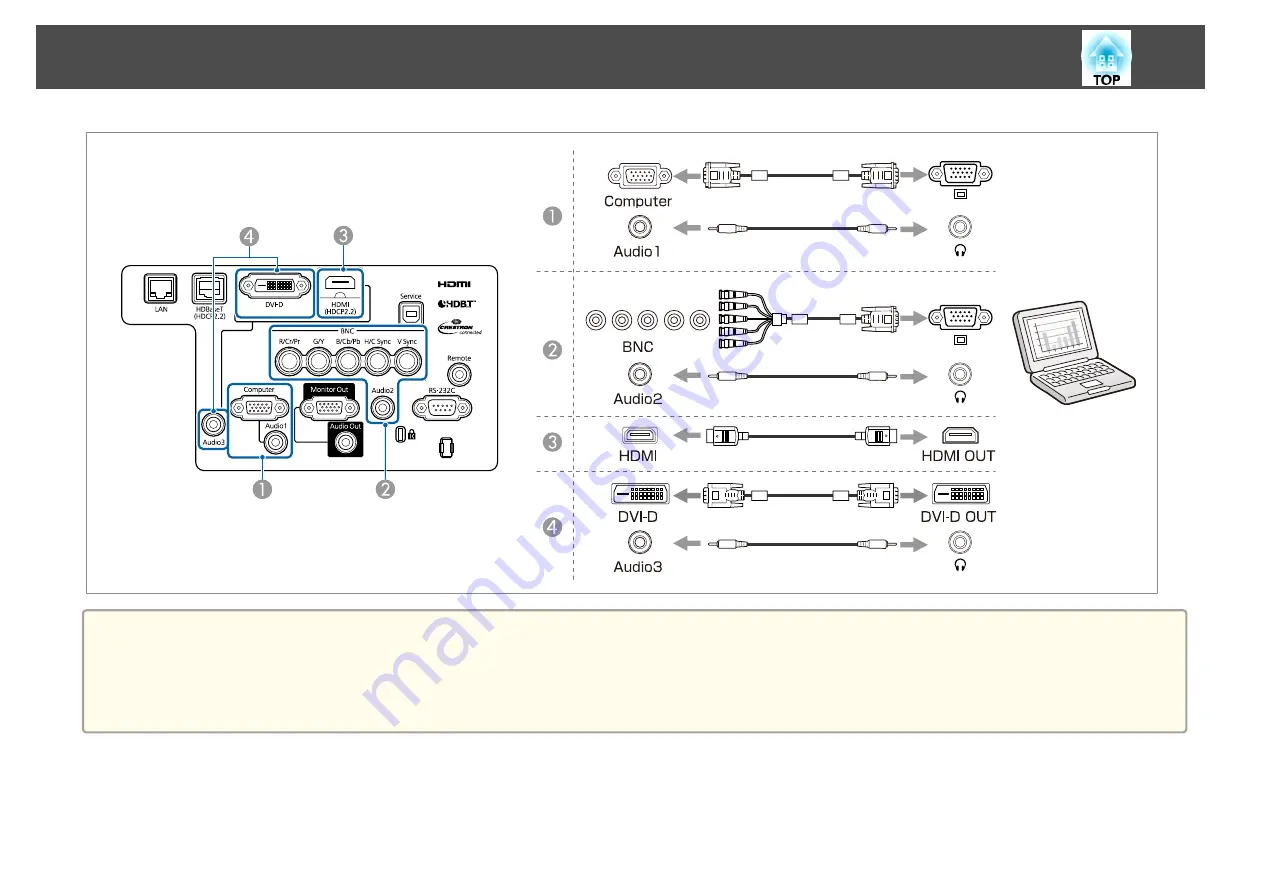
a
•
Change the audio output from
Audio Settings
.
s
Extended
-
A/V Settings
-
Audio Settings
•
If audio is not sent using an HDMI cable, connect a commercially available audio cable to the Audio3 port to send the audio. Set
HDMI Audio Output
to
Audio3
.
s
Extended
-
A/V Settings
-
Audio Settings
-
HDMI Audio Output
Connecting Equipment
48
Summary of Contents for EB-L1050U
Page 1: ...User s Guide ...
Page 14: ...Introduction This chapter explains the names for each part ...
Page 57: ...Basic Usage This chapter explains how to project and adjust images ...
Page 135: ...Configuration Menu This chapter explains how to use the Configuration menu and its functions ...
Page 207: ...Cleaning the Parts 207 ...
Page 214: ...Appendix ...






























