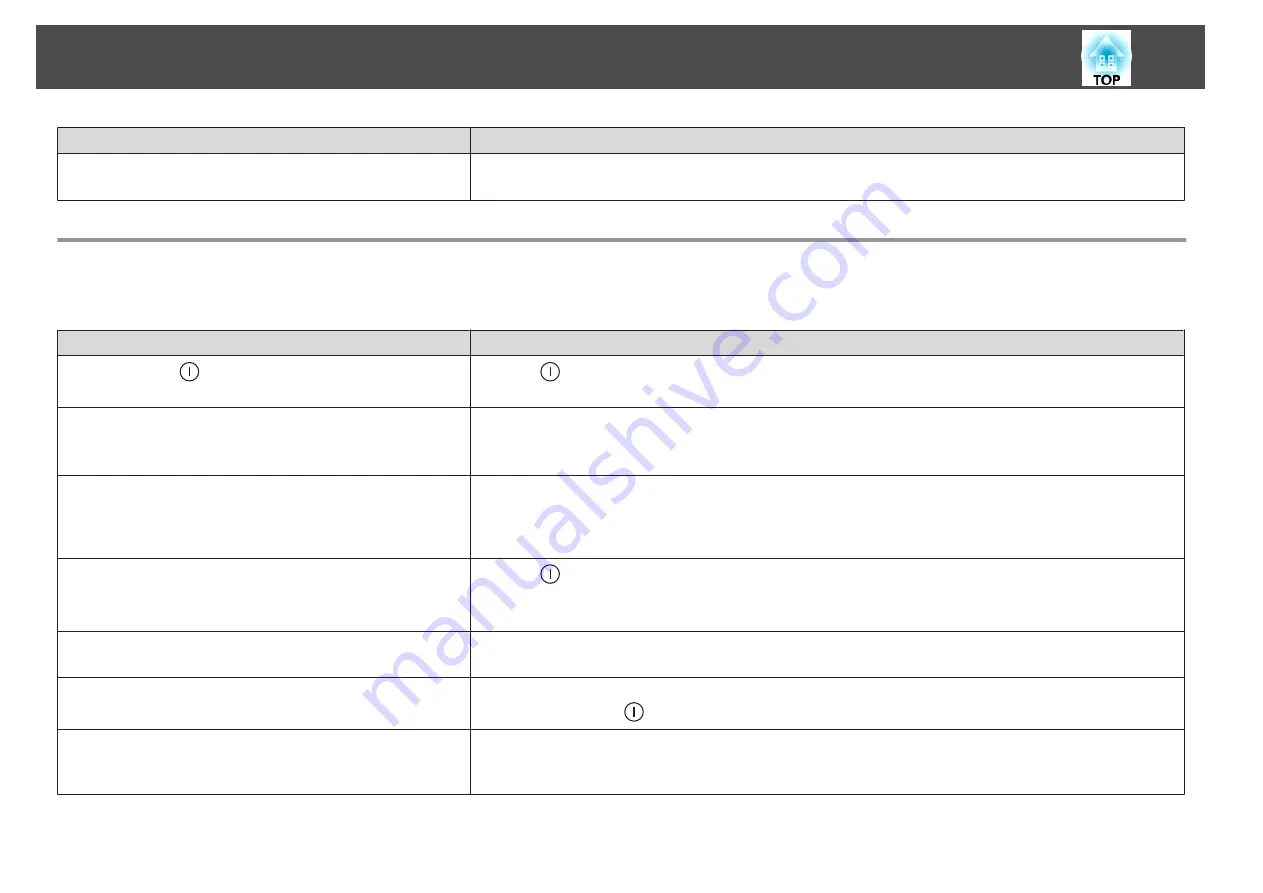
Check
Remedy
Is only one projector being used?
Check if the following item is set to dark.
s
Extended
-
Multi-Projection
-
Brightness Settings
Problems when Projection Starts
The projector does not turn on
Check
Remedy
Did you press the [
] button on the remote control or control
panel?
Press the [
] button to turn on the power.
Are the indicators switched off?
The power cord is not connected correctly or power is not being supplied.
Disconnect and then reconnect the power cord.
Check that your electrical outlet or power source is functioning correctly.
Do the indicators turn on and off when the power cord is touched? There is probably a poor contact in the power cable, or the power cable may be defective. Reinsert the power cable. If this
does not solve the problem, stop using the projector, disconnect the power cable from the electrical outlet, and contact
your local dealer or the nearest address provided in the Epson Projector Contact List.
s
Is the
Control Panel Lock
set to
Full Lock
?
Press the [
] button on the remote control. If you do not want to use
Control Panel Lock
, change the setting to
Off
.
s
Is the correct setting for the remote receiver selected?
Check the
Remote Receiver
from the Configuration menu.
s
Settings
-
Remote Receiver
Was the power cord plugged back in or was the breaker turned on
immediately after direct power off?
If the operation described in the column on the left is performed when
Direct Power On
is set to
On
, the power may not
turn back on. Press the [
] button to turn on the power.
Is the [ID] switch on the remote control set to On?
When the switch is set to On, you can use the remote control to operate only a projector with a matching ID. Set the [ID]
switch to Off.
s
"Setting the remote control ID"
Problem Solving
196
Summary of Contents for EB-L1050U
Page 1: ...User s Guide ...
Page 14: ...Introduction This chapter explains the names for each part ...
Page 57: ...Basic Usage This chapter explains how to project and adjust images ...
Page 135: ...Configuration Menu This chapter explains how to use the Configuration menu and its functions ...
Page 207: ...Cleaning the Parts 207 ...
Page 214: ...Appendix ...
















































