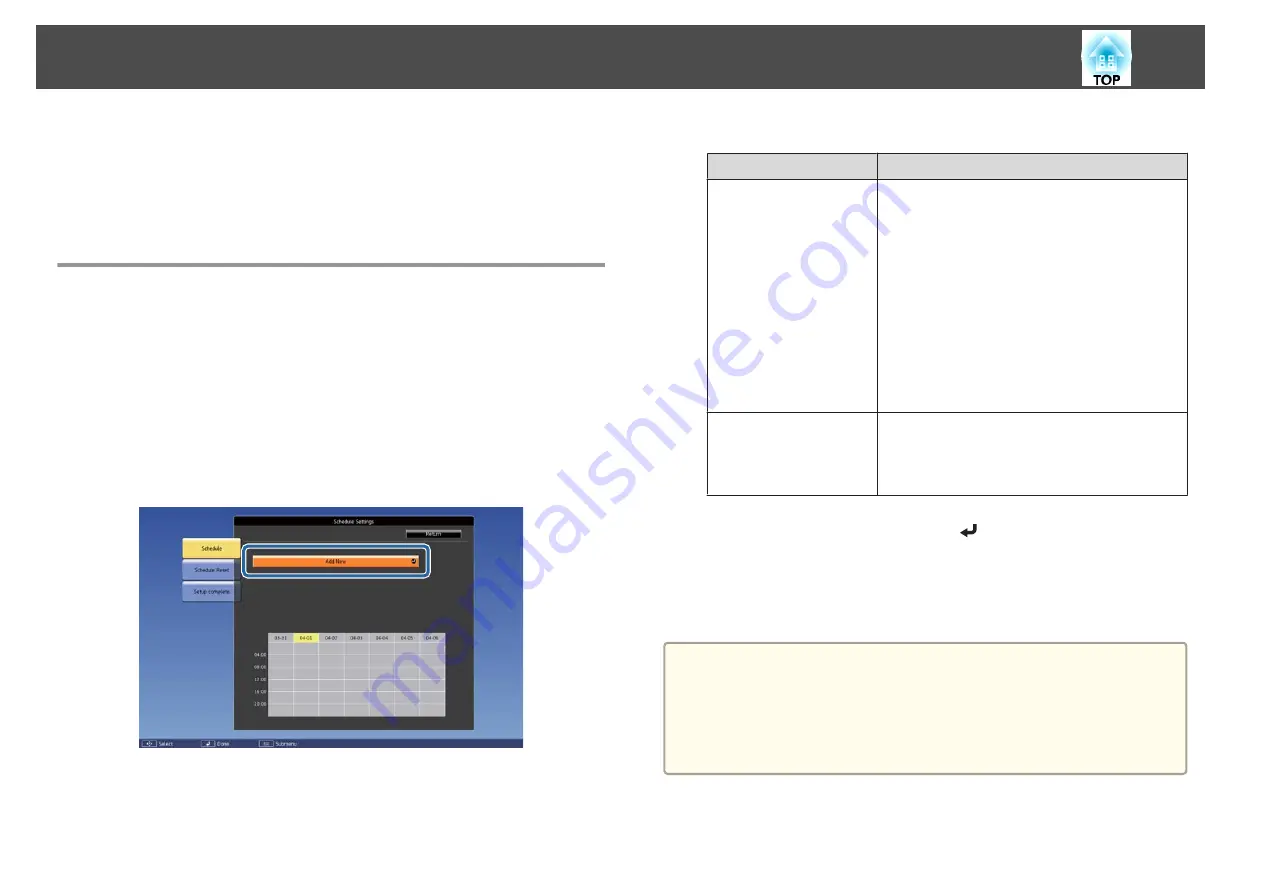
You can schedule turning the projector power on/off and switching the
input source, as events in the schedule. Registered events are executed
automatically at the specified time on the specified dates or weekly.
You can register up to 30 events in
Schedule
, and one event in
Extended
Schedule
.
Saving an Event
Setting an Event
a
Press the [Menu] button while projecting.
s
"Configuration Menu Operations"
b
Select
Schedule Settings
from
Extended
.
c
Select
Add New
from
Schedule
.
d
Set the schedule.
Submenu Name
Function
Event Settings
Select an operation of the projector when the event
is executed. Select
No Change
for items that you do
not want to change when the event occurs.
You can set the following item operations.
Schedule
•
Power
•
Source
•
Light Source Mode
•
A/V Mute
•
Light Source Calibration
•
Refresh Mode
•
Volume
Date / Time Settings
Set the date, day of the week, and time to execute
the event. You can set up to four weeks later. Use
the soft keyboard to enter the date and time.
s
e
Select
Save
, and then press the [
] button.
To register additional events, repeat steps 3 to 5.
f
Select
Setup complete
, and then select
Yes
to finish saving.
a
•
Light Source Calibration does not start automatically when the
projector is used continuously for more than 24 hours, or when
direct shutdown is used regularly. Set
Light Source Calibration
to
enable this function after every 100 hours of usage.
•
When
Light Source Calibration
is enabled, turn on the projector at
least 20 minutes before the event.
Scheduling Function
112
Summary of Contents for EB-L1050U
Page 1: ...User s Guide ...
Page 14: ...Introduction This chapter explains the names for each part ...
Page 57: ...Basic Usage This chapter explains how to project and adjust images ...
Page 135: ...Configuration Menu This chapter explains how to use the Configuration menu and its functions ...
Page 207: ...Cleaning the Parts 207 ...
Page 214: ...Appendix ...






























