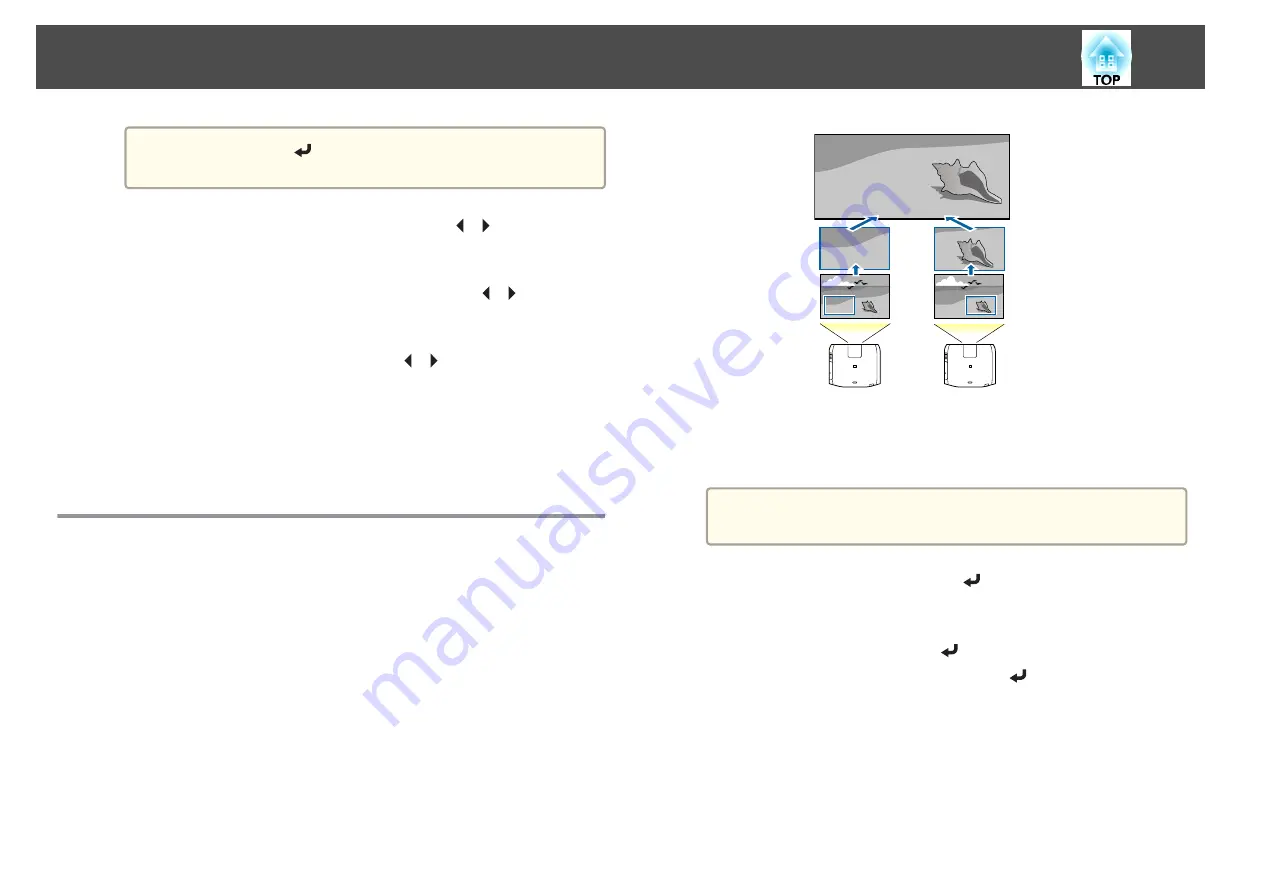
a
Whenever the [
] button is pressed, the screen changes
between the projected image and the adjustment screen.
b
Select
Adjustment Level
, and then use the [
][
] buttons to set
the adjustment level.
c
Select
Red
,
Green
, or
Blue
, and then press the [
][
] buttons to
adjust the color tone.
d
Select
Brightness
, and then use the [
][
] buttons to adjust the
brightness.
e
Return to step 1 and adjust each level.
f
Press the [Esc] button to return to the previous screen.
Displaying a Scaled Image
A section of the image is cropped and displayed. This allows you to create
one large image by combining images projected from multiple projectors.
a
Project the image, and then press the [Menu] button.
b
Select
Multi-Projection
from
Extended
.
a
You can also perform the same operation from
Scale
in
Signal
.
c
Select
Scale
, and then press the [
] button.
d
Turn on
Scale
.
(1)
Select
Scale
, and then press the [
] button.
(2)
Select
Auto
or
Manual
, and then press the [
] button.
Auto
: Automatically adjusts the clipped area according to the adjustment
values in Edge Blending and Tiling. You do not need to perform any steps
after step 6.
Manual
: Allows you to adjust the clipped area manually.
(3)
Press the [Esc] button to return to the previous screen.
Multi-Projection Function
97
Summary of Contents for EB-L1050U
Page 1: ...User s Guide ...
Page 14: ...Introduction This chapter explains the names for each part ...
Page 57: ...Basic Usage This chapter explains how to project and adjust images ...
Page 135: ...Configuration Menu This chapter explains how to use the Configuration menu and its functions ...
Page 207: ...Cleaning the Parts 207 ...
Page 214: ...Appendix ...






























