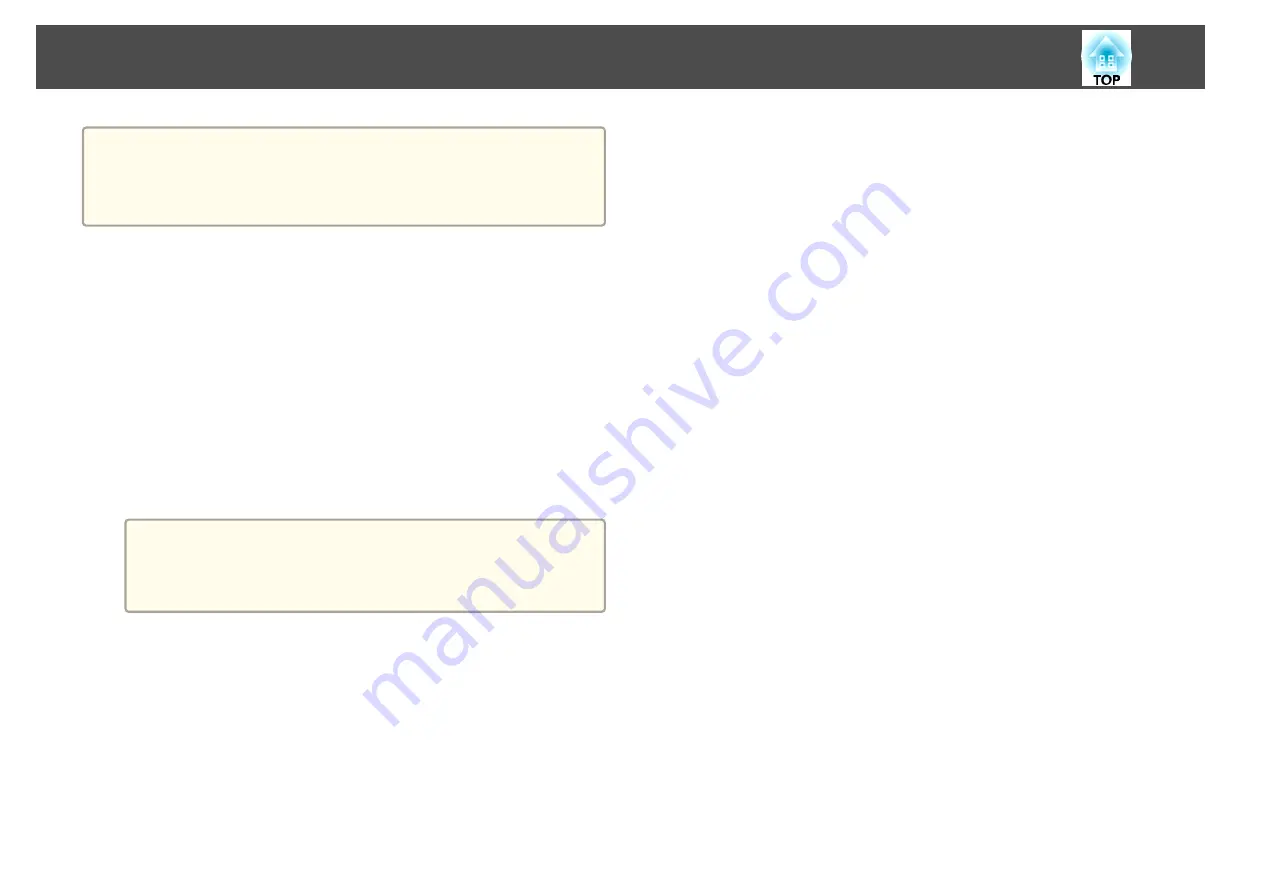
a
You can install the electronic certificate from the projector's Network
menu. However, be sure to register just once or the certificate may not
install correctly.
s
"Setting Up Wireless Network Security"
a
Prepare a certificate that is supported by the projector.
b
Make sure the projector is turned on.
c
Launch the Web browser on the computer or mobile device
connected to the network.
d
Enter the IP address of the projector in the address input box of
the browser to connect to the Epson Web Control screen.
The Epson Web Control screen is displayed.
e
Select
Advanced
.
a
You need to login to display the Advanced screen. When the
login screen is displayed, enter your user name and password.
(The user name is EPSONWEB; the default password is
admin.)
f
Select
Certificate
from
Network
.
g
Click the
Choose File
button, select the certificate file.
h
Enter the password in the
Password
box, and then click
Send
.
i
When the settings are complete, click the
Apply
.
Secure HTTP
134
Summary of Contents for EB-L1050U
Page 1: ...User s Guide ...
Page 14: ...Introduction This chapter explains the names for each part ...
Page 57: ...Basic Usage This chapter explains how to project and adjust images ...
Page 135: ...Configuration Menu This chapter explains how to use the Configuration menu and its functions ...
Page 207: ...Cleaning the Parts 207 ...
Page 214: ...Appendix ...






























