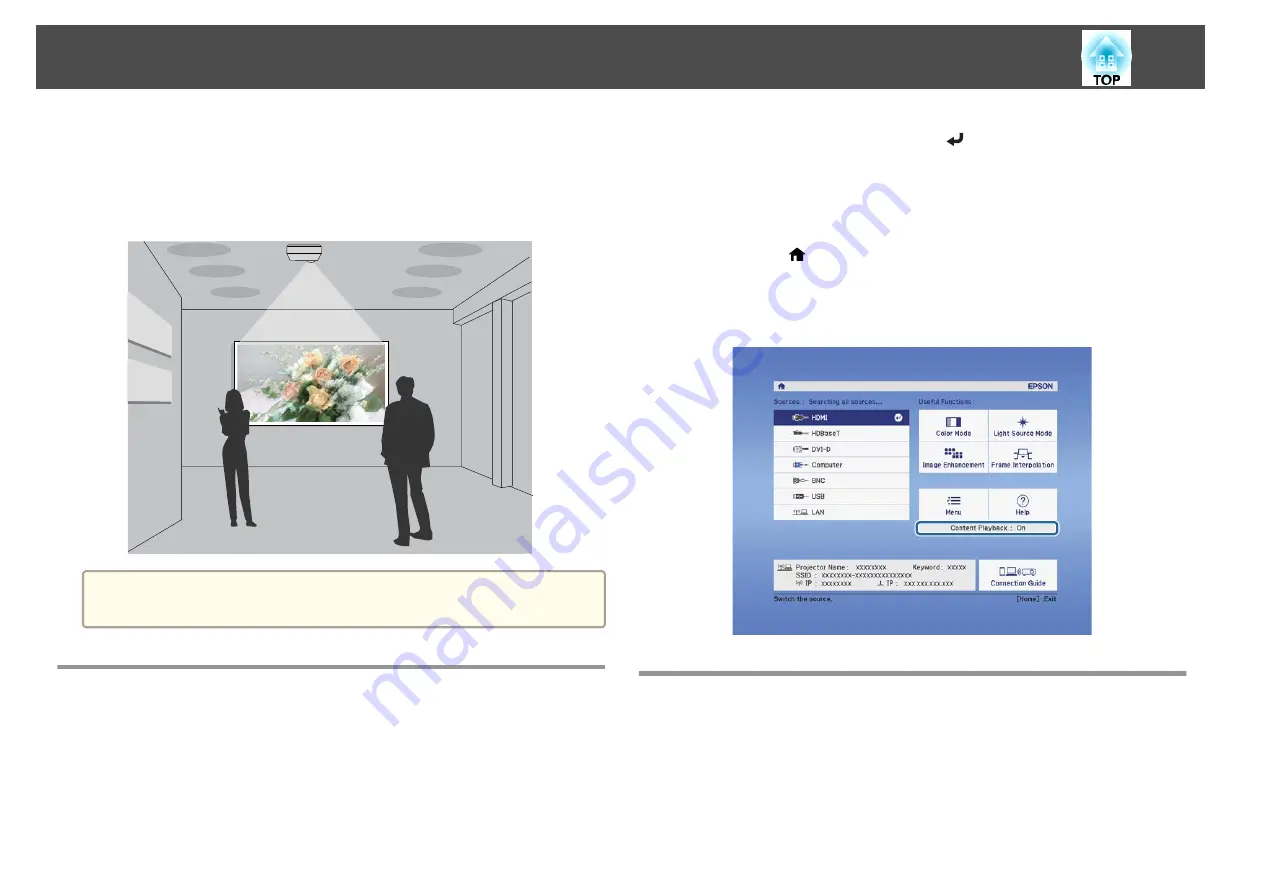
Content Playback mode allows you to project images suitable for digital
signage in locations such as museums, showrooms, and stores. You can
project playlists of photos and videos stored in an external memory. You
can use the effects features to change the color and shape of the projected
image.
a
The Content Playback feature uses the USB-A port; this means that
you cannot use the wireless LAN feature at the same time.
Switching to Content Playback Mode
Switch to Content Playback mode to play a playlist.
a
Press the [Menu] button while projecting.
b
Select
Content Playback
from
Settings
.
c
Select
On
, and then press the [
] button.
A confirmation message is displayed.
d
Restart the projector to enable Content Playback mode.
e
Press the [
] button on the control panel or the remote control.
The Home screen is displayed.
f
Check that Content Playback mode is enabled.
Playing a Playlist
Content Playback mode allows you to project photos and videos that have
been saved as playlists.
Content Playback Feature
106
Summary of Contents for EB-L1050U
Page 1: ...User s Guide ...
Page 14: ...Introduction This chapter explains the names for each part ...
Page 57: ...Basic Usage This chapter explains how to project and adjust images ...
Page 135: ...Configuration Menu This chapter explains how to use the Configuration menu and its functions ...
Page 207: ...Cleaning the Parts 207 ...
Page 214: ...Appendix ...






























