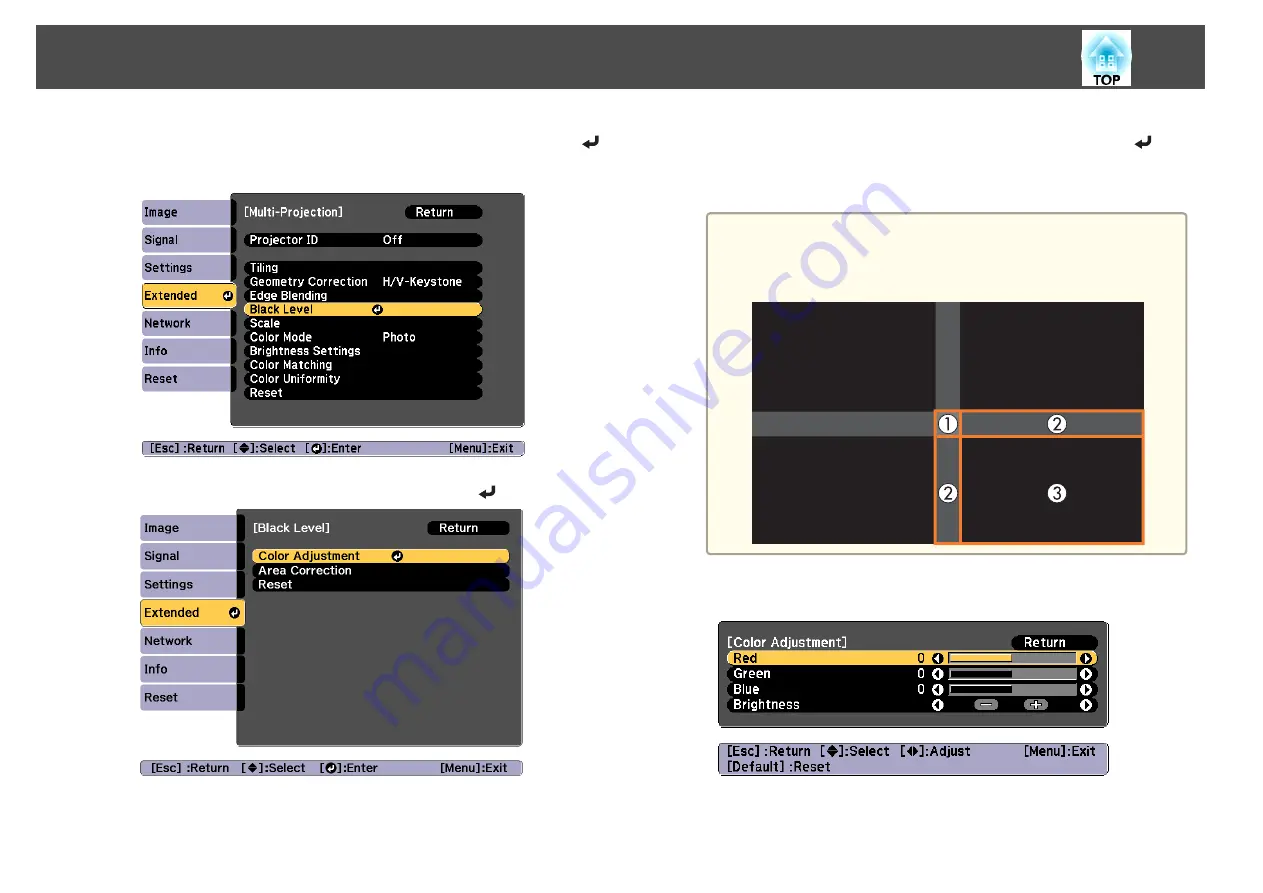
a
Select
Black Level
from
Multi-Projection
, and then press the [
]
button.
b
Select
Color Adjustment
, and then press the [
] button.
The areas are displayed based on the settings for
Top Edge
/
Bottom
Edge
/
Right Edge
/
Left Edge
.
c
Select the area you want to adjust, and then press the [
]
button.
The selected area is displayed in orange.
a
When multiple screens are overlapping, adjust based on the area
with the most overlap (the brightest area). In the illustration
below, first align (2) with (1), and then adjust so that (3) aligns
with (2).
d
Adjust the black tone and brightness.
e
Repeat steps 3 and 4 as needed to adjust any remaining parts.
Multi-Projection Function
94
Summary of Contents for EB-L1050U
Page 1: ...User s Guide ...
Page 14: ...Introduction This chapter explains the names for each part ...
Page 57: ...Basic Usage This chapter explains how to project and adjust images ...
Page 135: ...Configuration Menu This chapter explains how to use the Configuration menu and its functions ...
Page 207: ...Cleaning the Parts 207 ...
Page 214: ...Appendix ...






























