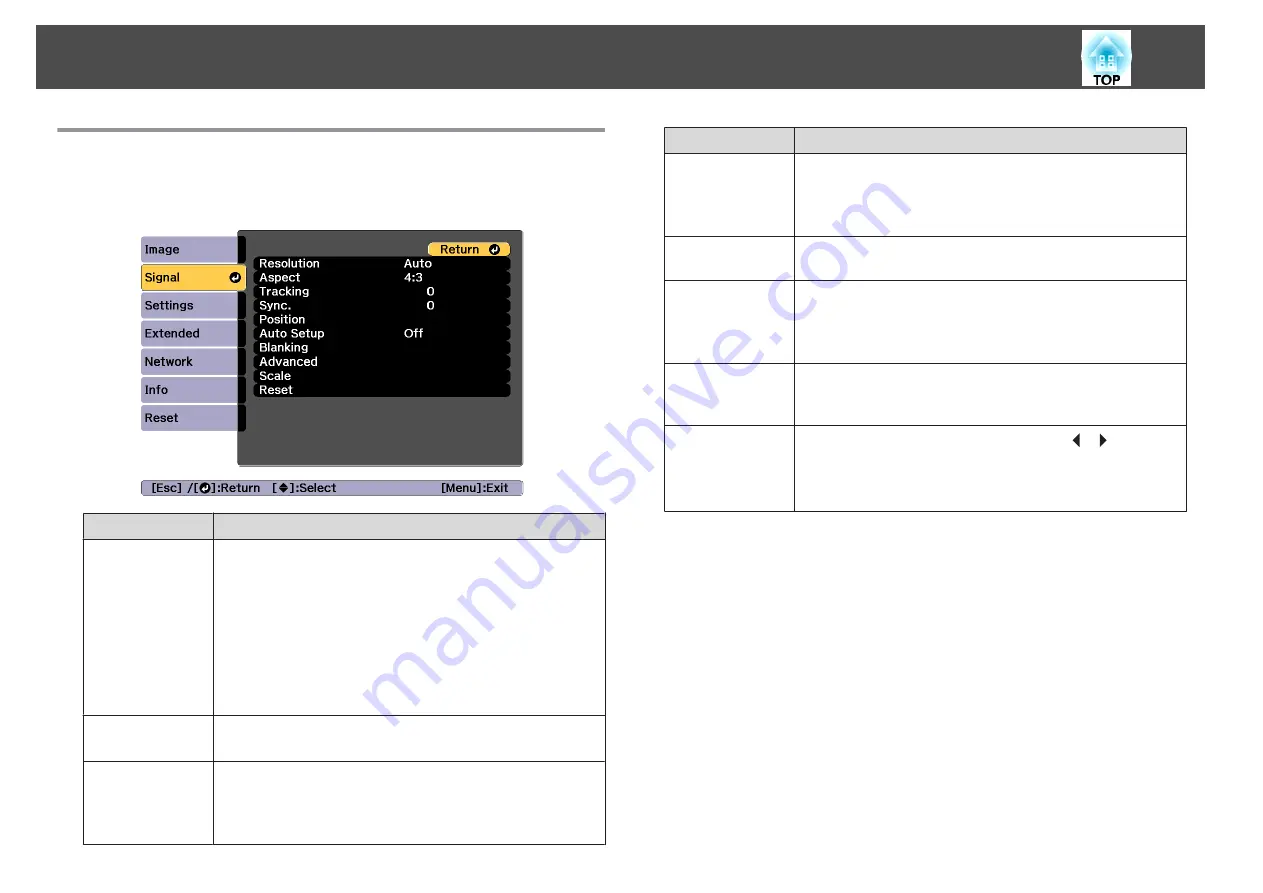
Signal Menu
Settable items vary depending on the image signal and source currently
being projected. Setting details are saved for each image signal.
Submenu
Function
Resolution
(Only available when an analog RGB computer signal is being
input.)
Set to
Auto
to automatically identify the resolution of the input
signal. If images are not projected correctly when set to
Auto
, for
example if some of the image is missing, set to
Wide
for wide
screens, or set to
Normal
for 4:3 or 5:4 screens depending on the
connected computer.
Manual
allows you to specify the resolution. This is ideal when
connected computer is fixed.
Aspect
You can set the Aspect Ratio for projected images.
s
"Changing the Aspect Ratio of the Projected Image"
Tracking
(Only available when an analog RGB computer signal is being
input.)
You can adjust computer images when vertical stripes appear in
the images.
Submenu
Function
Sync.
(Only available when an analog RGB computer signal is being
input.)
You can adjust computer images when flickering, fuzziness, or
interference appear in the images.
Position
You can adjust the display position up, down, left, and right when
a part of the image is missing so that the whole image is projected.
Auto Setup
(Only available when an analog RGB computer signal is being
input.)
Set to
On
to automatically adjust Tracking, Sync., and Position to
the optimum state when the input signal changes.
Overscan
Changes the output image ratio (the range of the projected
image). You can set the cropping range to
4%
or
8%
. When set to
Auto
, this is automatically adjusted according to the input signal.
Blanking
You can hide images in the set area. Use the [
][
] buttons to
adjust the area. You can adjust by using a combination of
Top
,
Bottom
,
Left
, and
Right
. You can hide up to half of the projected
image in each direction (except for one pixel).
List of Functions
142
Summary of Contents for EB-L1050U
Page 1: ...User s Guide ...
Page 14: ...Introduction This chapter explains the names for each part ...
Page 57: ...Basic Usage This chapter explains how to project and adjust images ...
Page 135: ...Configuration Menu This chapter explains how to use the Configuration menu and its functions ...
Page 207: ...Cleaning the Parts 207 ...
Page 214: ...Appendix ...






























