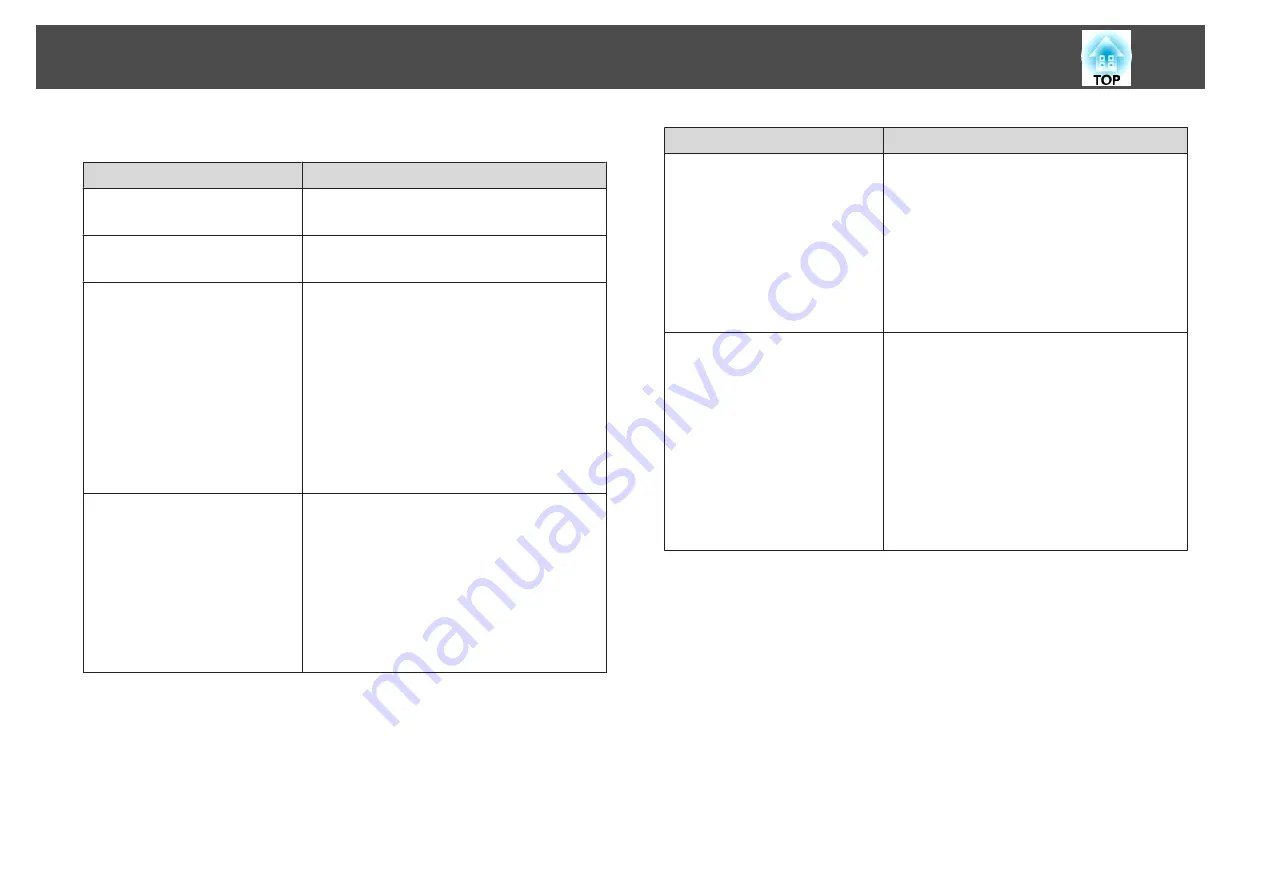
Settings related to display
Purpose
Setting Methods
To change the menu position.
Change the settings of
Menu Position
.
s
Extended
-
Display
-
Menu Position
To change the menu direction.
Change the settings of
OSD Rotation
.
s
Extended
-
Display
-
OSD Rotation
To prevent the display of menus,
messages, or warnings on the
screen.
Use
User Button
to set
On-Screen Display
to
User Button 1
,
User Button 2
, or
User Button
3
.
s
Settings
-
User Button
When you press the button for which
On-Screen
Display
is assigned, menus or messages are not
displayed on the screen. When the same button is
pressed, they are displayed again. If
On-Screen
Display
is enabled, you cannot operate the
Configuration menu (except to switch the color
mode and input source).
To disable the display of the
message on the projection screen
when switching the source.
Set
Messages
to
Off
. (Default value:
On
)
s
Extended
-
Display
-
Messages
You can confirm warning by the display of the
indicator.
s
Dialogs related to operations and behaviors, laser
warnings, termination of Message Broadcasting
for Epson Projector Management, and projector
ID are displayed.
Purpose
Setting Methods
To register and save the settings of
the projected image.
Set
Memory
.
s
You can save the following settings.
•
Memory
: Some settings in the Configuration
menu
•
Lens Position
: Adjustment values of the lens
shift, zoom, focus, and distortion
•
Geometry Correction
: Adjustment value of the
geometry correction
To change the screen displayed on
the background.
Change from
Display
. You can select from blue,
black, and logo. If no logo is registered, the
EPSON logo is displayed.
Display Background
: Set the screen display with
no image signal input. (Default value:
Blue
)
s
Extended
-
Display
-
Display
Background
Startup Screen
: Set whether or not (
On
/
Off
) to
display the user logo when the projector is turned
on. (Default value:
On
)
s
Extended
-
Display
-
Startup Screen
Installing the Projector
46
Summary of Contents for EB-L1050U
Page 1: ...User s Guide ...
Page 14: ...Introduction This chapter explains the names for each part ...
Page 57: ...Basic Usage This chapter explains how to project and adjust images ...
Page 135: ...Configuration Menu This chapter explains how to use the Configuration menu and its functions ...
Page 207: ...Cleaning the Parts 207 ...
Page 214: ...Appendix ...






























