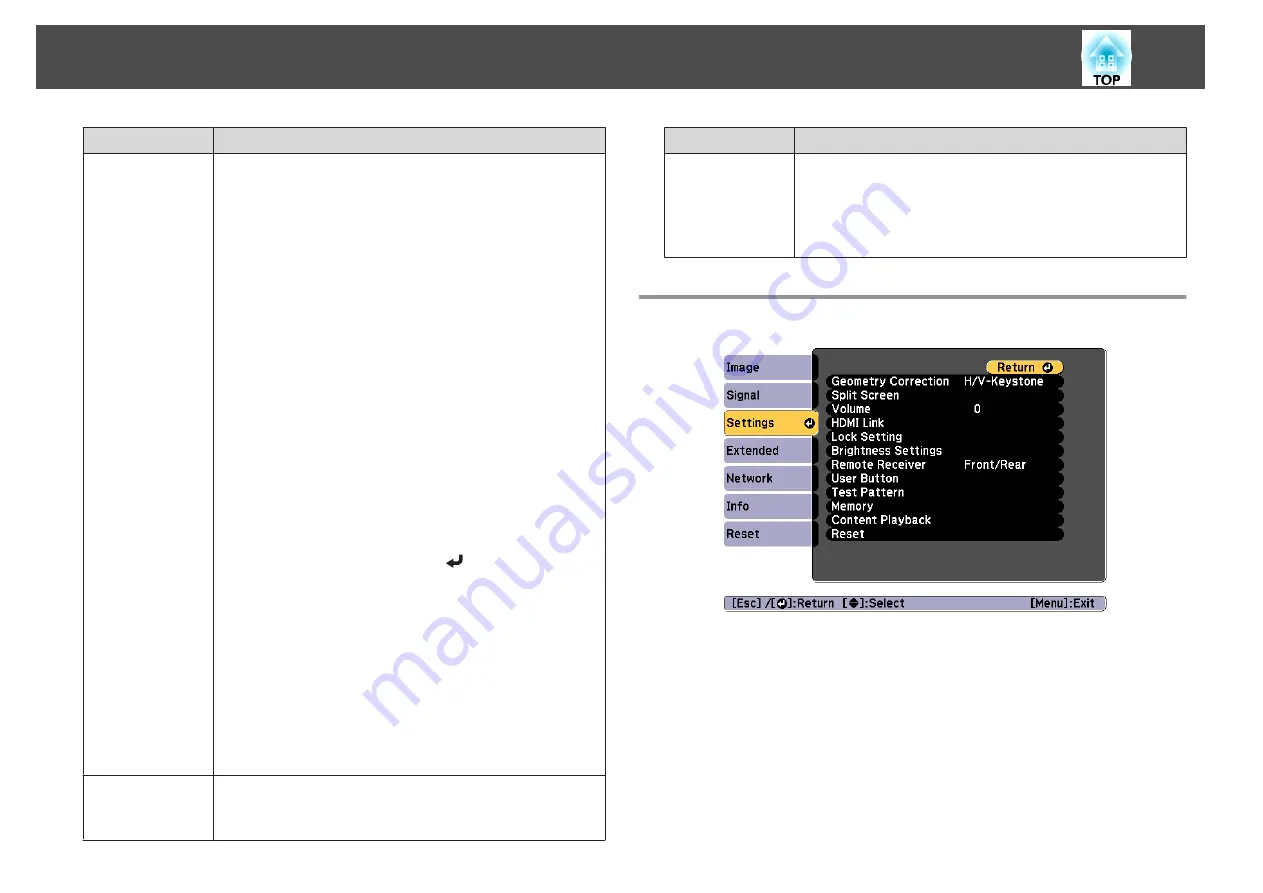
Submenu
Function
Advanced
You can set by choosing the following items.
Video Range
: Select the video range for the input signal from the
HDMI port, DVI-D port, or HDBaseT port. If the brightness
range is 16 to 235, select
Limited (16-235)
, if it is 0 to 255, select
Full (0-255)
.
Input Signal
: Select an input signal from the Computer port or
BNC port. If set to
Auto
, the input signal is set automatically
according to the connected equipment. If colors do not appear
correctly when set to
Auto
, select the appropriate signal
according to the connected equipment.
BNC Sync Termination
: Set the end process for signals from the
BNC In port. This should usually be set to
Off
. Set to
On
when
analog (75Ω) termination such as for switchers is necessary.
EDID
: (Displayed when the current source is HDMI, HDBaseT,
or DVI-D) Make settings related to EDID. Even in setups with
multiple displays with different resolutions, you can switch the
EDID of the current source and unify the EDID across the
displays by setting the same EDID as the standard display.
•
Preset EDID
: Select the optimal setting from the presets
prepared in advance. Change the preset sub menu settings for
Resolution
,
Refresh Rate
, and
Color Depth
if necessary.
Select
Settings
, and then press the [
] button.
•
Resolution
: Select from the resolutions displayed.
•
Refresh Rate
: Select from the refresh rates displayed.
•
Color Depth
: Select the maximum color depth limit supported
by the projector. When you select
12bit
, the projected images
support signals up to 12 bits.
•
Reset
: You can reset all adjustment values for
EDID
to their
default values.
DDC Buffer
: (Displayed when the current source is HDMI or
DVI-D) Setting this to
On
can sometimes improve images that
are not displayed correctly from devices connected using an
HDMI or DVI extension cable.
Scale
When using multiple projectors to project one image, adjust the
range of the image displayed by each projector.
s
Submenu
Function
Reset
You can reset all adjustment values on the
Signal
menu to their
default settings, except for
Input Signal
and
EDID
.
See the following to return all menu items to their default
settings.
s
Settings Menu
List of Functions
143
Summary of Contents for EB-L1050U
Page 1: ...User s Guide ...
Page 14: ...Introduction This chapter explains the names for each part ...
Page 57: ...Basic Usage This chapter explains how to project and adjust images ...
Page 135: ...Configuration Menu This chapter explains how to use the Configuration menu and its functions ...
Page 207: ...Cleaning the Parts 207 ...
Page 214: ...Appendix ...






























