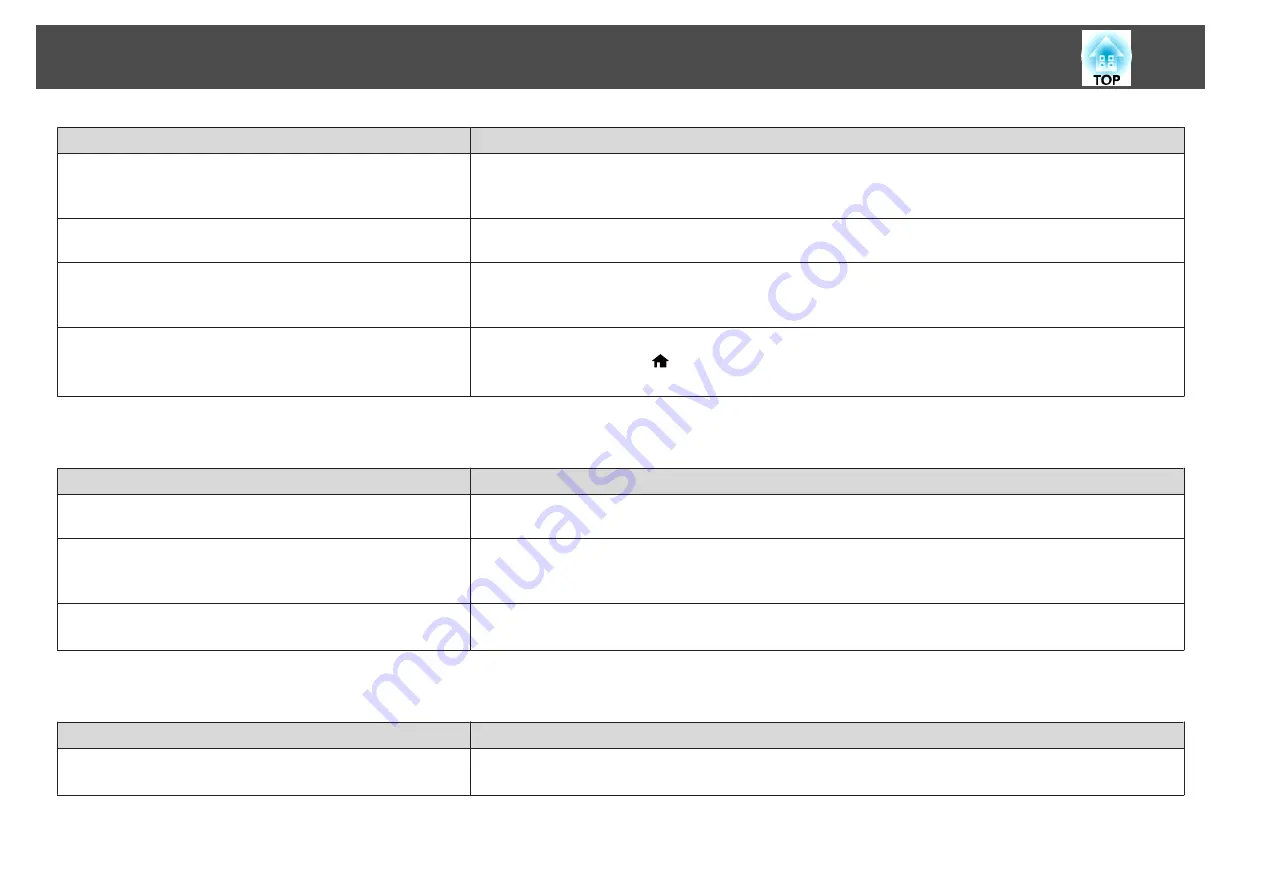
Check
Remedy
Are the remote control ID and the projector ID matched?
Make sure the ID for the projector you want to operate and the ID for the remote control match. To operate all projectors
by remote control regardless of the ID setting, set the [ID] switch on the remote control to Off.
s
Is the optional remote control cable connected to the projector's
Remote port?
When the remote control cable is connected, the projector's remote receiver is disabled. When not using the remote
control cable set, disconnect it from the Remote port.
Is
Control Communications
or
Extron XTP
set to
On
?
The Remote port is disabled. When using the optional remote control cable set, set
Control Communications
or
Extron
XTP
to
Off
.
s
Extended
-
HDBaseT
Is the remote control button lock set?
When the remote control button lock is set, buttons except for those needed for basic remote control operations are
deactivated. Hold down the [
] button to cancel the remote control button lock.
s
Nothing appears on the external monitor
Check
Remedy
Are images input from a port other than the Computer port or
BNC port?
Only RGB signals from the Computer port or the BNC port can be displayed on an external monitor.
Are you projecting a split screen?
Only RGB signals projected on the left screen from the Computer port or the BNC port can be displayed on an
external monitor.
s
"Projecting Two Images Simultaneously (Split Screen)"
Is the projector in standby status?
Check that
Standby Mode
,
A/V Output
, and
Monitor Out
from the Configuration menu are set correctly.
s
Extended
-
Standby Mode
,
A/V Settings
I want to change the language for messages and menus
Check
Remedy
Change the Language setting.
Adjust the Language setting from the Configuration menu.
s
Extended
-
Language
Problem Solving
199
Summary of Contents for EB-L1050U
Page 1: ...User s Guide ...
Page 14: ...Introduction This chapter explains the names for each part ...
Page 57: ...Basic Usage This chapter explains how to project and adjust images ...
Page 135: ...Configuration Menu This chapter explains how to use the Configuration menu and its functions ...
Page 207: ...Cleaning the Parts 207 ...
Page 214: ...Appendix ...
















































