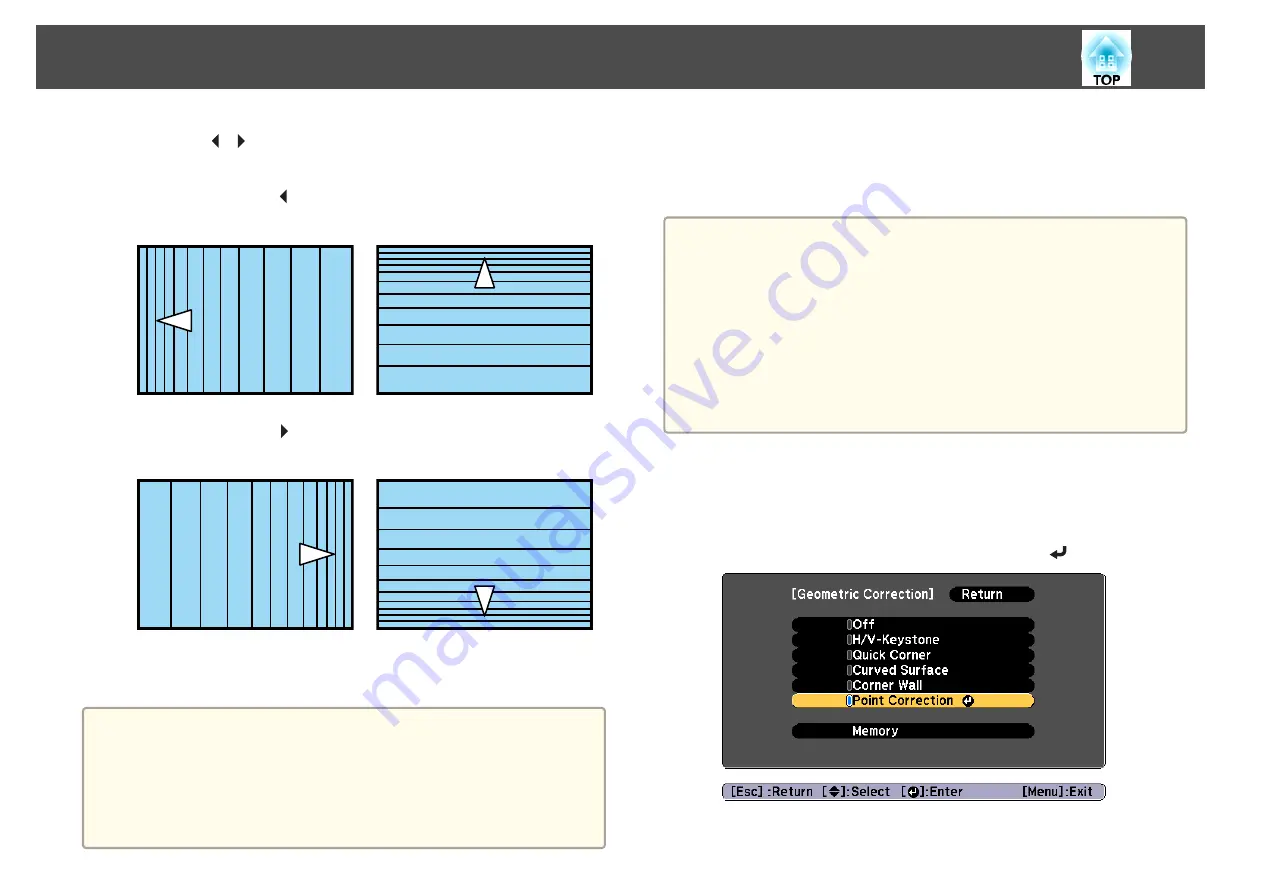
m
Press the [
][
] buttons to adjust the linearity.
Correct it so that the distance between lines is equal.
When pressing the [ ] button
When
Horizontal Corner
is selected
When
Vertical Corner
is selected
When pressing the [ ] button
When
Horizontal Corner
is selected
When
Vertical Corner
is selected
n
To complete the corrections, press the [Menu] button.
a
You can fine tune the corrected results. Use
Quick Corner
to adjust
the tilt of the image, and then use
Point Correction
for fine tuning.
Select
Quick Corner
or
Point Correction
on the screen from step
4.
s
s
Point Correction
Divides the projected image by the grid and corrects the distortion by
moving the point of intersection from side to side and up and down.
a
•
You can make corrections in 0.5 pixel increments in all directions
within the following ranges.
EB-L1075U/EB-L1070U/EB-L1065U/EB-L1060U/EB-L1050U: Vertical
and horizontal up to a maximum of 32 pixels.
EB-L1070W/EB-L1060W/EB-L1070: Vertical and horizontal up to a
maximum of 20 pixels.
•
If
4K Enhancement
is enabled, a message is displayed. Select
Yes
to
disable
4K Enhancement
. (EB-L1075U/EB-L1070U/EB-L1065U/EB-
L1060U/EB-L1050U only)
s
Image
-
Image Enhancement
-
4K Enhancement
a
Press the [Menu] button while projecting.
b
Select
Geometry Correction
from
Settings
.
c
Select
Point Correction
, and then press the [
] button.
Adjusting the Projected Images
74
Summary of Contents for EB-L1050U
Page 1: ...User s Guide ...
Page 14: ...Introduction This chapter explains the names for each part ...
Page 57: ...Basic Usage This chapter explains how to project and adjust images ...
Page 135: ...Configuration Menu This chapter explains how to use the Configuration menu and its functions ...
Page 207: ...Cleaning the Parts 207 ...
Page 214: ...Appendix ...






























