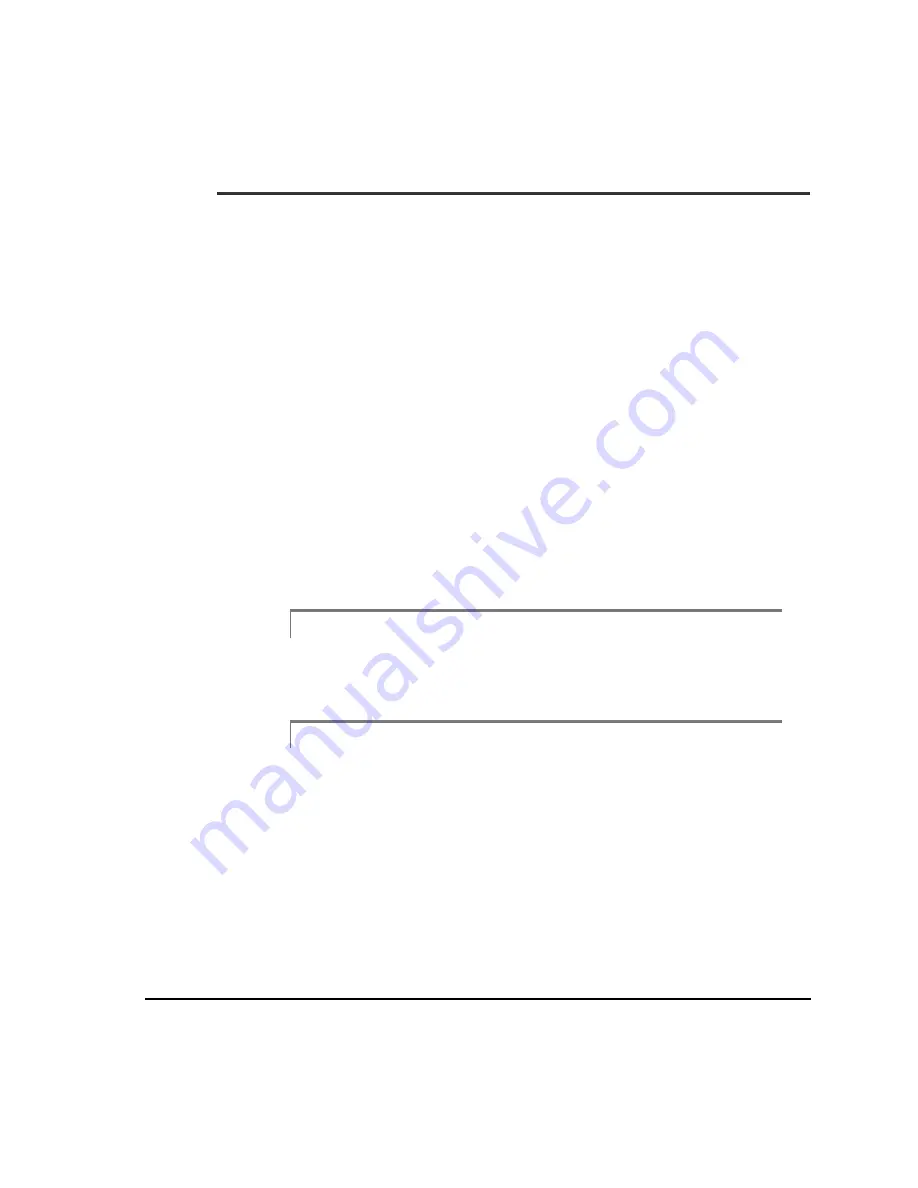
3-39
Laser Address Selection
Edit Job Setup Function Keys
Edit Job ID
Use the Edit Job ID key to edit the Job ID. This option provides for the creation of
a unique ID useful for identifying the job. For example, it could be tied back to the
work order number, etc. The Job ID must be a minimum of 1 character and a max-
imum of 10 characters. The Job ID can not contain any of the illegal characters: ? *
. : / \ | “ < > #.
The Job ID is displayed:
• in the upper section of the main screen (for the active job);
• on the left side of the Job Manager screen (for all jobs listed).
When transferring a job defined in the analyzer to the PC, it will be transferred to
UltraMgr as an unassigned job. After the job transfer completes, the job should be
assigned to its machine. The Equip ID, Equip Desc, and Area will be modified to
match their assignment within UltraMgr.
If no machine or station exists (in the UltraMgr database), they can be created after
the job has been transferred. You can then complete the job assignment.
Note
If the job is defined within UltraMgr, the Equip ID, Equip Descrip-
tion, Area, and Coupling cannot be modified within the analyzer.
Note
When transferring a job from the analyzer to the PC, if a job with the
same date and time exists in the storage location (unassigned or
assigned), the job will be stored as a new job if the job number differs.
If a job with the same job number, but a different date and time exists
in the storage location, the job will be stored as a new job. If a job with
the same date and job number exists, then an error will be displayed
and the job does not upload.
Summary of Contents for 2130 RBM Consultant Pro
Page 6: ...vi ...
Page 20: ...1 8 Fixtures Case Layout top section ...
Page 90: ...3 10 Horizontal Alignment ...
Page 364: ...5 22 Straightness Measurements ...
















































