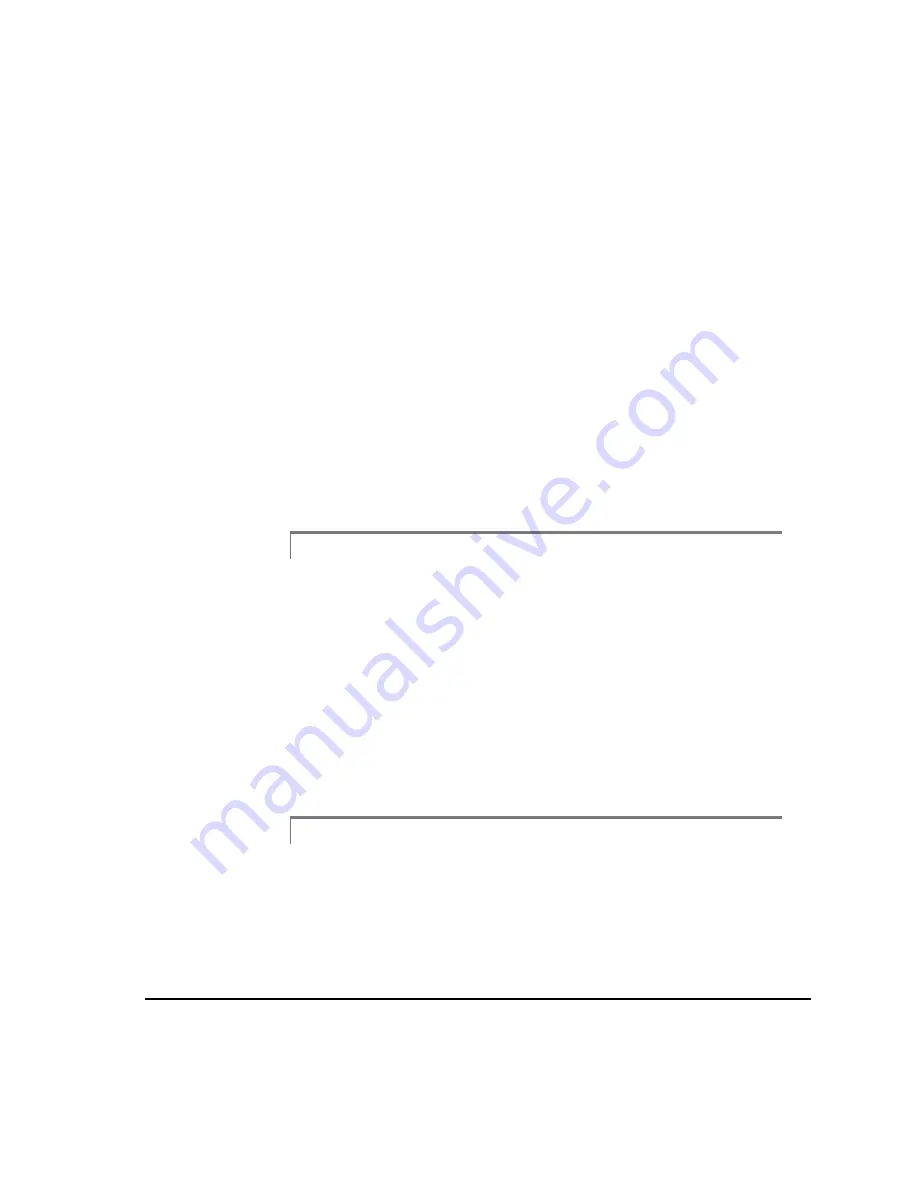
3-125
Laser Address Selection
Select/Unselect
Use the Select/Unselect key to select the highlighted reading (place a check mark
just to the left of the reading), or if the reading has already been selected, to unse-
lect the reading (remove the check mark). The selected readings are used to calcu-
late the average reading set displayed at the bottom of the screen. The average
reading set will be updated when readings are selected or cleared. This key is only
active when more than one reading is listed.
Delete Reading
Use the Delete Reading key to delete the highlighted reading. Before any reading
is deleted, a warning message displays asking you if this is truly the operation to be
performed. If you answer yes, then the highlighted reading will be deleted. If you
answer no, then the operation is aborted. If the highlighted reading happens to be
one of the selected readings used to calculate the average reading set displayed at
the bottom of the screen the average reading set will be updated when the reading
is deleted. This key is only active when more than one reading is listed.
Caution!
Use extreme caution with the delete reading option when the analyzer contains
important alignment data. Once you answer yes to the warning message all
data associated with the deleted reading will be lost.
Data Detail
Use the Data Detail key to advance to the tolerance plot screens where graphical
representations of the alignment condition can be reviewed. Refer to the Data
Detail (Tolerance Plots) section on page 3-162 for more information. In addition,
if the data was acquired using the Auto Sweep, Dual Pass, or Manual Sweep
methods you can manually condition or edit the sine curve data using the edit data
function.
Note
The average reading set will be displayed on the tolerance plots along
with any previously saved reading sets. However, the Display Sine Fit
and View Data keys, available on the tolerance plot screens, display
the alignment information for the reading set highlighted back on
the Review Measurements screen.
Summary of Contents for 2130 RBM Consultant Pro
Page 6: ...vi ...
Page 20: ...1 8 Fixtures Case Layout top section ...
Page 90: ...3 10 Horizontal Alignment ...
Page 364: ...5 22 Straightness Measurements ...






























