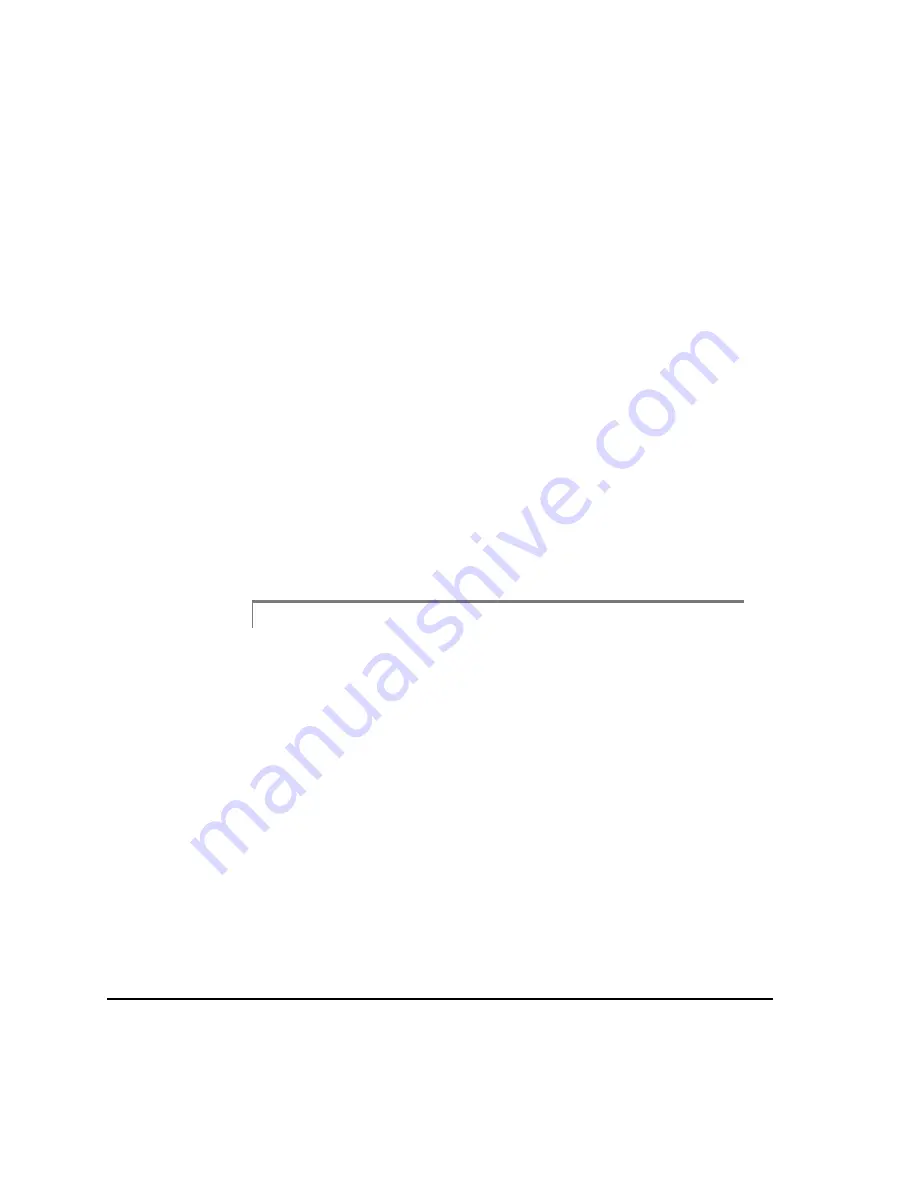
5-14
Straightness Measurements
Dimensions can be expressed in either inches or millimeters (mm), depending on
the analyzer units. The range of values that can be entered is 0.01 to 3600 inches or
0.254 to 91440 mm. Each dimension should be measured and extended to the
nearest 1/8 inch (3 mm). Refer to the Entering Fractions section on page 3-51 for
information about entering fractions.
Up Arrow key
Use the Up Arrow key to insert a measurement segment just ahead of the high-
lighted segment. An inserted segment will have the same length as the highlighted
segment. Up to 50 segments can be defined. Therefore, this key is only active when
less than 50 segments have been defined.
Down Arrow key
Use the Down Arrow key to delete the highlighted segment. Before any segment is
deleted, a warning message will be displayed asking you if this is truly the operation
to be performed. If you answer yes, then the highlighted segment will be deleted.
If you answer no, then the operation is aborted. No less than 2 segments can be
defined. Therefore, this key is only active when more than 2 segments have been
defined.
Caution!
Use extreme caution with the delete segment option when the segment has impor-
tant profile data stored on it. Once you answer yes to the warning message all
data will be lost.
Left and Right Arrow keys
Use the Left and Right Arrow keys to select the field you want to modify (high-
lighted with the red box around it).
Enter key
Use the Enter key, once all required machine dimensions have been entered, to
mark the Enter Dimensions step back on the Main screen completed and advance
to the Move Laser Heads step.
Summary of Contents for 2130 RBM Consultant Pro
Page 6: ...vi ...
Page 20: ...1 8 Fixtures Case Layout top section ...
Page 90: ...3 10 Horizontal Alignment ...
Page 364: ...5 22 Straightness Measurements ...






























