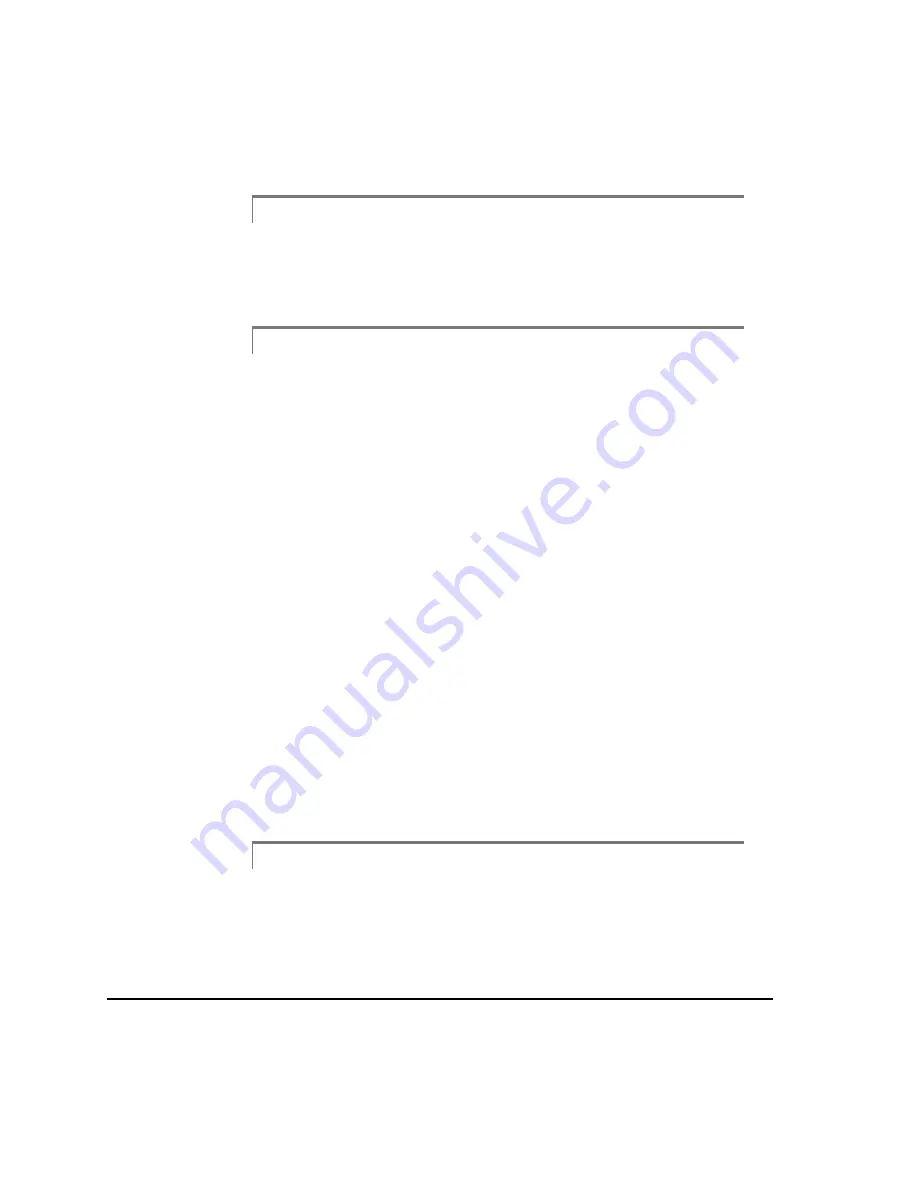
3-36
Horizontal Alignment
Caution!
Use extreme caution with the delete jobs option when the analyzer contains
important alignment data. Once you answer yes to the warning message all
data on the selected jobs will be lost.
Note
Alignment jobs can also be deleted from under the File Utility option.
Alignment jobs have a .LJB file extension. Refer to the File Utility sec-
tion of the Model 2130 Machinery Analyzer User’s Guide (P/N
97017) for more information.
Connect for Transfer
Use the Connect for Transfer key to transfer jobs to and from the PC. In addition
to jobs, alignment tolerances can also be transferred from the PC to the analyzer.
Refer to the Transferring Alignment Job Data and Tolerances section on page
3-184 for more information.
In the Basic Laser Align program, jobs can not be transferred to and from the PC;
therefore this option is not available.
Copy Job
Use the Copy Job key to create a copy of the highlighted job. Before the job is
copied, you are given the choice of copying the job with all acquired data or without
the acquired data. The highlighted job will be copied using the next available job
number.
Activate Job
Use the Activate job key to activate the highlighted job and advance to the Main
screen. The Enter key can be used to do the same.
Note
When the Laser Align program is activated - if the last active job can
not be located, a message displays instructing the user to proceed to
Job Manager and either select another job or create a new job.
Summary of Contents for 2130 RBM Consultant Pro
Page 6: ...vi ...
Page 20: ...1 8 Fixtures Case Layout top section ...
Page 90: ...3 10 Horizontal Alignment ...
Page 364: ...5 22 Straightness Measurements ...






























