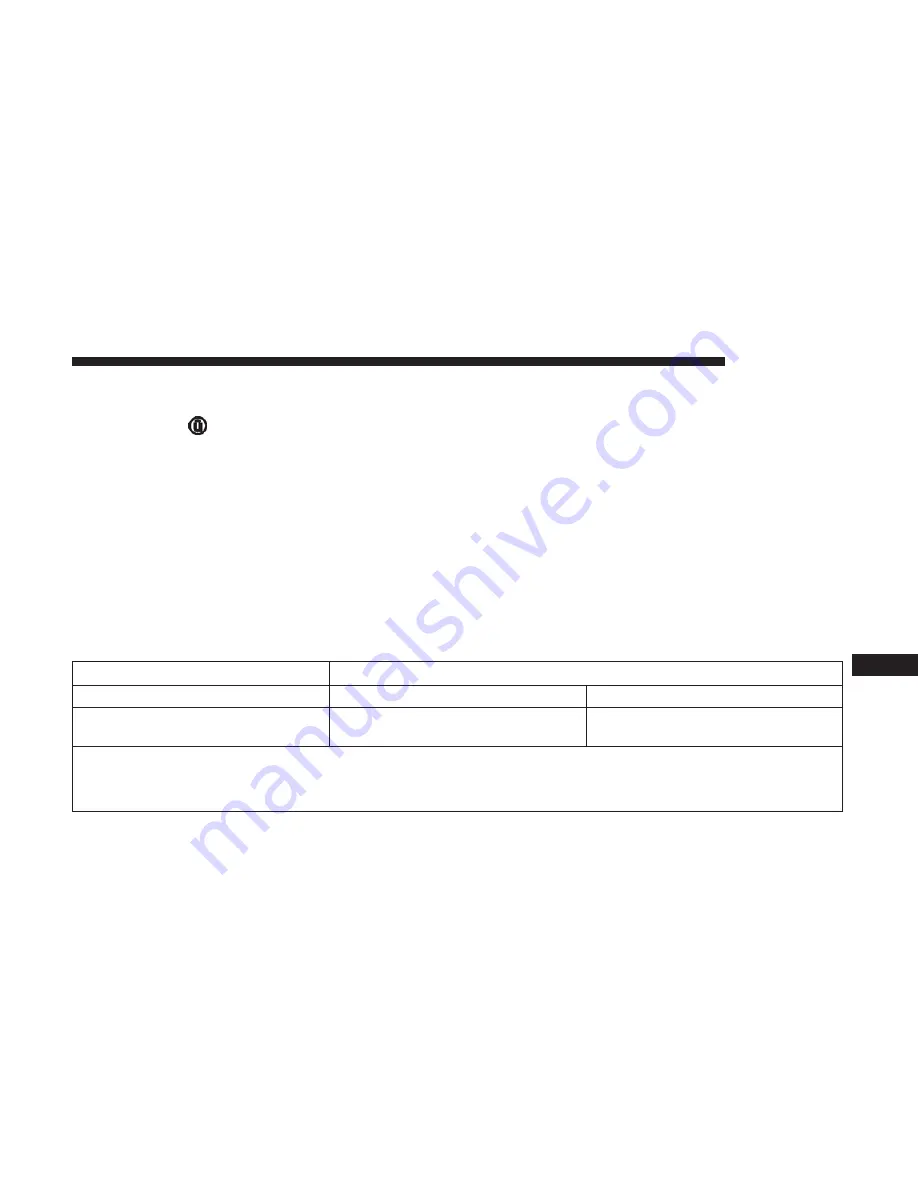
Customer Programmable Features — Uconnect
4C/4C NAV Settings
Press the “Apps
” button (If Equipped), and then
press the “Settings” button on the touchscreen to dis-
play the menu setting screen. In this mode, the
Uconnect system allows you to access programmable
features that may be equipped such as Language, Dis-
play, Units, Voice, Clock, Safety & Driving Assistance,
Lights, Doors & Locks, Auto-On Comfort, Engine Off
Options, Audio, Phone, SiriusXM Setup, Restore Set-
tings, Clear Personal Data and System Information.
NOTE:
Depending on the vehicles options, feature settings
may vary.
When making a selection, press the button on the touch-
screen to enter the desired mode. Once in the desired
mode, press and release the preferred setting “option” until
a check-mark appears next to the setting, showing that
setting has been selected. Once the setting is complete,
either press the back arrow button on the touchscreen to
return to the previous menu, or press the “X” button on the
touchscreen to close out of the settings screen. Pressing the
up or down arrow button on the right side of the screen
will allow you to toggle up or down through the available
settings.
Display
After pressing the “Display” button on the touchscreen, the
following settings will be available:
Setting Name
Selectable Options
Display Mode
+
Auto
Display Brightness With Headlights
ON
+
–
NOTE:
•
When in the “Display Brightness With Headlights ON” display, you may select the brightness with the headlights
on.
10
MULTIMEDIA
425
Summary of Contents for Challenger 2018
Page 4: ......
Page 11: ...REAR VIEW Rear View 1 Rear Lights 2 Trunk 2 GRAPHICAL TABLE OF CONTENTS 9 ...
Page 14: ......
Page 76: ...Operating Tips Chart 74 GETTING TO KNOW YOUR VEHICLE ...
Page 233: ...Distance Setting 3 Bars Long Distance Setting 2 Bars Medium 6 STARTING AND OPERATING 231 ...
Page 246: ...Slow Tone Solid Arc Fast Tone Flashing Arc 244 STARTING AND OPERATING ...
Page 318: ......
Page 400: ......
Page 488: ......
Page 495: ...INDEX 12 ...
















































