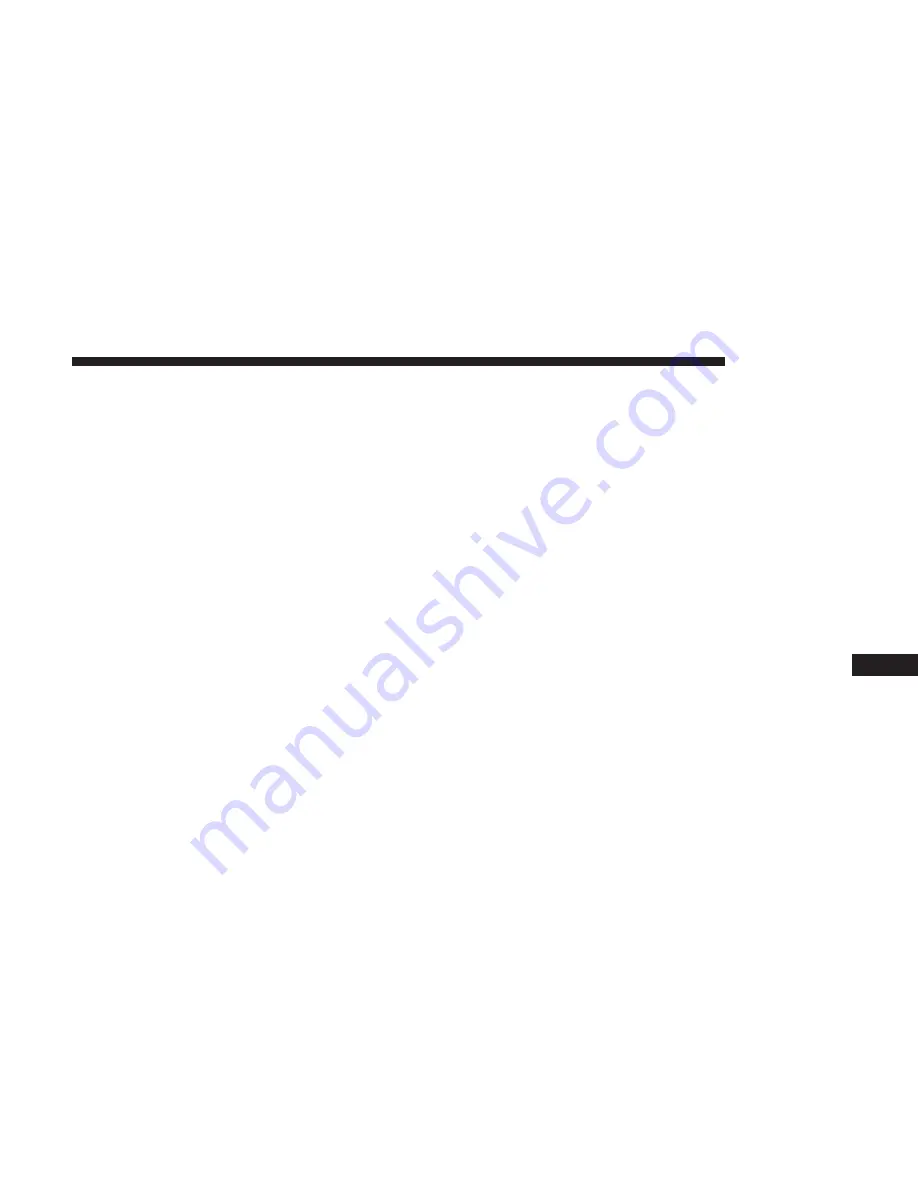
2. Select the following option from the menu:
•
Set Widget: Top Left
•
Set Widget: Top Right
•
Set Widget: Bottom Left
•
Set Widget: Bottom Right
3. After selecting a Widget location: select the gauge or
timer to display:
•
Gauge: Oil Temp
•
Gauge: Oil Pressure
•
Gauge: Coolant Temp
•
Gauge: Battery Voltage
•
Gauge: Trans Temp
•
Gauge: Air Intake
•
Gauge: Engine Torque
•
Gauge: Engine Power
•
Gauge: G-Force
•
Gauge: Steering Angle
•
Gauge: Current Gear
•
Gauge: Current Speed
•
Timer: 0–60 MPH
•
Timer: 0–100 MPH
•
Timer: 1/8 Mile
•
Timer: 1/4 Mile
•
Timer: Brake Distance
•
Timer: Reaction Time
NOTE:
Pressing the “Camera” icon in the upper right
corner of the Performance Pages screen will take a screen-
shot of the current screen and save it to a USB that is
connected.
10
MULTIMEDIA
447
Summary of Contents for Challenger 2018
Page 4: ......
Page 11: ...REAR VIEW Rear View 1 Rear Lights 2 Trunk 2 GRAPHICAL TABLE OF CONTENTS 9 ...
Page 14: ......
Page 76: ...Operating Tips Chart 74 GETTING TO KNOW YOUR VEHICLE ...
Page 233: ...Distance Setting 3 Bars Long Distance Setting 2 Bars Medium 6 STARTING AND OPERATING 231 ...
Page 246: ...Slow Tone Solid Arc Fast Tone Flashing Arc 244 STARTING AND OPERATING ...
Page 318: ......
Page 400: ......
Page 488: ......
Page 495: ...INDEX 12 ...






























