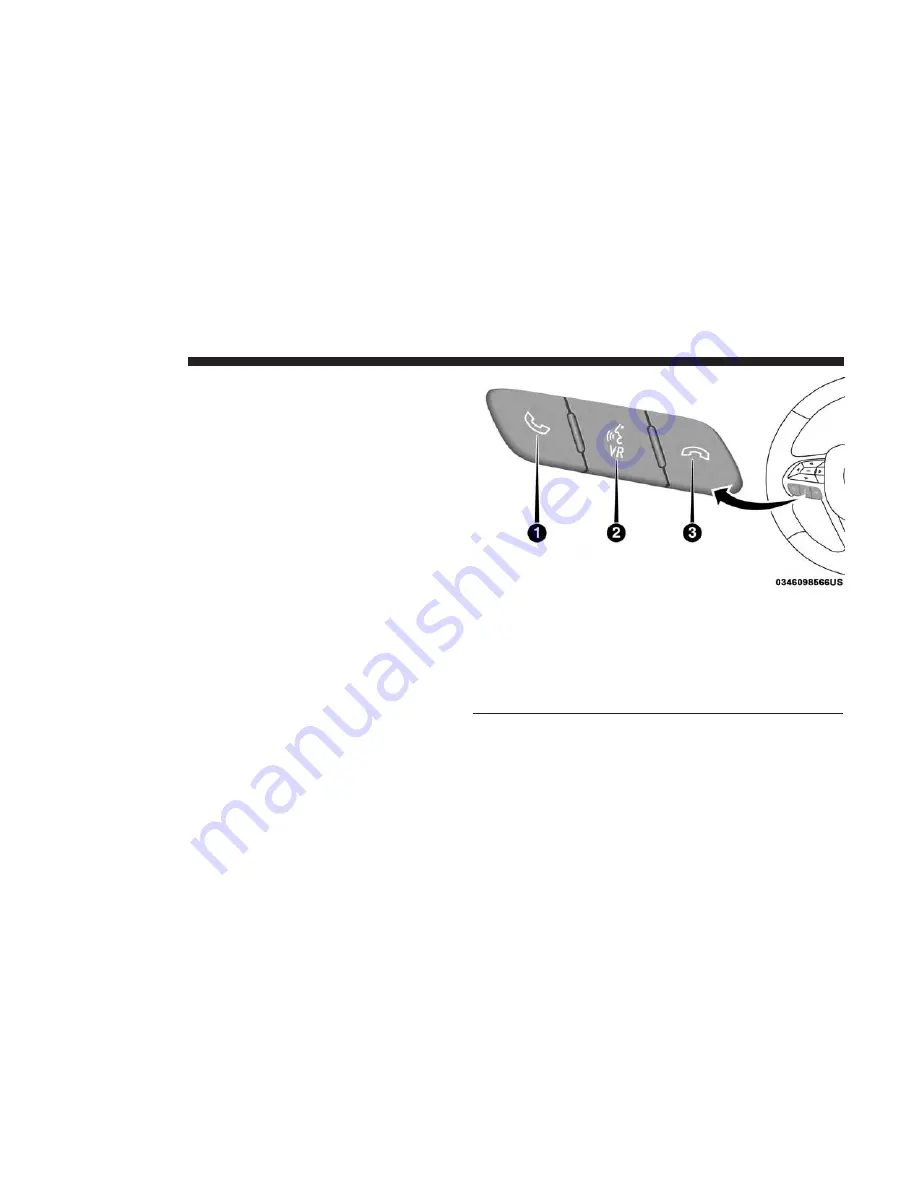
Get Started
All you need to control your Uconnect system with your
voice are the buttons on your steering wheel. See below for
helpful hints when using Voice Recognition:
1. Visit UconnectPhone.com to check mobile device and
feature compatibility and to find phone pairing instruc-
tions.
2. Reduce background noise. Wind noise and passenger
conversations are examples of noise that may impact
recognition.
3. Speak clearly at a normal pace and volume while facing
straight ahead. The microphone is located in the head-
liner and aimed at the driver.
4. Each time you give a Voice Command, you must first
push either the VR or Phone button, wait until after the
beep, then say your Voice Command.
5. You can interrupt the help message or system prompts
by pushing the VR or Phone button and saying a Voice
Command from current category.
Uconnect Voice Command Buttons
1 — Push To Initiate Or To Answer A Phone Call, Send Or Receive
A Text
2 — For All Radios: Push To Begin Radio Or Media Functions. For
4C/4C NAV Only: Push To Begin Navigation, Apps And Climate
Functions
3 — Push To End Call
470 MULTIMEDIA
Summary of Contents for Challenger 2018
Page 4: ......
Page 11: ...REAR VIEW Rear View 1 Rear Lights 2 Trunk 2 GRAPHICAL TABLE OF CONTENTS 9 ...
Page 14: ......
Page 76: ...Operating Tips Chart 74 GETTING TO KNOW YOUR VEHICLE ...
Page 233: ...Distance Setting 3 Bars Long Distance Setting 2 Bars Medium 6 STARTING AND OPERATING 231 ...
Page 246: ...Slow Tone Solid Arc Fast Tone Flashing Arc 244 STARTING AND OPERATING ...
Page 318: ......
Page 400: ......
Page 488: ......
Page 495: ...INDEX 12 ...
















































