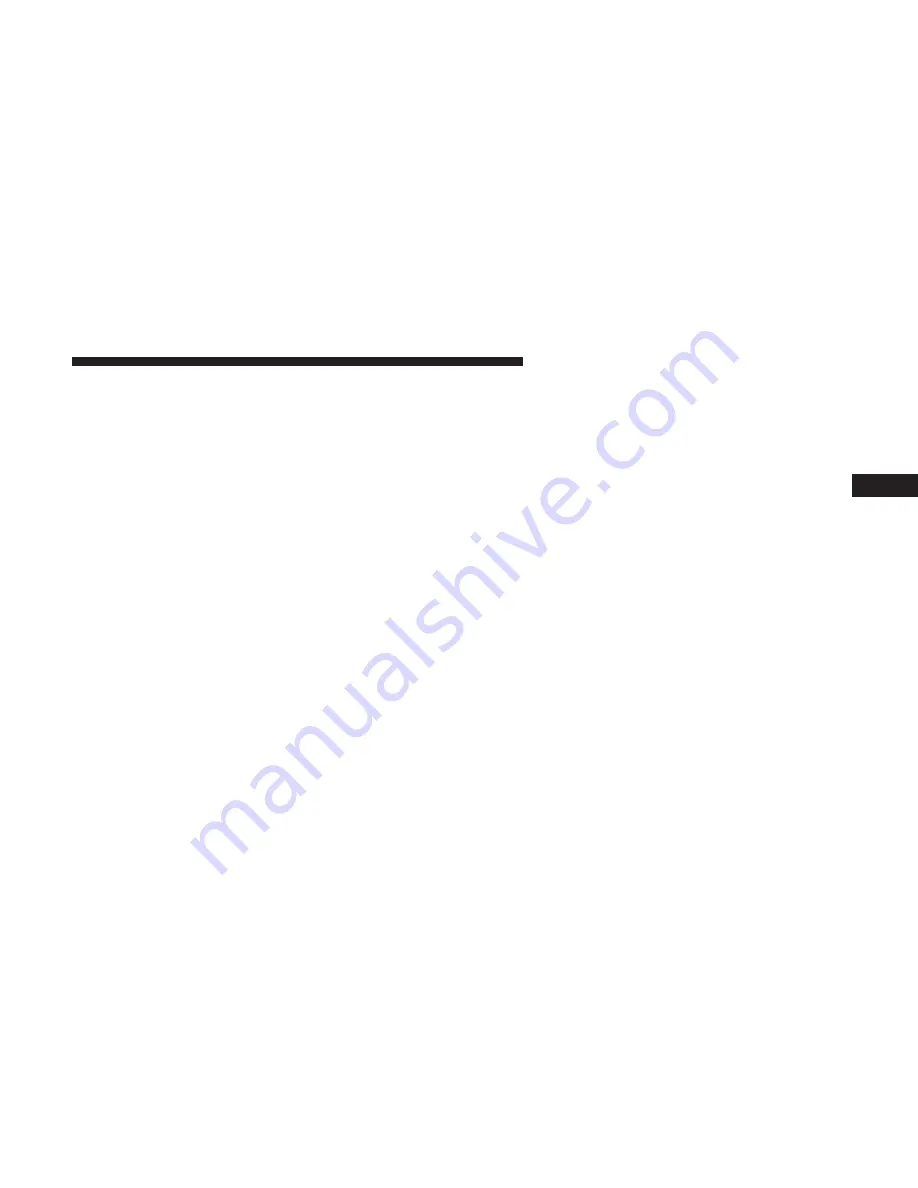
Screen Setup
Push and release the up or down arrow button until the
Screen Setup Menu displays in the instrument cluster
display. Push and release the OK button to enter the
submenus. The Screen Setup feature allows you to change
what information is displayed in the instrument cluster as
well as the location that information is displayed.
1. Upper Left
•
Compass
•
Outside Temp.
•
Time
•
Range to Empty (default)
•
Average (MPG, L/100 km, or km/l)
•
Current (MPG, L/100 km, or km/l)
•
Trip A Distance
•
Trip B Distance
•
None
2. Upper Right
•
Compass
•
Outside Temp (default)
•
Time
•
Range to Empty
•
Average (MPG, L/100 km, or km/l)
•
Current (MPG, L/100 km, or km/l)
•
Trip A Distance
•
Trip B Distance
•
None
3. Center
•
Menu Title (default)
•
Compass
•
Outside Temp.
•
Time
•
Range to Empty
•
Average (MPG, L/100 km, or km/l)
•
Current (MPG, L/100 km, or km/l)
•
Trip A Distance
•
Trip B Distance
•
Audio Information
•
Digital Speed
•
None
4
GETTING TO KNOW YOUR INSTRUMENT PANEL 107
Summary of Contents for Challenger 2018
Page 4: ......
Page 11: ...REAR VIEW Rear View 1 Rear Lights 2 Trunk 2 GRAPHICAL TABLE OF CONTENTS 9 ...
Page 14: ......
Page 76: ...Operating Tips Chart 74 GETTING TO KNOW YOUR VEHICLE ...
Page 233: ...Distance Setting 3 Bars Long Distance Setting 2 Bars Medium 6 STARTING AND OPERATING 231 ...
Page 246: ...Slow Tone Solid Arc Fast Tone Flashing Arc 244 STARTING AND OPERATING ...
Page 318: ......
Page 400: ......
Page 488: ......
Page 495: ...INDEX 12 ...






























