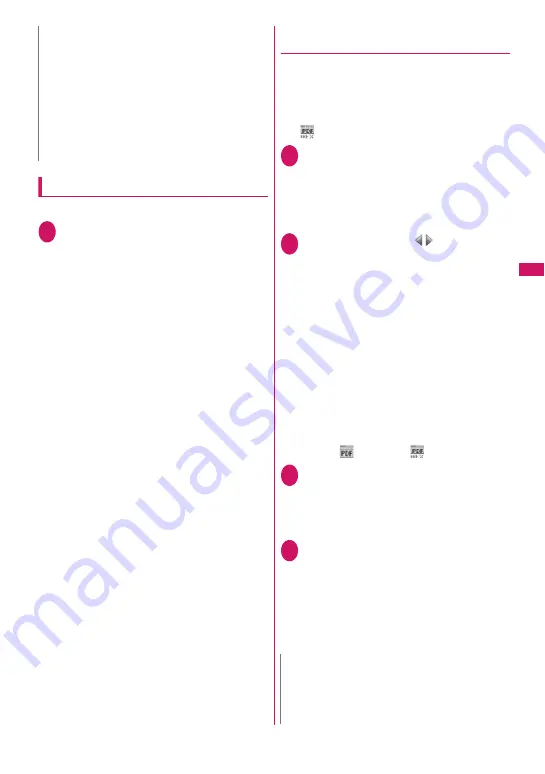
197
Continued on next page
i-mod
e/i-motion/i-Channel/
i-concier
Downloading PDF data
Download PDF data from sites, then view/save them.
1
Site screen (p.186)
X
Select a PDF
file
The “PDF data” screen (p.357) appears.
Operations to view a PDF data
→
p.359
* When a PDF data is downloaded by page, the first
downloaded page appears. The subsequent pages
are downloaded when you attempt to move to
those pages.
■
To cancel download
X
o
(Quit) or
t
When a message appears asking whether to
save partially-downloaded data, select “YES” to
save it. In this case, you can download the
remaining data later.
→
p.197
■
If the password entry screen appears
Enter the password set on the PDF data.
■
To save a PDF data
X
u
(FUNC)
X
“Save”
X
“YES”
X
Select a folder
If the entire PDF data is downloaded first, all
pages are saved. If the PDF data is downloaded
by page, partially-downloaded pages are saved.
You can download the remaining pages later.
→
p.197
■
To close a PDF data
X
t
When the PDF data is not saved, a message
appears asking whether to close the data. To
save the PDF data, select “NO”.
●
Downloading remaining data of
partially downloaded PDF data
If you saved a partially downloaded PDF data,
download the remaining pages. The download
procedure varies depending on the status of the
downloaded PDF data.
<To download partially-downloaded (by page) PDF
file (
(pale blue))>
1
PDF data list screen (p.357)
X
Select a PDF data to view
A message appears notifying that the download
will resume, and then the “PDF data” screen
(p.357) appears.
Operations to view a PDF data
→
p.359
2
o
(Tool)
X
Press
on toolbar
to view pages not downloaded
The site is accessed, and the download starts.
■
To specify the page number you want to
download
X
Select a page number indicated on toolbar
X
Enter a page number you want to view
■
To download all the remaining data at
once
X
u
(FUNC)
X
“DL remaining data”
X
“YES”
■
To save a PDF data
X
u
(FUNC)
X
“Save”
X
“YES”
The data including newly downloaded pages is
saved.
<To download a PDF data that was partially
downloaded (
(pale blue),
(pale blue))>
1
PDF data list screen (p.357)
X
Select a PDF data to view
Before the PDF data is displayed, a message
appears asking whether to download all the
remaining data.
2
“YES”
The site is accessed, and the download of all
remaining data starts. After the download is
completed, the “PDF data” screen (p.357)
appears (some data may not open even if the
download is finished successfully).
■
To save a PDF data
X
u
(FUNC)
X
“Save”
X
“YES”
N
z
When 2in1 is in Dual mode or B mode and
“Standby display” is set to other than “Same as
Number A”, the saved image does not appear as
the standby screen. The image can be set as the
standby screen when 2in1 is in A mode or OFF.
z
Deco-mail pictograms are saved in the
“Pictograph D” folder under “My picture”.
z
When you save multiple images, up to 300 images
appear on the selection screen.
N
z
It may take a while to display some PDF data.
z
A PDF data may not be properly displayed if the
format is not supported by the PDF viewer or the
data contains complicated designs.
Summary of Contents for STYLE N-02A
Page 22: ......
Page 84: ......
Page 96: ......
Page 212: ......
Page 244: ......
Page 272: ......
Page 396: ......
Page 426: ......
Page 440: ......
Page 462: ...460 Appendix Troubleshooting Reading Reading Reading...
Page 503: ...501 Appendix Troubleshooting Memo...
Page 504: ...502 Appendix Troubleshooting Memo...
Page 505: ...503 Appendix Troubleshooting Memo...
Page 506: ...504 Appendix Troubleshooting Memo...
Page 507: ...505 Index Quick Manual Index 506 Quick Manual 520...
Page 598: ...Kuten Code List...
















































