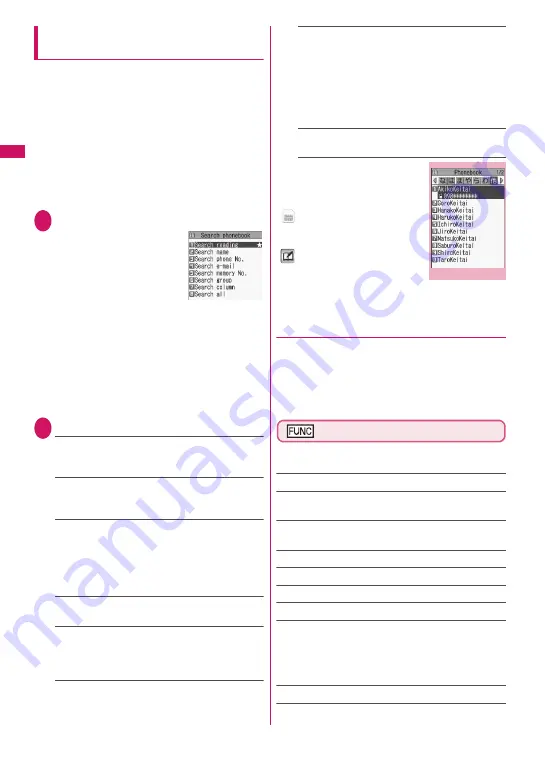
88
Phonebook
Searching for the phonebook entry by
specifying the search method
Search for a phonebook entry using any of 8 search
methods: reading, name, phone number, mail address,
memory number, group, columns in Japanese phonetics
(
あ
(a),
か
(ka),
さ
(sa),
た
(ta),
な
(na), etc.) or all entries.
z
Search results are displayed in the order shown
below based on the reading entered when the entry
was stored (except for memory number search).
Katakana
→
Alphabets
→
Numbers
→
Symbols
→
Reading is not stored
*: If a space is entered at the beginning, the entry is
searched first.
1
On the standby screen
X
g
■
To set your preferred
search method first
X
Highlight a search method
you want to display
first
X
o
(Prefer)
X
“OK”
“
★
” appears next to the
preferred search method.
Pressing
g
on the standby screen displays the
phonebook search screen for your preferred
search method.
■
To release your preferred search method
setting
X
On the standby screen
X
g
X
t
X
Highlight a
search method with “
★
”
X
o
(Reset)
2
Select a search method
Search reading
……
X
Enter the reading
X
c
Enter the reading from the beginning. You do not
need to enter the entire reading.
Search name
……
X
Enter the name
X
c
Enter the name from the beginning. You do not need
to enter the entire name.
Search phone No.
……
X
Enter the phone number
X
c
Enter the first or middle digits of the phone number.
You can also search for the phone number by
entering a part of the phone number and pressing
c
on the “Enter phone number” screen (p.48).
Search e-mail
……
X
Enter the mail address
X
c
You do not need to enter the entire address.
Search memory No.
……
X
Enter the 3-digit
memory number
You cannot search the UIM phonebook by memory
number.
Search group
……
X
Select a group
Groups are different between UIM phonebook and
FOMA terminal (Phone) phonebook.
Search column
……
X
Press the key for the
column (tab) you want to search
1
: “
あ
(a)” column
2
: “
か
(ka)” column
3
: “
さ
(sa)” column
4
: “
た
(ta)” column
5
: “
な
(na)” column
6
: “
は
(ha)” column
7
: “
ま
(ma)” column
8
: “
や
(ya)” column
9
: “
ら
(ra)” column
0
: “
わ
(wa)” column
w
: Others (alphabet, number, etc.)
Search all
……
Display all the stored phonebook
entries in the “Alphabet” tab.
When the search ends, the
“Phonebook list” screen
containing entries that meet the
search condition appears.
“
” appears for phonebook
entries stored in a FOMA card
(UIM).
“
” appears for phonebook
entries, to which i-concier
address, i-concier URL and
i-concier memo are added.
●
Accessing the phonebook from the
Redial or Dialed calls record
You can access the detail screen for stored
phonebook entries from the function menu of
“Received calls”, “Dialed calls”, “Redial”, “Received
address” or “Sent address” screen by selecting
“Look-up phonebook”.
Phonebook list screen (p.87)
z
The available functions vary depending on the
search method and display method.
Add to phonebook
→
p.84
Connect to Center
……
Store the phonebook data at the
Data Security Center.
→
p.140
Sort
*1
……
Sort the phonebook list in accordance with the
selected condition.
Change Display
……
Select Alphabet/Memory No./Group.
Ring tone/Image
→
p.92
Restrictions
→
p.136
Group setting
→
p.86
Copy to microSD
*2
→
p.342
• When “Copy all” is selected, select whether to copy the
My Profile data in addition to the phonebook data.
• With “Copy all” and “Copy selected”, information stored
in the PushTalk phonebook is also copied.
iC transmission
*2
→
p.355
iC trans. all
*2
→
p.356
Phonebook list
Function menu
¨
p.88
Summary of Contents for STYLE N-02A
Page 22: ......
Page 84: ......
Page 96: ......
Page 212: ......
Page 244: ......
Page 272: ......
Page 396: ......
Page 426: ......
Page 440: ......
Page 462: ...460 Appendix Troubleshooting Reading Reading Reading...
Page 503: ...501 Appendix Troubleshooting Memo...
Page 504: ...502 Appendix Troubleshooting Memo...
Page 505: ...503 Appendix Troubleshooting Memo...
Page 506: ...504 Appendix Troubleshooting Memo...
Page 507: ...505 Index Quick Manual Index 506 Quick Manual 520...
Page 598: ...Kuten Code List...
















































