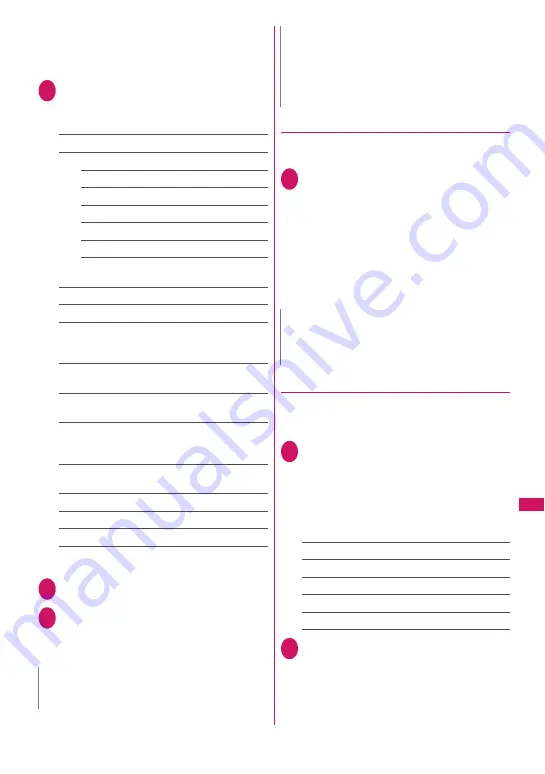
323
Continued on next page
Data Manageme
nt
z
When “Edit image” is selected in the function menu
of the photo mode check screen, only “Frame”,
“Retouch”, “Refresh skin tone” and “Correct
backlight” are available.
1
My picture screen (p.316)
X
u
(FUNC)
X
“Edit image”
X
Select any item:
Frame
→
p.323
Retouch
……
Add effects to the image.
Sharp
……
Sharpen the outline of the image.
Blur
……
Soften the outline of the image.
Sepia
……
Make the sepia-tone image.
Emboss
……
Bring out the image in relief.
Negative
……
Make the negative image.
Horizontal flip
……
Reverse the left and right of
the image (mirroring).
Marker stamp
→
p.323
Character stamp
→
p.324
Trim away
……
Trim an image.
X
Select a size for trimming
X
Use
b
to adjust
the position of the trimming frame
X
d
(Set)
Brightness
……
Use
v
to select the brightness
between 5 levels from -2 to
±
0 to +2.
Rotate
……
Select 90º to right/90º to left/180º as the
angle to rotate the image.
Change size
……
Change the image size. The
image is enlarged or reduced to fit in the selected
size without changing the aspect ratio.
Correct backlight
……
Make the dark part clear,
which is caused by the backlight.
Refresh skin tone
……
Correct the skin color.
Compose message
*1*2
→
p.320
Save
*1
……
Save the edited image.
*1 : This function is available after editing an image.
*2 : Not available when 2in1 is in B mode.
2
Check the edited image
X
d
(Set)
3
d
(Save)
X
“YES” or “NO”
Selecting “YES” overwrites the original image.
Selecting “NO” saves the new image to the
folder where the original is stored.
●
Adding frames
z
You can use downloaded frames in addition to the
pre-installed ones.
1
My picture screen (p.316)
X
u
(FUNC)
X
“Edit image”
X
“Frame”
X
Select a frame
The image is displayed in the selected frame.
Use
v
to change the frame.
■
To rotate the frame 180
°
X
o
(Rotate)
■
To cancel the set frame
X
u
(FUNC)
X
“Cancel”
●
Pasting marker stamps
z
You can use downloaded marker stamps in
addition to the pre-installed ones.
z
You can rotate, enlarge or reduce marker stamps.
1
My picture screen (p.316)
X
u
(FUNC)
X
“Edit image”
X
“Marker stamp”
X
Select a marker
stamp
■
To edit a marker stamp
X
u
(FUNC)
X
Select any item:
90º to right
……
Rotate 90º clockwise.
90º to left
……
Rotate 90º counterclockwise.
180º
……
Rotate 180º.
Scale up
……
Double the size.
Scale down
……
Reduce the size by half.
2
Use
b
to adjust the marker
stamp position
X
d
(Put)
■
To paste another marker stamp
X
o
(Add)
X
Repeat Steps 1 and 2
N
z
Editing repeatedly may impair the image quality or
increase the file size.
z
When you edit an image then compose and send
mail with the image attached or inserted, the
attached or inserted image is not saved to My
picture under Data box. The image can be saved
on the Sent mail detail screen after sent.
→
p.160
N
z
If the size of the trimmed or resized image is the
same as that of the frame, the image can be
framed.
N
Summary of Contents for STYLE N-02A
Page 22: ......
Page 84: ......
Page 96: ......
Page 212: ......
Page 244: ......
Page 272: ......
Page 396: ......
Page 426: ......
Page 440: ......
Page 462: ...460 Appendix Troubleshooting Reading Reading Reading...
Page 503: ...501 Appendix Troubleshooting Memo...
Page 504: ...502 Appendix Troubleshooting Memo...
Page 505: ...503 Appendix Troubleshooting Memo...
Page 506: ...504 Appendix Troubleshooting Memo...
Page 507: ...505 Index Quick Manual Index 506 Quick Manual 520...
Page 598: ...Kuten Code List...






























