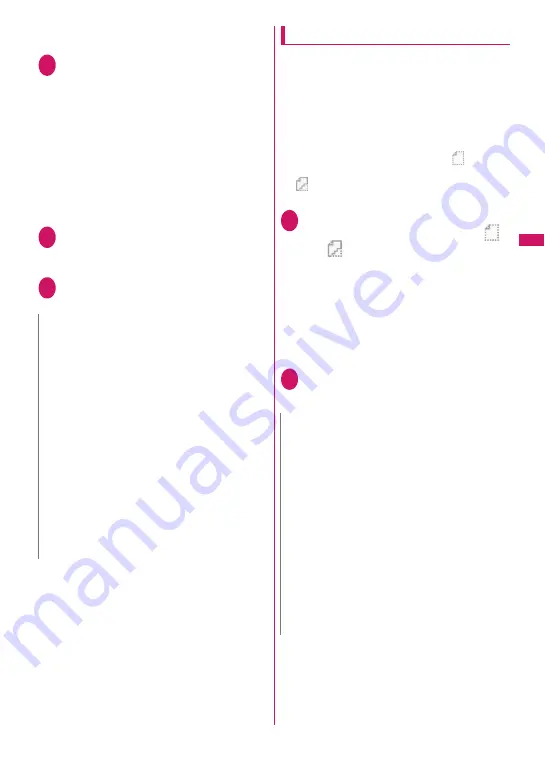
161
<Example: To check/save files attached to received
mail>
1
Received mail detail screen (p.164)
X
Highlight a name of attached file
■
Saving attached images
Images attached under the main text may
appear in file name. The display switches each
time “File name” or “Image” is selected.
To save attached images displayed in “Image”,
specify by frame.
■
Saving inserted images
Unlike attached images, the frame does not
appear for images inserted in the main text. To
save them, select them in Step 2.
2
u
(FUNC)
X
“Save data”
■
Saving inserted images
X
“Save insert image”
X
Select an image
3
Follow the on-screen instructions
to select a folder or option
Downloading attached files selectively
If the size of a mail including the main text, inserted
images and attached files exceeds 100K bytes, you
cannot receive the attached files automatically when
you receive the mail. In this case, you need to
download the attached files manually.
z
You also need to manually download files of types
that are not checked in “Prefer attachment” under
“Mail Setting”.
z
On the Received mail detail screen, “
” appears
when the attached file is not downloaded, and
“
” appears when the attached file has been
downloaded partially.
1
Received mail detail screen (p.164)
X
Select an attached file with “
”
or “
” icon
Data download starts.
When data download is completed, a screen
appears indicating that download is complete.
■
To cancel download
X
p
(Quit)
Partially downloaded data is saved. In this case,
perform Step 1 again to download the remaining
data.
2
View the content of the
downloaded file
N
<Save melody>
z
If the sender’s phone is not N-02A, received
melodies may not be played correctly.
z
If multiple data are pasted, you may not be able to
view the pasted data.
z
To prevent melodies from playing automatically
when you open mail, set “Start attachment (auto)”
under “Mail Setting” to “OFF”.
<Save Tool data>
z
You cannot save a schedule to a microSD card.
z
When you save a file containing multiple data to
the FOMA terminal, only the first data is saved
(when you save data to a microSD card, all the
data are saved).
<Save Other file>
z
Other files are automatically saved to the “Other”
folder in the microSD card. When the data is
saved, the file name changes.
→
p.338
N
z
When there is an attached file that has not been
completely downloaded, the data retention period
of the attached file appears on the “Received mail
detail” screen (p.164). When all the attached files
are downloaded, the retention period disappears
from the screen. You cannot download an
attached file whose retention period is expired.
z
When you receive an attached file and the storage
capacity of Inbox is exceeded, the received mail
are deleted automatically according to the size of
the attached file (many received mail may be
deleted depending on the size of the attached
file). Note that unread or protected received mail
and received mail in the Secret folder are not
deleted. It is recommended that you protect
important mail.
→
p.170
Summary of Contents for STYLE N-02A
Page 22: ......
Page 84: ......
Page 96: ......
Page 212: ......
Page 244: ......
Page 272: ......
Page 396: ......
Page 426: ......
Page 440: ......
Page 462: ...460 Appendix Troubleshooting Reading Reading Reading...
Page 503: ...501 Appendix Troubleshooting Memo...
Page 504: ...502 Appendix Troubleshooting Memo...
Page 505: ...503 Appendix Troubleshooting Memo...
Page 506: ...504 Appendix Troubleshooting Memo...
Page 507: ...505 Index Quick Manual Index 506 Quick Manual 520...
Page 598: ...Kuten Code List...






























