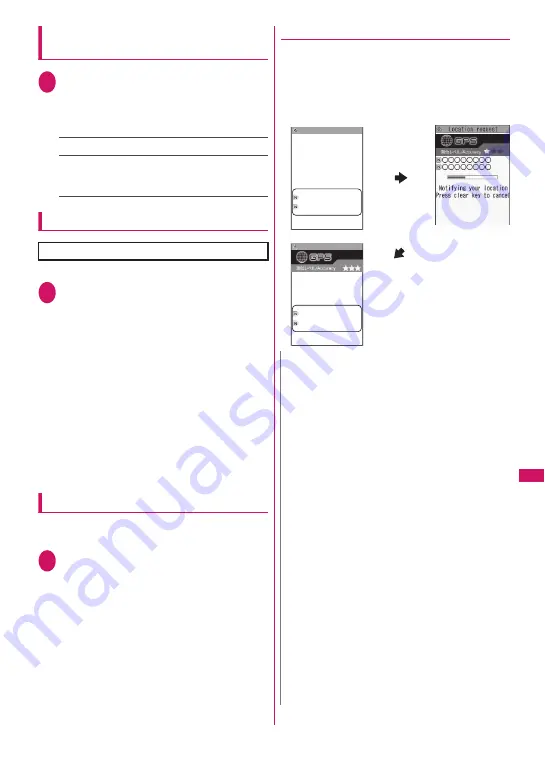
309
Map/GPS
Function
Setting positioning mode for request
menu
1
Map/GPS settings screen (p.301)
X
“Loc. request setting”
X
“Positioning mode”
X
Select any
item:
Standard mode
……
Give priority to positioning fast.
Quality mode
……
Position slowly. The result is more
accurate than in Standard mode. The accuracy may
not be high depending on the signal quality, etc.
Setting the host
Set the host accessed for “Service settings”.
1
Map/GPS settings screen (p.301)
X
“Loc. request setting”
X
“Host
selection”
X
Select any item:
■
To add a host
X
Highlight “<Not recorded>”
X
o
(Edit)
X
Enter your security code
X
Enter “Host name”
and “Host address”
X
o
(Finish)
■
To edit a host
X
Highlight an item to edit
X
o
(Edit)
X
Enter
your security code
X
Enter “Host name” and
“Host address”
X
o
(Finish)
■
To delete a host
X
Highlight an item to delete
X
u
(FUNC)
X
“Delete”
X
Enter your security code
X
“YES”
Making service settings
Access a host set in “Setting the host” (p.309) and
make the settings for location request.
1
Map/GPS settings screen (p.301)
X
“Loc. request setting”
X
“Service
settings”
X
Make the settings:
For how to make the settings, contact the
service provider (Japanese).
●
If location information is requested
If location information is requested by the other party,
the current location is positioned and the information
is provided to the party.
z
If the settings for each service are set to confirm
every time before sending, a confirmation message
appears.
* There is no need to change this setting usually.
N
z
Location information may not reach the service
provided depending on the signal quality, etc.
z
The destination may not appear on the screen.
z
In Public mode (Driving mode), the following will
apply:
• If the settings for each service are set to confirm
every time before sending, location information
is not provided on request.
• If the settings for each service are set to accept
location request, the ring tone, vibrator and
illumination do not work but location information
is provided only by the screen display.
z
When the party using imadoco kantan search
requests for location information
• Each time a request is made, the location
request confirmation window appears. If “YES”
is selected, the rough positioning result is
immediately reported to the party. After “YES” is
selected, the GPS positioning screen appears.
• Even though the location request is interrupted
after “YES” is selected, the rough positioning
result is reported to the party. In this case, it is
recorded in the location history but location
information is not displayed.
• See the NTT DOCOMO website for imadoco
kantan search.
Location request
Sending
Press clear key
to cancel
Location requested from:
XXXXXXXXXXXXXX
XXXXXXXXXXXXXX
Location request
Completed
Location requested from:
XXXXXXXXXXXXXX
XXXXXXXXXXXXXX
Summary of Contents for STYLE N-02A
Page 22: ......
Page 84: ......
Page 96: ......
Page 212: ......
Page 244: ......
Page 272: ......
Page 396: ......
Page 426: ......
Page 440: ......
Page 462: ...460 Appendix Troubleshooting Reading Reading Reading...
Page 503: ...501 Appendix Troubleshooting Memo...
Page 504: ...502 Appendix Troubleshooting Memo...
Page 505: ...503 Appendix Troubleshooting Memo...
Page 506: ...504 Appendix Troubleshooting Memo...
Page 507: ...505 Index Quick Manual Index 506 Quick Manual 520...
Page 598: ...Kuten Code List...






























