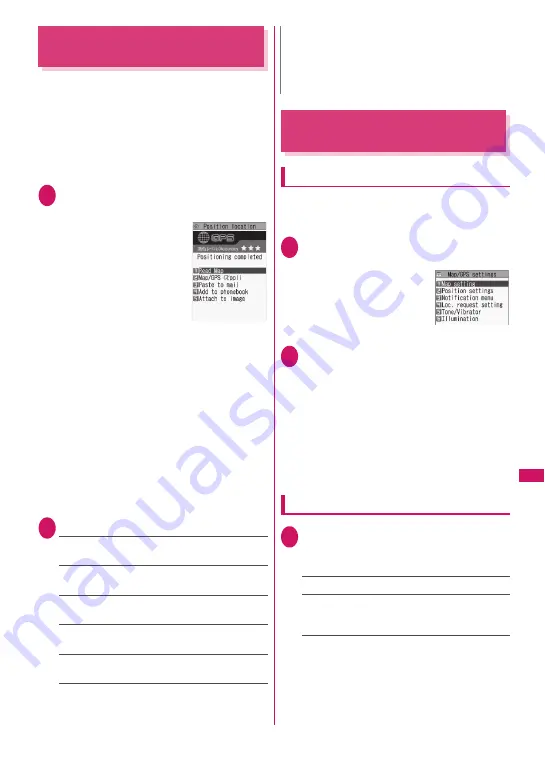
301
Map/GPS
Function
Checking Your Location
<Position location>
Determine your current location and obtain location
information. The obtained location information can be
used to view the current location on a map or use
Map/GPS
α
ppli.
z
Packet communications charges do not apply for
positioning. However, separate packet
communications charges apply, e.g. if you open a
map from location information.
1
Map/GPS menu screen (p.300)
X
“Position location”
■
To cancel positioning
X
o
(Cancel) or
t
■
To use location
information retrieved
during positioning
X
Positioning
X
d
(Use)
Accuracy
★★★
:
Almost accurate (Error:
less than 50 m).
Accuracy
★★☆
:
Relatively accurate (Error:
less than 300 m).
Accuracy
★☆☆
:
Rough (Error: larger than
300 m).
The Accuracy is only intended as an
approximate guide. The actual positioning may
vary depending on the ambient signal status,
etc.
■
To retrieve location information
X
o
(Retry)
Location information is retrieved in Quality mode.
2
Select any item:
Read Map
……
Activate GPS i-
α
ppli selected in
“Select Map” (p.300).
Map/GPS
α
ppli
……
Open the list of Map/GPS
i-
α
ppli.
Paste to mail
*1*2
……
Paste the location information
URL into main text to compose i-mode mail.
Add to phonebook
……
Add location information to
the phonebook.
Attach to image
……
Select an image, then add
location information to the image.
*1 : Not available when 2in1 is in B mode.
*2 : Location information URL can be displayed only
on i-mode compatible terminals.
Setting Position Location
<Position settings>
GPS button setting
Specify a function to be run automatically when
1
is pressed for 1 second or longer on the standby
screen.
1
Map/GPS menu screen (p.300)
X
“Map/GPS settings”
2
“Position settings”
X
“GPS button
setting”
X
Select a function to be
run automatically
Select a function to be run automatically from
the same items as step 2 of “Checking Your
Location” (p.301).
You can also set to select a function each time
you press
1
without selecting a function to be
run automatically. In this case, select “Check
every position”.
Setting the Positioning mode
1
Map/GPS settings screen (p.301)
X
“Position settings”
X
“Positioning
mode”
X
Select any item:
Standard mode
……
Give priority to positioning fast.
Quality mode
……
Position slowly. The result is more
accurate than in Standard mode. The accuracy may
not be high depending on the signal quality, etc.
Positioning result
N
z
Pressing
1
for 1 second or longer on the
standby screen also obtains location information.
In this case, the item set in “GPS button setting”
(p.301) is automatically selected.
Map/GPS settings
Summary of Contents for STYLE N-02A
Page 22: ......
Page 84: ......
Page 96: ......
Page 212: ......
Page 244: ......
Page 272: ......
Page 396: ......
Page 426: ......
Page 440: ......
Page 462: ...460 Appendix Troubleshooting Reading Reading Reading...
Page 503: ...501 Appendix Troubleshooting Memo...
Page 504: ...502 Appendix Troubleshooting Memo...
Page 505: ...503 Appendix Troubleshooting Memo...
Page 506: ...504 Appendix Troubleshooting Memo...
Page 507: ...505 Index Quick Manual Index 506 Quick Manual 520...
Page 598: ...Kuten Code List...
















































