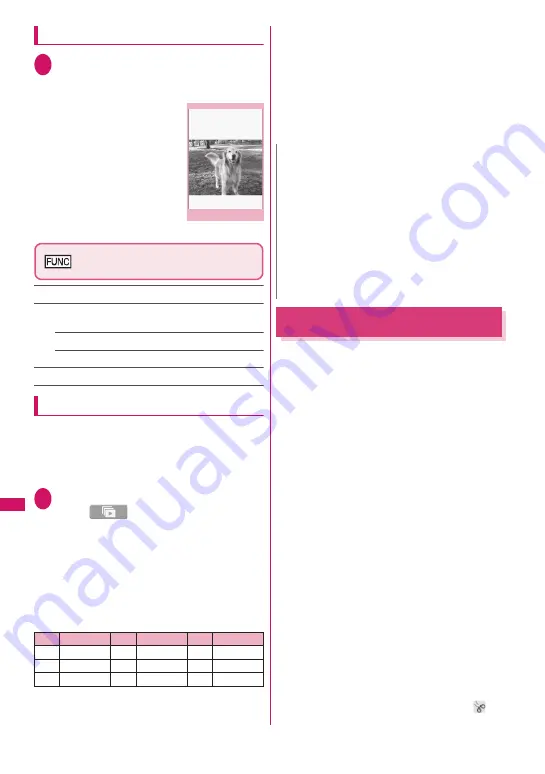
322
Data Manageme
nt
Playing an original animation
1
Original animation list screen
(p.321)
X
Select an original
animation
If there are two or more
original animations, use
v
to play the previous or next
animation.
Original animation playback
screen (p.322)
Set as display
……
Select an item to set the image as.
Set image disp.
……
Set the display mode of an image
smaller than the image display area.
Normal
……
Display the image in the actual size.
Fit in display
……
Fit the image to the display size.
Retry
……
Play the animation from the beginning.
Viewing still images with Quick Album
Still images captured with the camera or downloaded
from sites can be viewed with Quick Album.
z
JPEG images stored in “Inbox”, “Camera” or user
created folders under My picture or “Picture” under
microSD can be viewed.
1
i
X
“Data box”
X
“My picture”
X
p
(
)
The image appears. Use
v
to display the
previous or next image.
■
To zoom in an image
X
c
Zoom in/out an image by one step each time you
press
c
.
If the image does not fit in the screen, use dial
keys to scroll the image.
To restore the original zoom, press
d
(Initial).
■
To change effects when switching images
X
o
(Slide/Fade/Cube/RGB)
“Slide”, “Fade”, “Cube” and “RGB” switch each
time you press
o
.
■
To detect faces
X
p
(Face)
The detected face is zoomed in.
If there are multiple faces in the image, the faces
switch each time you press
p
(Face).
Editing Still Images
<Edit image>
Edit still images you captured.
z
The following are sizes of images that can be
edited:
[Frame]
• 854 × 480, 480 × 854 dots
• 640 × 480, 480 × 640 dots
• 352 × 288, 288 × 352 dots
• 320 × 240, 240 × 320 dots
• 427 × 240, 240 × 427 dots
• 176 × 144, 144 × 176 dots
• 128 × 96, 96 × 128 dots
[Retouch/Correct backlight/Refresh skin tone]
• Up to 854 × 480, 480 × 854 dots
[Marker stamp/Character stamp/Trim away/
Brightness/Rotate/Change size]
• 2,592 × 1,944, 1,944 × 2,592 dots
• 2,304 × 1,728, 1,728 × 2,304 dots
• 2,048 × 1,536, 1,536 × 2,048 dots
• 1,920 × 1,080, 1,080 × 1,920 dots
• 1,616 × 1,212, 1,212 × 1,616 dots
• 1,600 × 1,200, 1,200 × 1,600 dots
• 1,280 × 960, 960 × 1,280 dots
• Up to 854 × 480, 480 × 854 dots
• An image larger than 854 × 480 or 480 × 854
dots is scaled down to 640 × 480 or 480 × 640
dots before being edited.
* Even if the above description indicates that the image
can be edited, the image may not be edited depending
on the edit item. You can edit only images with “
”.
Unavailable menu items are grayed out.
Key
Direction
Key
Direction
Key
Direction
1
Upper left
2
Up
3
Upper right
4
Left
5
−
6
Right
7
Lower left
8
Down
9
Lower right
Original animation playback
Function menu
¨
p.322
N
z
Images are displayed in the following folder order:
①
Inbox
②
Camera
③
User created folder
④
“Picture” under microSD
* When you activate Quick Album from the camera,
images in the folder specified in “Select to save” or
in the “Camera” are displayed first.
z
Images that cannot be viewed in My picture (due
to image size or file size restriction) may be
viewed with Quick Album.
Summary of Contents for STYLE N-02A
Page 22: ......
Page 84: ......
Page 96: ......
Page 212: ......
Page 244: ......
Page 272: ......
Page 396: ......
Page 426: ......
Page 440: ......
Page 462: ...460 Appendix Troubleshooting Reading Reading Reading...
Page 503: ...501 Appendix Troubleshooting Memo...
Page 504: ...502 Appendix Troubleshooting Memo...
Page 505: ...503 Appendix Troubleshooting Memo...
Page 506: ...504 Appendix Troubleshooting Memo...
Page 507: ...505 Index Quick Manual Index 506 Quick Manual 520...
Page 598: ...Kuten Code List...






























