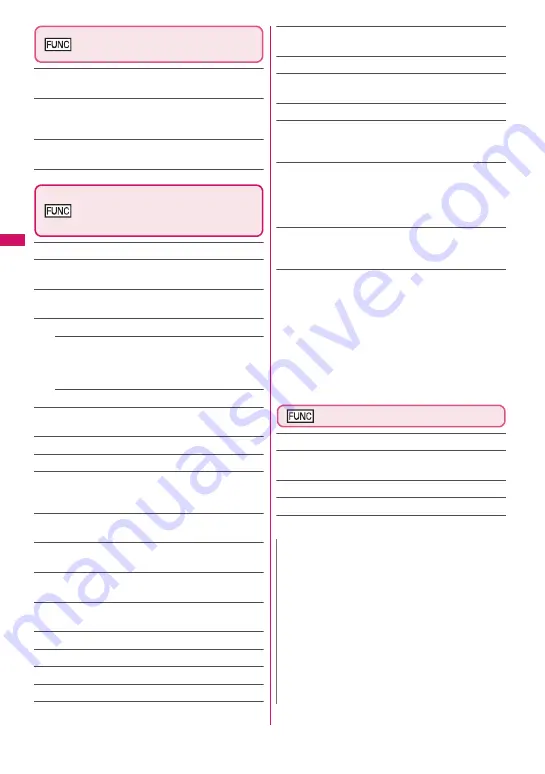
170
Mail history box folder list
screen (p.165)
Edit folder name
……
Edit the folder name of a folder in
Mail history box.
Unregister
……
Release mail addresses registered on the
highlighted folder in Mail history box. The folder in Mail
history box reverts to default.
Del all in folder
……
Delete all mail from the highlighted
folder in Mail history box.
Mail list screen (p.164)/Mail
history box mail list screen
(p.166)
Reply
*1
→
p.159
Edit
*2
……
Edit the recipient, subject or main text of the
sent mail. Press
o
(Send) to send the mail.
Move
*3
……
Select Move this/Move selected/Move all then
select the destination folder to move mail.
Search mail
*3
……
Search for mail by specified criteria.
Search sender
*4
, Search receiver
*5
……
Search for
mail by specifying a mail address from the
phonebook or mail address list or entering the mail
address directly.
Search subject
Display all
*3
……
Reset the search, sort display or display
via filter function to default (All Chronological
↑
).
Sort
*3
……
Sort mail by selected criteria.
Filter
*3
……
Display only mail that meet the selected criteria.
Color coding
……
Select Default (black)/Red/Blue.
Alternatively, press
w
(1 second or longer) on the mail
list screen.
List setting
……
Select Subject/Name/Address for the
mail list display.
Read all
*4
……
Change all unread mail in the folder to read
mail.
Protect
*1
……
Select Protect this/Protect selected
*4
/
Protect all
*4
.
Unprotect
*1
……
Select Unprotect this/Unprotect
selected
*4
/Unprotect all
*4
.
Protect ON/OFF
*2
Unprotect all
*5
iC transmission
→
p.355
Send Ir data
→
p.354
Copy to microSD
→
p.342
UIM operation
*3
……
“Moving/Copying SMS from the Mail
screen”
→
p.350
Mail info
*1
……
Display information such as sender.
No. of messages
*3
……
Display the total number of mail in
the folder.
Store in Center
*3
→
p.141
Move to trash box
*4
……
Move the mail to the Trash box
folder. Once “Inbox” is full, mail in the Trash box folder is
the first mail to be deleted when new mail arrives.
Delete
……
Select Delete this/Delete selected
*3
/Delete
all
*3
.
• For received mail, you can pick up read mail or SMS
reports to delete at once by selecting “Delete read”
*3
or
“Delete all SMS-R”
*3
.
Keep in secret
⇔
Put out
*3*6
……
Select Keep this/Keep
selected/Keep all. “Preventing Others from Viewing Data”
→
p.127
*1 : Available on the Received mail list screen or when
received mail is highlighted on the Mail history box
mail list screen.
*2 : Available on the Sent mail list screen or when sent
mail is highlighted on the Mail history box mail list
screen.
*3 : Not available on the Mail history box mail list screen.
*4 : Available only on the Received mail list screen.
*5 : Available only on the Sent mail list screen.
*6 : Available only in Secret or Secret data only mode.
Unread mail list screen (p.157)
Reply
→
p.159
List setting
……
Select Subject/Name/Address for the
mail list display.
Protect ON/OFF
Delete this
N
<Search mail>
z
You can also search in the search results.
z
You cannot search for i-mode mail with no subject
entered and “No title” displayed even if you set
“No title” in Search subject.
<Sort> <Filter>
z
The sort and filter functions can be used together.
For example, to view only unread mail in
chronological order on the Received mail list
screen, select “Chronological
↓
” in the sort menu
and then “Unread” in the Filter menu.
z
When you exit from the mail list screen, the sort
and filter are released.
Summary of Contents for STYLE N-02A
Page 22: ......
Page 84: ......
Page 96: ......
Page 212: ......
Page 244: ......
Page 272: ......
Page 396: ......
Page 426: ......
Page 440: ......
Page 462: ...460 Appendix Troubleshooting Reading Reading Reading...
Page 503: ...501 Appendix Troubleshooting Memo...
Page 504: ...502 Appendix Troubleshooting Memo...
Page 505: ...503 Appendix Troubleshooting Memo...
Page 506: ...504 Appendix Troubleshooting Memo...
Page 507: ...505 Index Quick Manual Index 506 Quick Manual 520...
Page 598: ...Kuten Code List...
















































