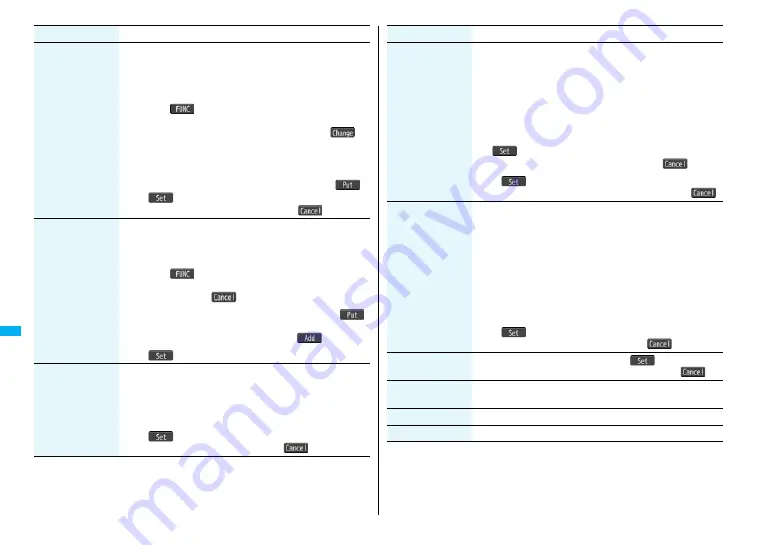
30
8
Data Di
sp
lay
/Edi
t/Man
ag
emen
t
Character stamp
You can add text.
1
Enter characters.
You can enter up to 15 full-pitch/30 half-pitch characters.
However, the number of characters you can enter decreases
depending on the size of the still image.
≥
Press
i
(
) and select “Character color” to select a color;
then, you can change the color of characters. You can switch
between “16 Color” and “256 Color” by pressing
c
(
).
Select “Font” to change the character fonts.
Select “Character size” to enlarge or shrink characters.
Select “Character input” to edit entered characters.
1
Use
M
o
to position the characters
and press
O
o
(
)
1
O
o
(
)
≥
You can reselect a position by pressing
l
(
).
Cushy mark
You can compound a cushy mark in the “Stamp” folder. The
person
’
s facial region is automatically recognized and the cushy
mark is pasted to an appropriate position.
1
Select a cushy mark.
≥
Press
i
(
) and select “Scale up/Scale down” to enlarge
or shrink the cushy mark.
≥
To cancel, press
l
(
).
1
Use
M
o
to position the cushy mark
and press
O
o
(
).
≥
The cushy mark that comes out of the still image is cut off.
≥
You can add a cushy mark by pressing
l
(
).
1
O
o
(
)
Change size
1
Select an image size to change to.
≥
If you select the size different in proportional ratio from the
source still image, the still image is enlarged or shrunk so that it
does not exceed the selected size with its proportional ratio
retained.
1
O
o
(
)
≥
You can reselect a size by pressing
l
(
).
Function menu
Operation/Explanation
Trim away
You can trim the still image to a certain size.
1
Select an image size to trim to.
≥
You cannot select a trimming frame larger than the still image
you are editing.
≥
When you select “Dial/recv. PIC (4
8
0 x 2
88
)” or “VGA (640 x
4
8
0)”, the still image you are editing or the trimming frame are
halved at both lengthwise and sidewise to be displayed.
1
Use
M
o
to select a part to be trimmed and press
O
o
(
).
≥
You can reselect a size to trim by pressing
l
(
).
1
O
o
(
)
≥
You can reselect a part to be trimmed by pressing
l
(
).
Retouch
You can set texture and color tone of the still image.
1
Select an item.
Sharp
. . . . . . . . . . . . . . . . Stresses the outline.
Blur
. . . . . . . . . . . . . . . . . . Softens the outline.
Sepia
. . . . . . . . . . . . . . . . . Makes the color tone sepia.
Emboss
. . . . . . . . . . . . . . Makes the still image rugged.
Negative
. . . . . . . . . . . . . . Reverses the color tone.
Horizontal flip
. . . . . . . . . Flips the image horizontally.
Super clear shadow
. . . . Makes the dark still image clear.
Memory color
. . . . . . . . . Corrects the color and contrast.
1
O
o
(
)
≥
You can reselect an effect by pressing
l
(
).
Rotate
1
90° to right, 90° to left or 180°
1
O
o
(
)
≥
You can reselect the rotation angle by pressing
l
(
).
Brightness
You can adjust the brightness to -3 (dark) t3 (bright).
1
Select a brightness level.
Attach to mail
See page 303
Save
See page 306.
Function menu
Operation/Explanation
Summary of Contents for FOMA P905ITV
Page 50: ...48...
Page 90: ...88...
Page 106: ...104...
Page 128: ...126...
Page 142: ...140...
Page 190: ...188...
Page 300: ...298...
Page 436: ...434...
Page 511: ...509 Index Quick Manual Index 510 Quick Manual 518...
Page 592: ...Kuten Code List...
















































