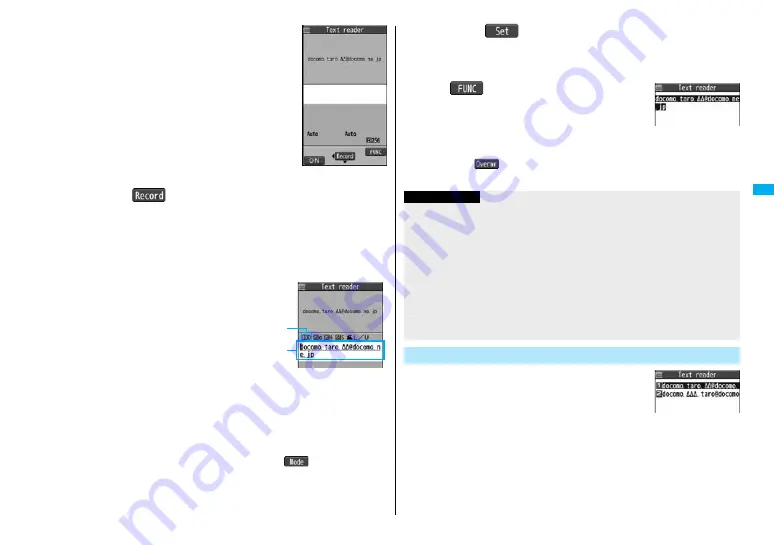
161
Camera
2
Fit the characters to be scanned to the
guide frame and press
X
o
.
When the focus is locked, a confirmation tone sounds
and the guide frame becomes green.
≥
Press
m
to set the photo light to “ON” or “OFF”.
≥
Press
C
o
to show the reduced display, and press
V
o
to return to the former display.
3
Press
O
o
(
).
The characters are scanned. (The shutter tone does not sound.)
≥
To cancel scanning, press
r
.
≥
When scanning is completed, the scanning completion tone sounds and the Call/
Charging indicator lights. The sound level is fixed and cannot be changed.
However, the tone does not sound in Manner Mode or while “Phone” of “Ring
volume” is set to “Silent”.
4
Confirm the scanned result.
The scanned characters are underlined.
Confirm the scanned characters for
mistakes.
≥
Press
r
to restart scanning.
≥
To store the characters without correcting,
go to step 7.
5
Press
M
o
to highlight a character to be corrected
1
Press the number of the conversion candidate.
≥
Conversion candidates are displayed up to four kinds for each character.
≥
When you want to correct a character to other than the conversion candidate,
highlight the character to be corrected and press
l
(
), then enter a
character after switching to “Alphabet entry mode” or “Numeric entry mode”.
However you cannot enter characters such as “.ne.jp” or “.co.jp” by pressing
a
.
Scanning Text display
Scanned Text
Confirmation display
Scanned
result
Conversion
candidate
6
Press
O
o
(
).
The scanned characters are set.
≥
To link characters, repeat step 2 through step 6.
≥
To release the set characters, press
r
.
7
i
(
)
1
Store
The scanned characters are stored.
≥
When scanned text contains “tel”, “@”, or “http://”, you
can execute Phone To or Web To function by selecting
the text. (See page 17
8
) You can select only first item
even if multiple items are found.
≥
Press
l
(
) to overwrite the scanned characters and activate Text
Reader. Go to step 2.
1
m
1
LifeKit
1
Text reader
1
Saved data
Up to 22 half-pitch characters are displayed for each
stored data.
≥
Select a data item to show the Scanned Text Result display.
Scanned Text Result
display
Information
≥
Hold the FOMA phone securely with your hands during scanning so that you can scan
characters correctly.
≥
Characters you can scan are alphabet letters (uppercase and lowercase), numerals,
and symbols (#, &, (, ), -, ., /, :, @, [, ], _,
~
, ?, =, %, and +). You cannot scan kanji and
hiragana characters. You might not be able to scan those correctly depending on the
surroundings such as lighting.
≥
You cannot scan handwritten characters correctly.
≥
You might not be able to scan the following:
Characters received by a FAX/Copied characters/Designed characters/Characters
having no certain space between characters/Characters difficult to identify from the
background.
Display the Saved Data List
Text Reader List
Summary of Contents for FOMA P905ITV
Page 50: ...48...
Page 90: ...88...
Page 106: ...104...
Page 128: ...126...
Page 142: ...140...
Page 190: ...188...
Page 300: ...298...
Page 436: ...434...
Page 511: ...509 Index Quick Manual Index 510 Quick Manual 518...
Page 592: ...Kuten Code List...






























