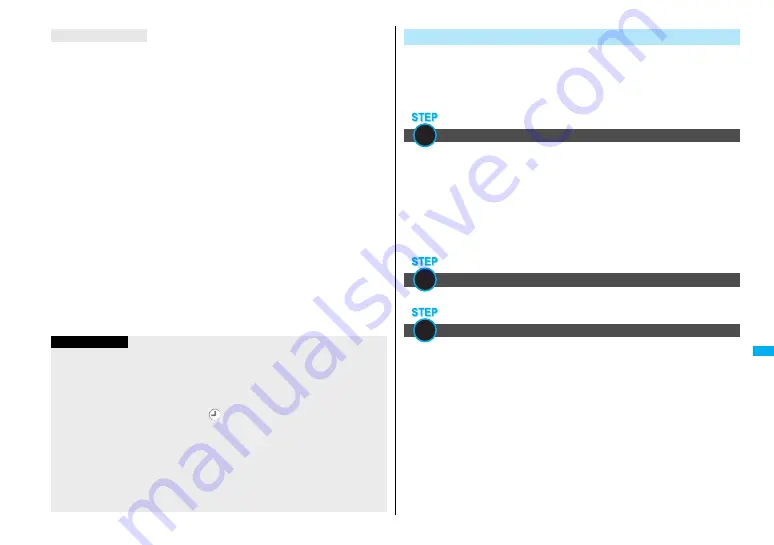
361
Mus
ic&Vid
eo Chan
ne
l/
Mus
ic Pl
ay
bac
k
Uta-hodai files are the Chaku-uta Full
®
music files you can play back just for a period of
the contract with a content provider. The playable deadline is specified in the license
information that is downloaded together with the music file.
Even when the playable deadline has expired, you can play back the music file by
updating the license.
≥
When a music file (Chaku-uta Full
®
music file downloaded on the membership service
basis) whose playable deadline has expired is found at the start of MUSIC Player, the
confirmation display appears asking whether to update the playable deadline. Select
“YES” to update the file (Packet communication fee is charged). Select “NO” not to use
the music file. See page 363 for starting MUSIC Player.
≥
Some Uta-hodai music files are applied with surplus playable days even after the
playable deadline has passed. During this period, you can play back files without
updating the playable deadline information. When the surplus playable days are over,
you cannot play back the files. Also if you download a music file with playable period
not updated, you cannot play it back before it is saved.
≥
When the upper limit of the (membership) music services you can register is exceeded,
the confirmation display appears asking whether to overwrite them. Select “YES” to
overwrite a music service whose playable deadline is the oldest. You can no longer
play back the music files downloaded from the overwritten service.
≥
Packet communication fee charged for updating a playable deadline during
international roaming is not supported by Pake-Houdai and Pake-Houdai Full.
≥
If you insert the UIM with a phone number different from the one you used to download
Uta-hodai music files, you cannot download/play back the files. When you use
Uta-hodai with a new UIM, execute “Initialize” (see page 404).
About Uta-hodai
Information
≥
You can save up to 5 Mbytes per Chaku-uta Full
®
music file.
≥
When the Uta-hodai music file set for the ring tone or alarm tone needs to be updated
because the playable deadline has expired, the default tone sounds when a call
comes in, or an alarm sounds/vibrates.
≥
For a Chaku-uta Full
®
music file that has restrictions on the number of playbacks,
playable period, or playable deadline, “
” is displayed at the head of the title. If you
remove the battery and keep it aside for a long time, the date/time information in the
FOMA phone might be reset. In that case, you cannot play back the Chaku-uta Full
®
music file that has restrictions on the playable period or playable deadline. See “Music
info” for checking the playback restrictions.
≥
“Music info” of a Chaku-uta Full
®
music file and deadline information on the display
that notifies you of a playable deadline are shown by the date/time with “Summer
time” set to “OFF”.
≥
Partially saved Chaku-uta Full
®
music files cannot be played back from Data Box.
You can use Windows Media Player 10/11 to save Windows Media
®
Audio (WMA) files from a personal computer to the microSD memory
card.
You can save up to 600 WMA files.
≥
As well as music files, you can save playlists, jacket images, and license keys.
First, prepare the devices required for saving WMA files.
≥
FOMA P905iTV
≥
microSD memory card
≥
FOMA USB Cable with Charge Function 01/02 (option)
≥
Personal computer with Windows Media Player 10 (10.00.00.3
8
02 or later)/11 installed
・
When you use Windows Media Player 10/11 in Windows XP, use Windows XP
Service Pack 2 or later. When you use Windows Vista, use Windows Media Player 11.
≥
Before connecting the FOMA phone to a personal computer, you need to check the
version of Windows Media Player.
Set “USB mode setting” to “MTP mode”. (See page 335)
Start Windows Media Player 10/11 and save WMA files to the microSD
memory card.
≥
You cannot save WMA files to the FOMA phone.
≥
For how to operate Windows Media Player 10/11, refer to Help for Windows Media
Player 10/11.
≥
When you finish saving, remove the FOMA USB Cable with Charge Function 01/02
from the FOMA phone.
When you remove the FOMA USB Cable with Charge Function 01/02, remove it after
finishing the software in use.
Save WMA Files
Prepare devices required for saving WMA files
Use the FOMA phone as reader/writer
Save music files to the microSD memory card
1
2
3
Summary of Contents for FOMA P905ITV
Page 50: ...48...
Page 90: ...88...
Page 106: ...104...
Page 128: ...126...
Page 142: ...140...
Page 190: ...188...
Page 300: ...298...
Page 436: ...434...
Page 511: ...509 Index Quick Manual Index 510 Quick Manual 518...
Page 592: ...Kuten Code List...






























