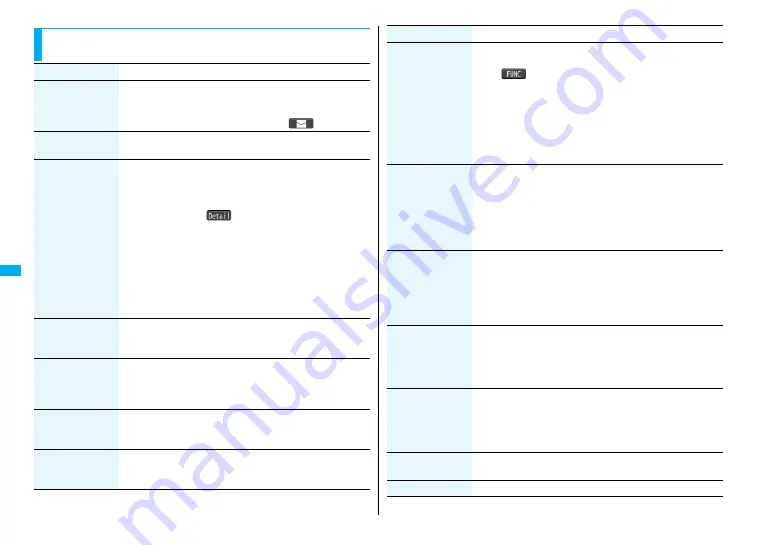
260
Osaifu
-Keitai
/T
o
ru
Ca
Function Menu of the ToruCa File List/Detailed ToruCa File
Display
Function menu
Operation/Explanation
Attach to mail
You can compose an i-mode mail message with the ToruCa file
attached.
Go to step 2 on page 190.
≥
You can compose it also by pressing
l
(
).
Move
1
Select a destination folder.
≥
You cannot select the “Used ToruCa” folder.
Search/sort
(Search)
[List only]
You can search through ToruCa file in the folder by specifying a
search condition.
1
Search
1
Select a search condition.
Genre
. . . Select a genre.
Press
l
(
) to display a list of category icons
belonging to the genre.
Title
. . . . . Enter characters to be searched for, from those in the
title.
Index
. . . . Enter characters to be searched for, from those in
location data.
≥
You can enter up to 20 full-pitch/40 half-pitch characters for the
Title search, and up to 10 full-pitch/20 half-pitch characters for
the Index search.
Search/sort
(Sort)
[List only]
You can change the order of displayed files.
1
Sort
1
Select an order.
Copy
(Copy)
You can copy the displayed or highlighted ToruCa file to another
folder.
1
Copy
1
Select a destination folder.
≥
You cannot select the “Used ToruCa” folder.
Copy
(Copy to microSD)
The files are copied to the folder as specified by “Select storage”
on page 259.
1
Copy to microSD
Copy
(Copy to phone)
You can copy the ToruCa file from the microSD memory card to
the ToruCa folder in the FOMA phone.
1
Copy to phone
Multiple-choice
[List only]
You can select multiple ToruCa files and operate.
1
Put a check mark for ToruCa files to be selected
1
i
(
)
1
Select an item.
Move
. . . . . . . . . . . . . . See page 260.
Copy
. . . . . . . . . . . . . . See page 260.
Copy to microSD
. . . . See page 260.
Copy to phone
. . . . . . See page 260.
Send Ir data
. . . . . . . . See page 342.
Select all
. . . . . . . . . . . Selects all files.
Release all
. . . . . . . . . Releases all selections.
Update ToruCa
[Detailed display only]
You can re-obtain the information about the ToruCa file. The
re-obtained ToruCa file (details) is automatically overwritten and
then saved.
1
YES
≥
You cannot update some ToruCa files.
≥
See page 17
8
for when ToruCa files are stored to the
maximum.
Operate image
(Save image)
[Detailed display only]
You can save the image displayed on the ToruCa file and set it for
the Stand-by display or Wake-up display.
1
Save image
1
Select an image
1
YES
1
Select a destination folder.
Go to step 3 on page 174.
≥
See page 17
8
for when images are stored to the maximum.
Operate image
(Save BG image)
[Detailed display only]
You can save the background image of the ToruCa file and set it
for the Stand-by display or Wake-up display.
1
Save BG image
1
YES
1
Select a destination folder.
Go to step 3 on page 174.
≥
See page 17
8
for when images are stored to the maximum.
Operate image
(Retry)
[Detailed display only]
You can play back an animation image or Flash movie in the
ToruCa file from the beginning.
1
Retry
≥
When a part of the Flash movie is outside the display area, the
Flash movie might not be played back.
Add to phonebook
[Detailed display only]
See page 94.
Add desktop icon
See page 122.
Function menu
Operation/Explanation
Summary of Contents for FOMA P905ITV
Page 50: ...48...
Page 90: ...88...
Page 106: ...104...
Page 128: ...126...
Page 142: ...140...
Page 190: ...188...
Page 300: ...298...
Page 436: ...434...
Page 511: ...509 Index Quick Manual Index 510 Quick Manual 518...
Page 592: ...Kuten Code List...
















































