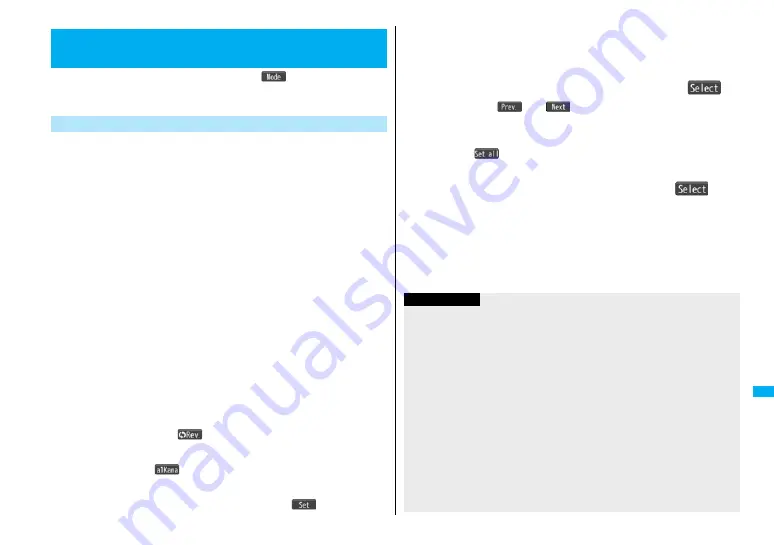
407
Ch
aracter En
try
In the step for entering characters, press
l
(
) to switch input
modes. You might not be able to switch to some modes depending on
the function you enter.
You can enter characters by using Prediction Conversion which converts the
entered few words into the predicted ones and Context Forecast which displays
the next conversion candidates inferred from the relation between words.
≥
The FOMA phone increases prediction conversion candidates and context forecast
candidates by learning characters.
<Example> Enter “
タダの菓子
” in a text memo.
1
m
1
Stationery
1
Text memo
1
Select <Not recorded>.
The Character Entry (Edit) display appears in prediction conversion mode when
“Predict” is set to “ON”, and appears in ordinary conversion mode when set to “OFF”.
2
Enter hiragana characters in Kanji/Hiragana input mode.
た→
Press
4
once and
V
o
once.
だ→
Press
4
once and
a
once.
の→
Press
5
five times.
か→
Press
2
once.
し→
Press
3
twice.
≥
You can enter up to 24 characters at a time. However, when “Predict” is set to
“ON”, if you enter 6 or more characters, the conversion mode is automatically
switched to the ordinary conversion mode.
≥
When a character on the same key comes after a character, press
V
o
to move
the cursor, and enter the next character.
If you set “Character set time”, you can omit the operation to move the cursor.
≥
To switch between uppercase and lowercase, press
d
after you have entered
characters.
≥
Each time you press
c
(
), characters are displayed in reverse order.
≥
If you set “Predict” to “ON”, each time you press
l
, ordinary conversion mode
and prediction conversion mode switch.
≥
You can press
i
(
) to display the candidate list of alphanumeric or
katakana characters. Depending on the entered character, the conversion
candidates for date/time are displayed.
≥
To fix a character as it is without conversion, press
O
o
(
).
<Mode 1 (5-touch)>
Entering Characters in Mode 1 (5-touch)
Enter Characters
3
Use
C
o
to move the cursor onto “
の
”.
≥
The conversion mode is automatically switched to the ordinary conversion mode.
4
Use
B
o
to move the cursor onto the candidate list
1
Use
M
o
to highlight “
タダの
” and press
O
o
(
).
≥
By pressing
m
(
)/
c
(
), you can scroll the candidate list page by
page.
≥
When you press
r
while you are selecting a conversion candidate, the
Character Entry (Edit) display returns.
≥
Press
c
(
) to fix the whole paragraph.
5
Use
B
o
to move the cursor onto the candidate list
1
Use
M
o
to highlight “
菓子
” and press
O
o
(
).
The selected characters are fixed.
≥
When the character strings that are assumed to be the context forecast
candidates are found after fixing the characters, that context forecast candidates
are displayed. Press
B
o
to move the cursor onto the candidate list to enter the
context forecast candidates.
≥
When you press
r
while you are selecting the context forecast candidates,
the Character Entry (Edit) display returns.
Information
≥
The learning function stores up to 1,000 words, and the character of a high conversion
rate goes up in the character order list.
≥
The candidate character strings are displayed from characters converted as usual
and from a dictionary downloaded from sites.
・
Only a small number of character strings are registered by default so candidate
characters might not be displayed in some cases. By doing the character conversion
as usual, the converted characters are added to the candidate characters.
・
You can download a dictionary from sites and add candidate characters from the
dictionary. However, when you delete the downloaded dictionary, the added
candidate characters are also deleted from the existing candidate characters. (See
page 177 and page 413)
≥
You can use Prediction Conversion and Context Forecast with 2-touch and
NIKO-touch in Kanji/Hiragana input mode.
≥
The number of kanji characters that you can convert to is limited so you might not be
able to convert to some kanji characters. You can use Kuten Code to enter kanji
characters that you cannot convert to. The number of characters you can enter is
6355 in the JIS level-1 and level-2 kanji sets.
≥
Part of a complicated kanji character is deformed or left out.
Summary of Contents for FOMA P905ITV
Page 50: ...48...
Page 90: ...88...
Page 106: ...104...
Page 128: ...126...
Page 142: ...140...
Page 190: ...188...
Page 300: ...298...
Page 436: ...434...
Page 511: ...509 Index Quick Manual Index 510 Quick Manual 518...
Page 592: ...Kuten Code List...






























