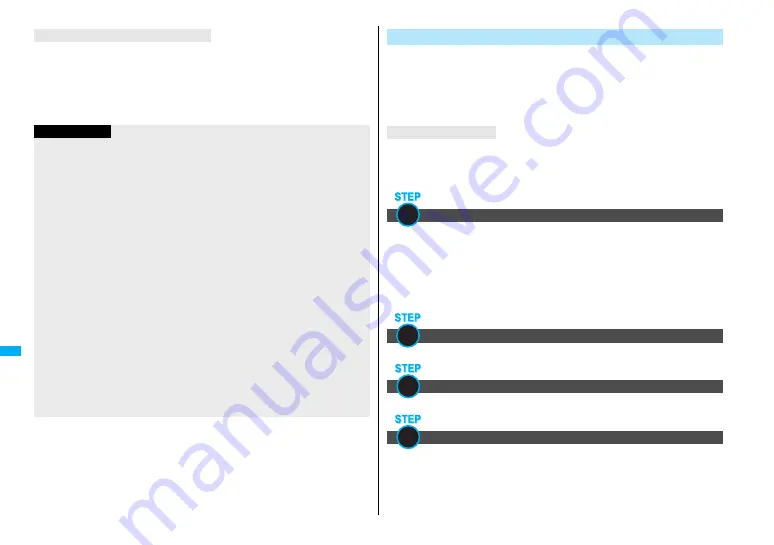
362
Mu
si
c&Vi
deo
Ch
ann
el
/Mu
sic
Pla
yba
ck
You have the ability to save music files using the Napster
®
application.
≥
Please download the Napster
®
application from the following web page:
http://www.napster.jp/ (Japanese only)
≥
If you have any questions about the Napster
®
application, refer to the following web
page:
http://www.napster.jp/support/ (Japanese only)
About the Napster
®
Application
Information
≥
Do not remove the microSD memory card during saving a file. You may lose the file.
≥
Music files and jacket images are saved to PRIVATE/DOCOMO/MMFILE/WM/ on the
microSD memory card.
≥
The WMA files saved to the microSD memory card using another FOMA phone might
not be recognized by the FOMA P905iTV. Further, the files might not be recognized
by the FOMA P905iTV even when it is connected to the personal computer with “USB
mode setting” set to “MTP mode”.
In that case, delete “WM” folder and “WM-SYSTEM” folder on the microSD memory
card by using your personal computer, or format the microSD memory card (see
page 334). Note that not only music files but also all the other files are deleted when
the microSD memory card is formatted.
≥
When you add or delete the WMA files on the microSD memory card repeatedly, the
size of license files might become large, and memory space on the microSD memory
card might become low. In this case, you can delete the license files. After you
perform “DEL all licenses” for WMA files, delete the licensed WMA files as well,
connect the FOMA phone to a personal computer, and then start and update the
forwarder
’
s software program. You cannot play back the licensed WMA files if you
delete the license files.
≥
When unused memory space on the microSD memory card becomes 300 Kbytes or
less, the card might not be recognized by a personal computer. Check the unused
memory space on the microSD memory card, and delete unnecessary data files if the
unused memory space is 300 Kbytes or less, then connect to the personal computer
after setting “USB mode setting” to “MTP mode”.
By using SD-Jukebox (commercial item), you can save the music files on
the music CDs to the microSD memory card as AAC format data.
≥
By using the microSD memory card adapter (option), you can save music files to the
microSD memory card directly from a personal computer as well.
※
The following steps are an example for when the FOMA phone is used as a microSD
reader/writer for saving music files.
You can purchase SD-Jukebox from the web page below:
http://www.sense.panasonic.co.jp/PanaSense/special/soft/sd_jukebox/ (Japanese only)
≥
For details about operating environments, refer to the web page below:
http://panasonic.jp/support/software/sdjb/ (Japanese only)
First, prepare the devices required for saving music files.
≥
FOMA P905iTV
≥
microSD memory card
≥
FOMA USB Cable with Charge Function 01/02 (option)
≥
Personal computer (Windows XP, Windows 2000, or Windows Vista)
≥
SD-Jukebox (commercial item)
≥
Music CD you want to save
Install SD-Jukebox on the personal computer.
Set “USB mode setting” to “microSD mode”. (See page 335)
Start SD-Jukebox and set a music CD on the personal computer. Then
use SD-Jukebox to save music files to the microSD memory card.
≥
For how to operate SD-Jukebox, refer to Help for SD-Jukebox.
≥
When you finish saving, remove the FOMA USB Cable with Charge Function 01/02
from the FOMA phone.
Save Music Files by Using SD-Audio
About SD-Jukebox
Prepare devices required for saving music files
Install SD-Jukebox
Use the FOMA phone as reader/writer
Save music files to the microSD memory card
1
2
3
4
Summary of Contents for FOMA P905ITV
Page 50: ...48...
Page 90: ...88...
Page 106: ...104...
Page 128: ...126...
Page 142: ...140...
Page 190: ...188...
Page 300: ...298...
Page 436: ...434...
Page 511: ...509 Index Quick Manual Index 510 Quick Manual 518...
Page 592: ...Kuten Code List...






























