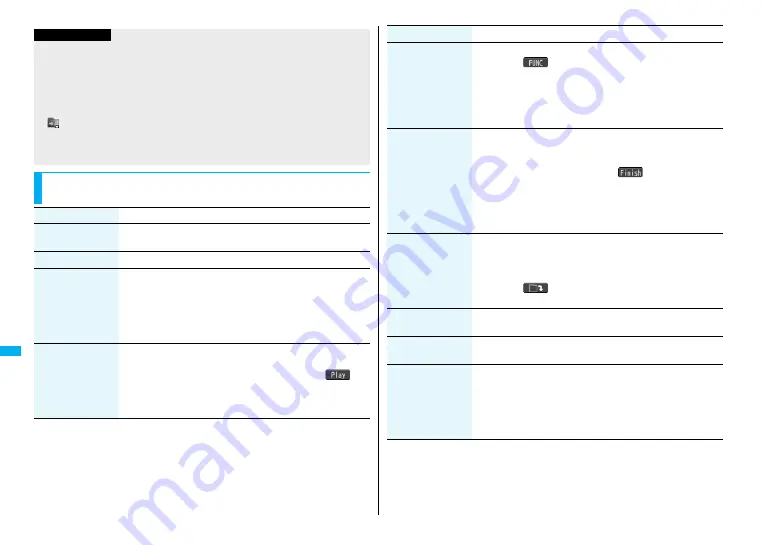
36
8
Mu
si
c&Vi
deo
Ch
ann
el
/Mu
sic
Pla
yba
ck
Information
<Add folder>
≥
You cannot create a user folder in the WMA folder.
<Delete folder>
≥
If you delete the Chaku-uta Full
®
music file set for another function, the setting returns
to the default.
<Select storage>
≥
“
” is displayed for the folder set as a destination.
≥
When you execute Check microSD, or create or edit a folder by using a personal
computer, the destination folder on the microSD memory card might be changed.
When the setting is changed, set the destination folder again.
Function Menu of the Chaku-uta Full
®
Music List/Type List/
Music List/WMA List
Function menu
Operation/Explanation
Player menu
You can show the Player Menu display from the Type List or
Music List.
Play mode setting
See page 367.
Set as ring tone
(Fullsong ring tone)
You can set a full piece of Chaku-uta Full
®
music file as a ring
tone.
1
Fullsong ring tone
1
Select an item.
≥
For the Chaku-uta Full
®
music files on the microSD memory
card, the confirmation display appears asking whether to move
it to the FOMA phone.
Set as ring tone
(Point ring tone)
You can set a part of Chaku-uta Full
®
music file as a ring tone.
1
Point ring tone
1
Select a range to be set
1
Select an item.
≥
You can check the range to be set by pressing
l
(
).
≥
For the Chaku-uta Full
®
music files on the microSD memory
card, the confirmation display appears asking whether to move
it to the FOMA phone.
Music info
You can display the title, artist name, playback time, etc.
≥
Press
i
(
) with the music information of Chaku-uta
Full
®
music file displayed and select “Edit music info”; then you
can edit the information contents. Select a desired item and
then edit it. To return the edited information to the unedited one,
select “Reset music info”. Select a desired item and select
“YES”.
Add to playlist
1
Select a storing method.
Add one to P-list
. . . . . . . You can store the music file.
Add some to P-list
. . . . . Select the music files to be stored, and
press
l
(
).
≥
The music files are stored in the displayed order.
1
Select a playlist you store music files to.
≥
If you create a new playlist and store music files to, select “New
playlist”, then enter a playlist name.
Move
You can move the Chaku-uta Full
®
music file in the FOMA phone
to another folder inside it, or can move the Chaku-uta Full
®
music
file on the microSD memory card to another folder inside it.
1
Select a destination folder.
≥
Press
l
(
) to display folders at the second-tier level or
lower, if they exist. Press
r
to return to the upper level.
Move to microSD
You can move the Chaku-uta Full
®
music file to the microSD
memory card. (See page 333)
Move to phone
You can move the Chaku-uta Full
®
music file on the microSD
memory card to the FOMA phone. (See page 333)
Edit title
You can edit the title of Chaku-uta Full
®
music file.
1
Enter a title.
≥
For a Chaku-uta Full
®
music file in the FOMA phone, you can
enter up to 9 full-pitch/1
8
half-pitch characters.
≥
For a Chaku-uta Full
®
music file on the microSD memory card,
you can enter up to 1
8
full-pitch/36 half-pitch characters.
Function menu
Operation/Explanation
Summary of Contents for FOMA P905ITV
Page 50: ...48...
Page 90: ...88...
Page 106: ...104...
Page 128: ...126...
Page 142: ...140...
Page 190: ...188...
Page 300: ...298...
Page 436: ...434...
Page 511: ...509 Index Quick Manual Index 510 Quick Manual 518...
Page 592: ...Kuten Code List...
















































