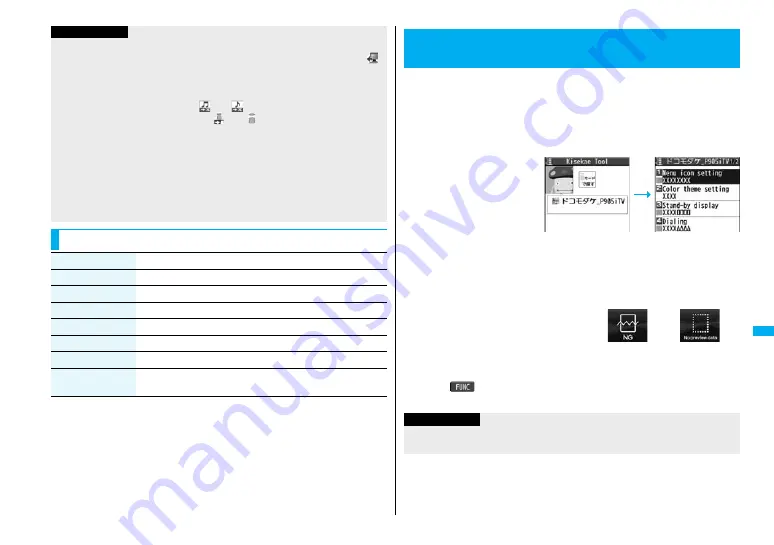
325
Da
ta
Di
spl
ay/
Ed
it
/M
an
age
m
ent
<File restriction>
≥
You can set the file restrictions only to the melody with the acquired source icon “
”.
≥
When the melody file exceeds 100 Kbytes by applying the restriction, you cannot set
the file restrictions.
<Attach to mail>
≥
You cannot attach the melody with “
” or “
”, or the melody in excess of 100
Kbytes, whose acquired source icon is “
” or “
”.
<Melody info>
≥
You may not be able to attach to i-mode mail even when the file restriction in the
melody information is “File unrestricted”.
<Delete>
≥
When a melody set for another function is deleted, the setting returns to the default.
(When the melody is set for an alarm tone of “Schedule”, “ToDo”, or “Book program”,
or for “Alarm”, it switches to “Clock Alarm Tone”.)
≥
You cannot delete the pre-installed melody.
Function Menu of the Melody Playback Display
Information
Function menu
Operation/Explanation
Set as ring tone
See page 323.
Add desktop icon
See page 122.
Attach to mail
See page 324.
Melody info
See page 324.
Copy to microSD
See page 331.
Copy to phone
See page 332.
Play all/
Play portion
You can temporarily switch the play start positions of the melody.
You can check the details on Kisekae Tool files.
≥
You can delete the pre-installed Kisekae Tool file. You can re-download it from the
“P-SQUARE” site (see page 17
8
). When you use a UIM other than the one used for
downloading, the UIM restrictions (see page 3
8
) are set to it.
1
m
1
Data box
1
Kisekae Tool
1
Select a Kisekae Tool file
1
Select an item.
Selected image, ring tone or
illumination are played back
as a demo. If you select a
color theme, the display is
displayed in selected color
theme.
≥
Each time you press
m
from the Kisekae Tool List,
you can switch between the
List in the FOMA phone
and the microSD memory card. In the Folder List on the microSD memory card,
you can display the Kisekae Tool List by selecting a folder.
≥
See page 33
8
for the Function menu on the Folder List.
≥
The image on the right is displayed when
you cannot display a preview image.
≥
When you select a Chara-den image in a Kisekae Tool file, you can press
i
(
) to use the Function menu of the Chara-den display (see page 321).
≥
See page 177 when you select “Search by i-mode”.
<Kisekae Tool>
Checking Kisekae Tool
Kisekae Tool List
Detailed Kisekae
Tool display
Cannot be
played back
No preview image
Information
≥
You cannot set Kisekae Tool files on the microSD memory card at a time.
≥
Clock display cannot be played back as a demo.
Summary of Contents for FOMA P905ITV
Page 50: ...48...
Page 90: ...88...
Page 106: ...104...
Page 128: ...126...
Page 142: ...140...
Page 190: ...188...
Page 300: ...298...
Page 436: ...434...
Page 511: ...509 Index Quick Manual Index 510 Quick Manual 518...
Page 592: ...Kuten Code List...
















































