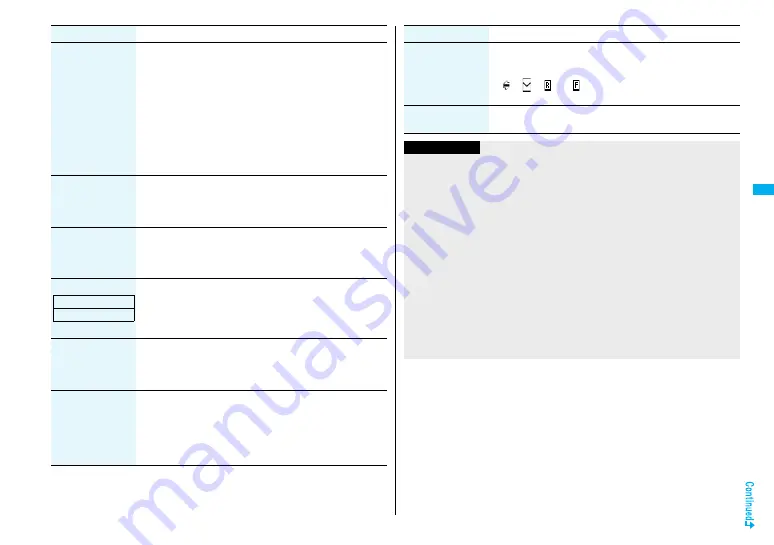
155
Camera
Cont. shooting set.
(Continuous mode)
[Continuous Mode
only]
1
Continuous mode
1
Select a mode.
Auto
. . . . . . . . . . . Shoots automatically at an interval and with the
number of frames as specified by “Shot
interval” and “Shot number”.
Manual
. . . . . . . . Shoots one by one manually with the number
of frames specified by “Shot number”.
Auto bracket
. . . Shoots automatically nine still images at an
interval of about 0.3 second while changing the
brightness and color tone one by one.
≥
Select “Manual” to display the number of frames for continuous
shooting.
Cont. shooting set.
(Shot interval)
[Continuous Mode
only]
1
Shot interval
1
Select a shooting interval.
≥
You can set this only in “Auto” of Continuous Mode.
Cont. shooting set.
(Shot number)
[Continuous Mode
only]
1
Shot number
1
Enter the number of photos.
≥
When “Image size” is set to “VGA (640 x 4
8
0)” or “CIF (352 x
2
88
)”, you cannot change “Shot number”.
≥
You can set this only in “Auto” or ”Manual” of Continuous Mode.
Movie type set
[Movie Mode only]
You can select whether to record both the video and voice, or one
of them when you shoot the moving image.
1
Normal, Video, or Voice
Display size
You can set whether to display a moving image or still image in
the original size (Actual size) or to fit to the screen size on the
Finder display.
1
Actual size or Fit in display
Common replay
mode
[Movie Mode only]
You can set a shooting size appropriate for attaching to i-mode
mail.
1
YES
≥
Image Size is set to “QCIF”, File Size Setting is set to “Mail
restrict
’
n (S)”, and Image Quality (Movie Mode) is set to
“Normal”.
Function menu
Operation/Explanation
At Camera start-up
Normal
Icon
You can set whether to display icons.
1
ON or OFF
≥
Even if you set the icons not to be displayed, the icon such as
“
”, “
”, “
” or “
” appears during communication or when
you receive a mail message or Message R/F.
Memory info
You can display the used memory space (estimate)/number of
stored items.
Function menu
Operation/Explanation
Information
<File size setting>
≥
When the “File size setting” is set to “Long time”, “Store in” is set to “microSD”.
<Camera settings>
≥
Note that the image may blur in Night Mode because the exposure takes a longer
time.
≥
If you set “Flicker correction” to “Auto”, it may take a while to automatically adjust the
image quality. In this case, switch to Mode 1 or Mode 2 according to the power
frequency provided in the shooting location.
≥
Even if you change the setting of “Brightness”, “White balance”, “Color mode set”, or
“Focus”, the setting appropriate for each “Photo mode” applies when you change
“Photo mode”.
<Storage setting>
≥
See “Select storage” for how to set a storage location on the microSD memory card.
≥
If you change “File size setting” to “Long time”, “Store in” is set to “microSD” and
“Storage setting” cannot be operated.
≥
When “Auto save set” is set to “ON”, the image is saved to the latest folder if “Select
storage” is not set or the folder set as a destination folder is deleted.
Summary of Contents for FOMA P905ITV
Page 50: ...48...
Page 90: ...88...
Page 106: ...104...
Page 128: ...126...
Page 142: ...140...
Page 190: ...188...
Page 300: ...298...
Page 436: ...434...
Page 511: ...509 Index Quick Manual Index 510 Quick Manual 518...
Page 592: ...Kuten Code List...






























