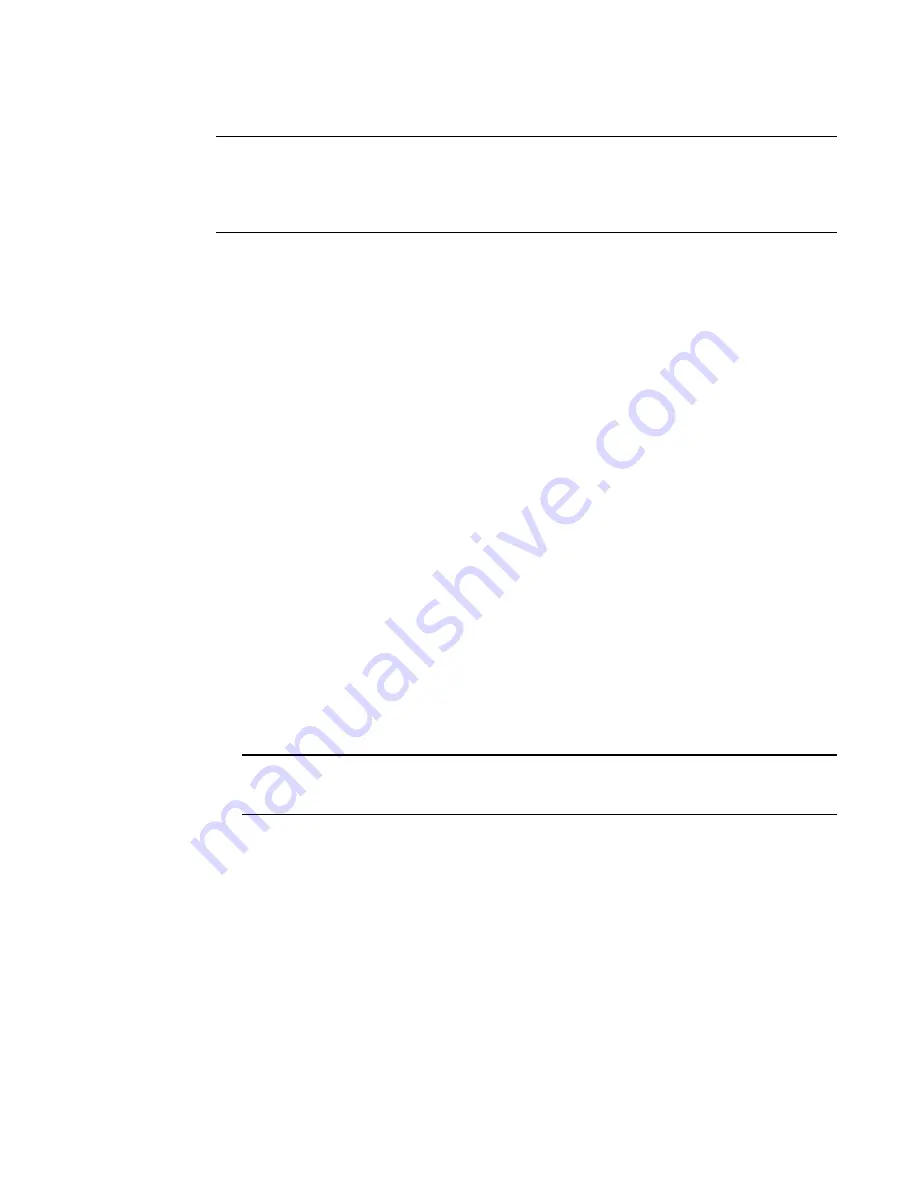
Brocade Adapters Installation and Reference Manual
159
53-1002144-01
Boot over SAN
4
NOTE
Note that you can use the VMware Image Builder PowerCLI to create a
brocade_esx50_<version>.zip offline bundle and brocade_esx50_<version>.iso ESX 5.0
installation image that includes brocade drivers and utilities. Refer to your Image Builder
documentation for details on using Image Builder PowerCLI.
1. Refer to
“Boot installation packages”
on page 49 for a list of driver update files and the
operating systems that support these files. Also refer to
“Operating system support”
on
page 40 for information on operating system support for adapter drivers.
2. Download the Brocade adapter driver update .iso file appropriate for your system from the
Brocade adapters website using the following steps:
a. Go to the adapters website at
www.brocade.com/adapters
.
b. Navigate to the adapters Downloads page.
c. Select your operating system from the Downloads list to display appropriate download
files.
d. Download the file from the “Driver Update Disks (DUDs)” area.
3. Create a Fibre Channel driver CD or USB drive from the ISO image. This will contain the
appropriate VMware drivers for the system.
4. Insert the ESX OS disk into the host system.
5. When prompted for an upgrade or installation method, select the graphical mode.
Installation messages display followed by a welcome screen.
6. Follow on-screen prompts to continue and accept license agreement.
7. If prompted for Installation Options, select “Complete Server install, formatting installation
hard disks.”
8. Select your keyboard type when prompted.
9. When prompted to load “custom drivers,” insert the Fibre Channel Driver CD or USB drive into
the host system.
ATTENTION
You must load the Brocade adapter driver at this stage so that the system can access the boot
LUN for VMware installation.
After adding drivers to the list, you are prompted to reinsert the ESX 4.X OS disk into the host
system.
10. Reinsert the ESX disk and follow prompts to load the drivers.
11. Continue responding to on-screen instructions to configure the system for installing ESX. For
detailed instructions, refer to the
Server Installation and Upgrade Guide
for your operating
system version.
12. When prompted for a location to install ESX, be sure to select the boot LUN that you have
configured as a bootable device from the list of discovered storage targets.
13. Continue responding to system prompts complete configuration and installation on the boot
LUN.
Summary of Contents for Brocade 825
Page 4: ......
Page 10: ...x Brocade Adapters Installation and Reference Manual 53 1002144 01 ...
Page 28: ...xxviii Brocade Adapters Installation and Reference Manual 53 1002144 01 ...
Page 82: ...54 Brocade Adapters Installation and Reference Manual 53 1002144 01 Using BCU commands 1 ...
Page 92: ...64 Brocade Adapters Installation and Reference Manual 53 1002144 01 Mezzanine adapters 2 ...
Page 230: ...202 Brocade Adapters Installation and Reference Manual 53 1002144 01 Regulatory compliance 5 ...
Page 264: ...236 Brocade Adapters Installation and Reference Manual 53 1002144 01 List of Acronyms C ...






























